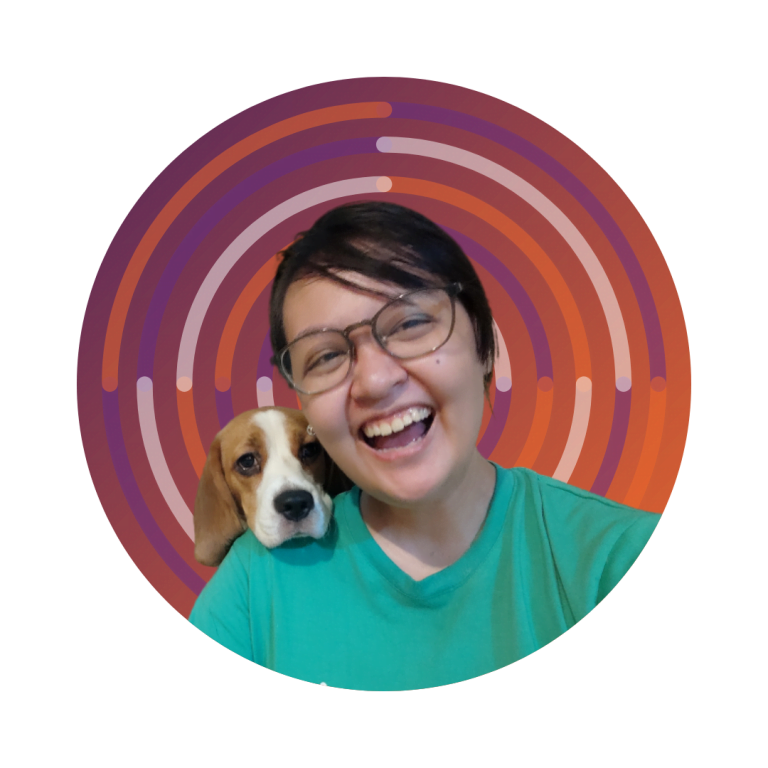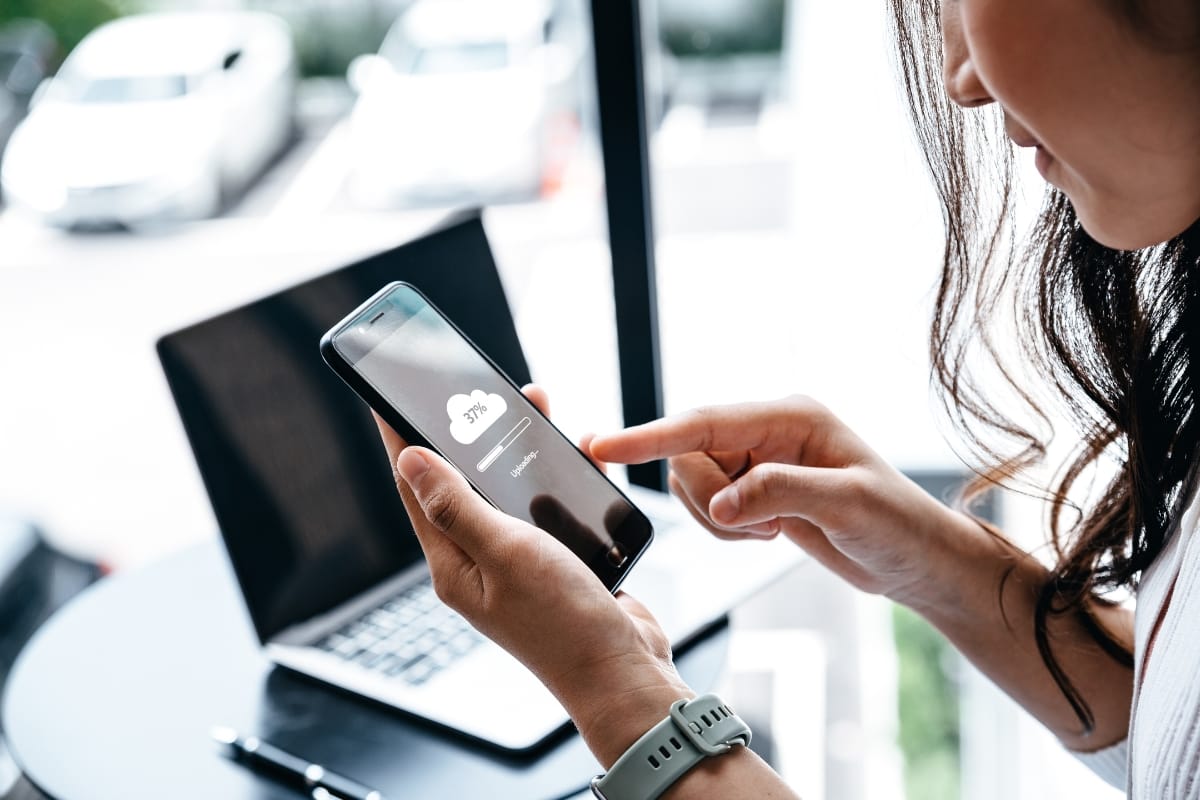Discover the ultimate troubleshooting guide to tackle common issues in WordPress. Whether you’re a marketer, business owner, or simply curious about optimizing the customer journey, this comprehensive resource is tailored for you.
As your friendly guide, we’re here to empower you with the knowledge and practicality that you need help with WordPress. Let’s embark on this enlightening journey together and master the art of troubleshooting.
Need Help with WordPress? Unlock the Secrets to Mastering Your Website!
Dealing with Plugin Compatibility Problems
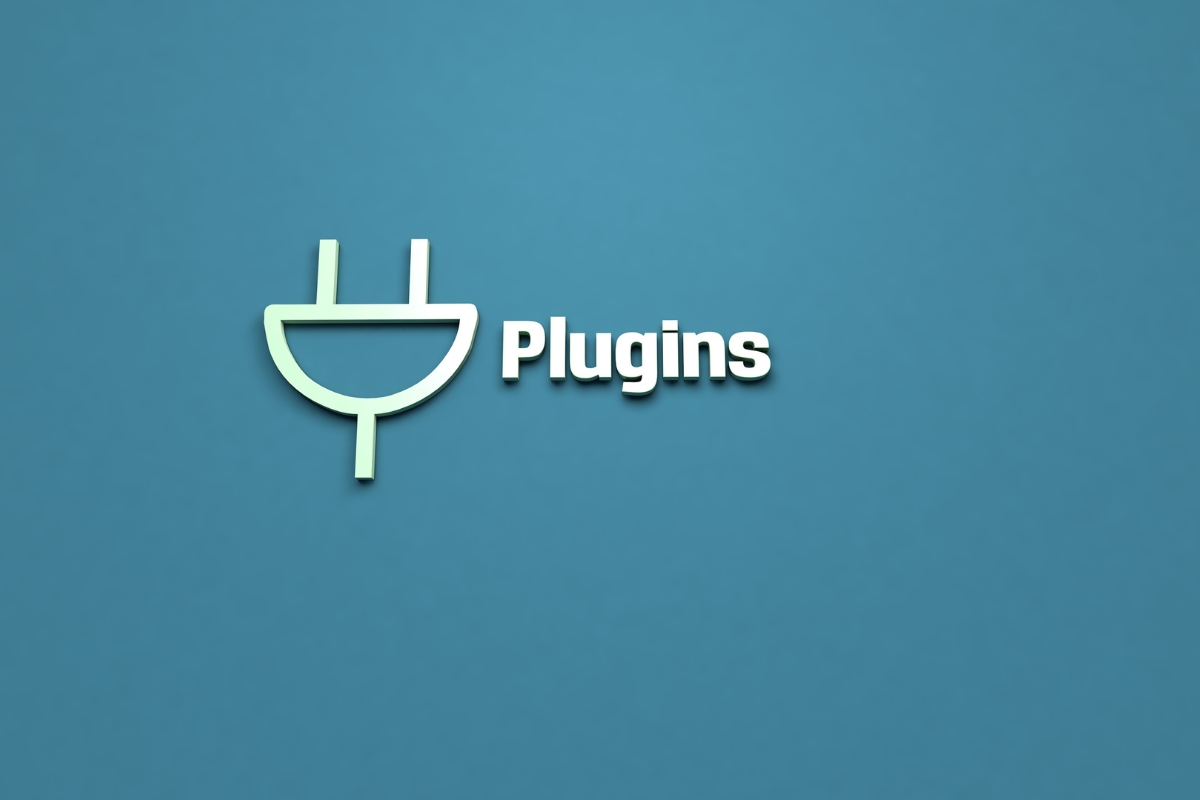
When it comes to WordPress, plugins are like power-ups that supercharge your website’s functionality. However, incompatibility issues can turn this power into a source of frustration. Fear not, as we delve into the realm of plugin compatibility problems, equipping you with the knowledge to tackle them head-on.
One of the most common compatibility issues arises when a plugin conflicts with another plugin or your current theme. This can manifest in various ways, such as a broken layout, missing features, or even a dreaded white screen of death. The key to resolving these conflicts lies in a systematic approach.
Start by deactivating all your plugins and reactivating them one by one, testing your site’s functionality after each activation. This process will help you identify the problematic plugin. In some cases, two plugins may conflict with each other, requiring you to find an alternative or seek support from the developers.
Another important aspect of plugin compatibility is staying up-to-date. WordPress releases regular updates to improve security and enhance compatibility with the latest themes and plugins. Make sure to update your WordPress version, theme, and plugins to minimize compatibility issues.
Remember, prevention is better than cure. Before installing a new plugin, research its compatibility with your current setup. Look for positive reviews, a supportive developer community, and a track record of regular updates
Troubleshooting the White Screen of Death

Encountering the “White Screen of Death” (WSOD) in WordPress can be disheartening, but fear not, as we guide you through troubleshooting this perplexing issue. The WSOD occurs when your website displays nothing but a blank white screen, leaving you in a state of confusion. However, armed with the right knowledge, you can conquer this problem with confidence.
First, double-check if the WSOD is caused by a plugin or theme conflict. Deactivate all plugins and switch to a default theme. If the white screen disappears, reactivate the plugins and theme one by one until you identify the culprit. Once found, you can replace the problematic plugin or reach out to the theme developer for assistance.
If the issue persists, it could be due to a memory limit problem. Increase your memory limit by editing the wp-config.php file or contacting your hosting provider for support.
In some cases, a corrupt WordPress core file can trigger the white screen. Reinstalling WordPress can help fix this issue. Be sure to create a backup before proceeding.
Lastly, keep your website up to date by regularly installing WordPress updates, theme updates, and plugin updates. Outdated versions can sometimes lead to compatibility issues and the white screen problem.
Resolving WordPress Theme Malfunctions
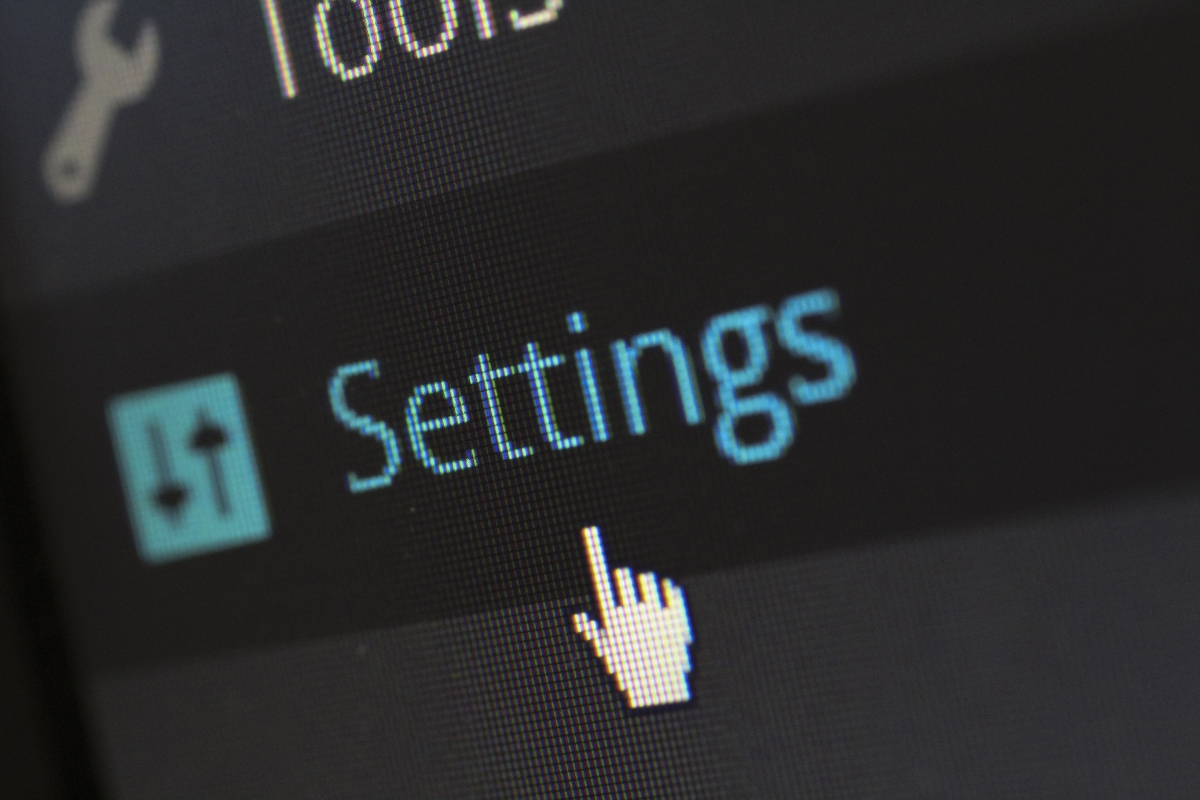
Resolving WordPress theme malfunctions requires a strategic approach to restore your website’s visual appeal and functionality. As marketers and business owners, we understand the importance of a captivating and seamless user experience. Let’s delve into the steps you can take to troubleshoot and overcome theme-related issues, so you can get back to impressing your visitors.
First, identify the problem. This could be a broken layout, missing features, or even a complete failure to load. It’s crucial to narrow down the issue so you can focus on resolving it effectively.
Next, update your theme to the latest version. Theme developers often release updates to address bugs and improve compatibility with WordPress core updates. Ensure you have a backup of your website before performing any updates.
If updating the theme doesn’t solve the problem, check for conflicts with your plugins. Deactivate all your plugins and see if the issue persists. If it resolves, gradually reactivate your plugins to find the conflicting one.
In some cases, a specific customization or code snippet may be causing the malfunction. Remove any recently added customizations or consult with a developer to review your code.
Remember, prevention is key. Before installing a new theme, research its compatibility, read user reviews, and purchase from reliable sources.
Fixing Website Speed and Performance Issues
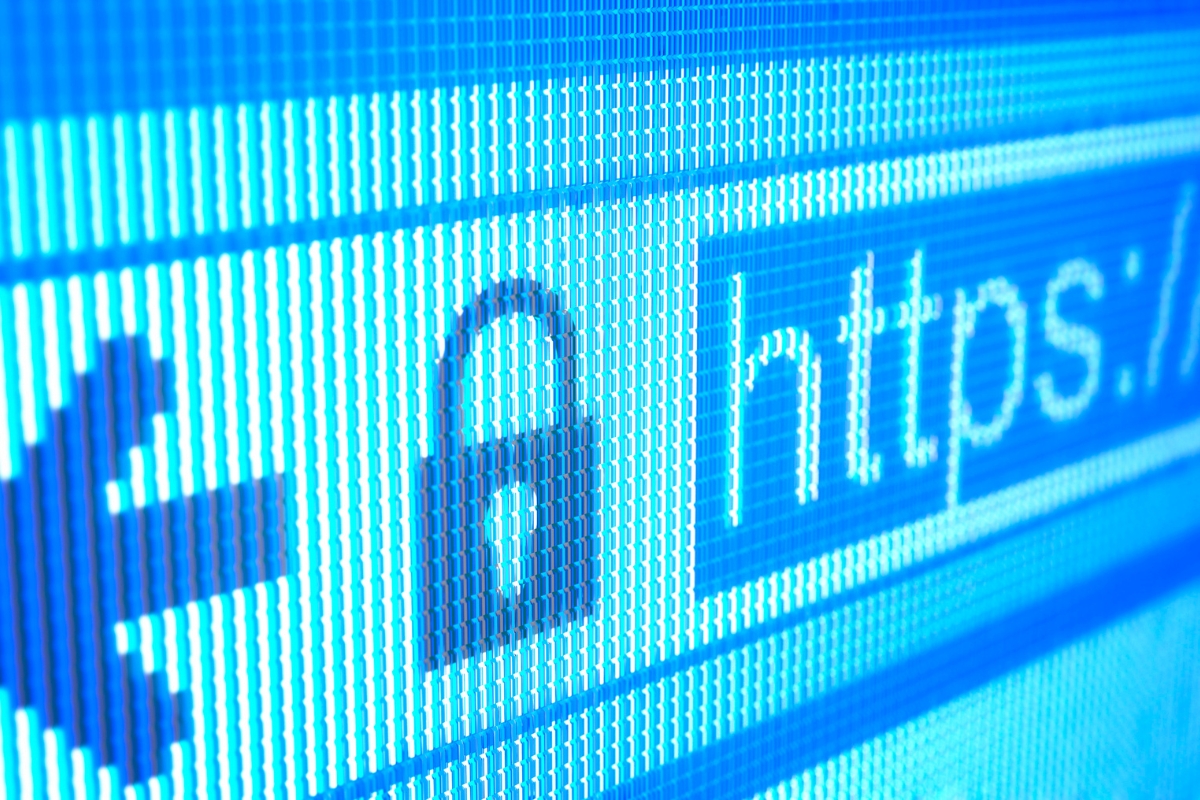
As marketers and business owners, we understand that a slow website can frustrate visitors and harm your bottom line. The speed and performance of your website play a crucial role in optimizing the customer journey and ensuring a seamless user experience. Let’s dive into practical steps you can take to fix those pesky speed and performance issues.
Firstly, start by analyzing your website’s current performance using tools like Google PageSpeed Insights or GTmetrix. These tools provide valuable insights into areas that need improvement, such as image optimization, code optimization, or server response time.
Optimizing images is a great way to boost website speed. Compress your images without compromising the quality using plugins like Smush or manually optimize them before uploading.
Minify your CSS and JavaScript files to reduce their size, enabling faster loading times. Plugins like Autoptimize or WP Rocket can handle this task effortlessly.
Consider using a content delivery network (CDN) to distribute your website’s static files across servers worldwide. This reduces the distance data travels and improves loading speed for users across different geographic locations.
Keep your plugins and themes updated. Developers frequently release updates to enhance performance and fix any existing issues.
Addressing WordPress Security Concerns

Ensuring robust security for your WordPress website is paramount in safeguarding your digital assets and fostering trust with your audience. Let’s explore how to address common security concerns and fortify your website against potential threats.
Start by prioritizing regular updates for your WordPress core, themes, and plugins. Timely updates patch vulnerabilities that could be exploited by malicious actors, bolstering your site’s defenses.
Crafting strong, unique passwords for all user accounts is a fundamental step in enhancing security. Consider utilizing password managers to generate and securely store complex passwords, preventing unauthorized access.
Implementing routine backups is crucial to mitigate potential data loss from security breaches. Utilize automated backup solutions from your hosting provider or reliable backup plugins to safeguard your website’s content.
Leverage top-tier security plugins such as Wordfence or Sucuri to proactively monitor and thwart malicious activities like brute-force attacks and malware injections, reinforcing your website’s security infrastructure.
Strengthen your login page by customizing the login URL, restricting login attempts, and enabling two-factor authentication to thwart unauthorized access attempts.
Select a reputable hosting provider that emphasizes security features like SSL certificates, firewalls, and malware scanning to bolster your website’s overall security posture.
Navigating Database Connection Problems

When it comes to your WordPress website development, a strong and reliable database connection is crucial for seamless functionality. However, encountering database connection problems can disrupt your website’s performance and hinder user experience. Here, we will explore practical steps to navigate and resolve these issues.
Firstly, check your database connection credentials. Ensure they are accurate and properly configured in your WordPress site’s configuration file (wp-config.php). One small typo can prevent your website from establishing a connection to the database server.
If your credentials are correct, the next step is to verify the status of your database server. Sometimes, the server might be down or experiencing issues. Reach out to your hosting provider to confirm the server’s status and address any server-related problems.
In some cases, your database itself might be corrupted or experiencing issues. Consider running a database repair tool or restoring a previously backed-up version of your database to resolve any corruption.
Additionally, ensure your database server has enough available resources to handle your website’s demands. If your website experiences a sudden increase in traffic, it could potentially overwhelm the database server and cause connection problems.
Overcoming Content Display Errors
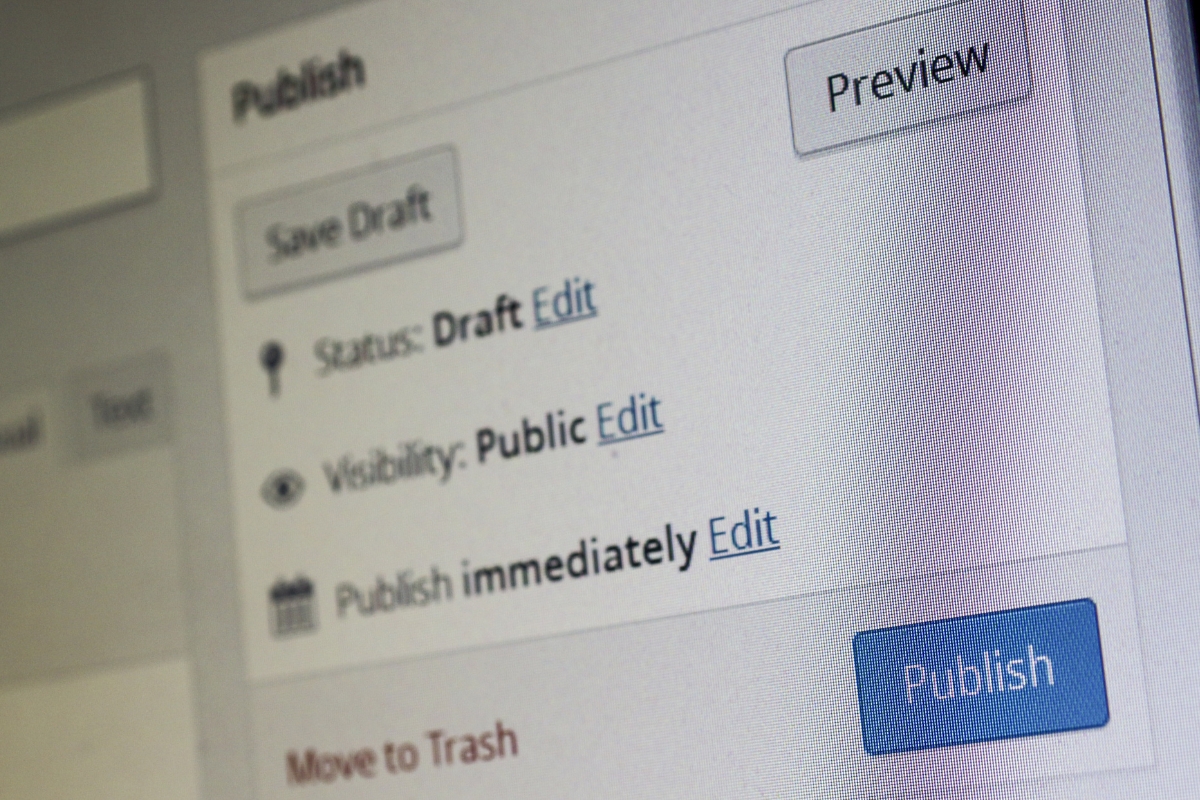
Content display errors can be frustrating for website owners and visitors alike. When your content doesn’t display as intended, it can negatively impact user experience and deter users from engaging with your site. But fear not! We’re here to guide you through overcoming these pesky display errors.
First, check for any CSS conflicts. Conflicting stylesheets or inline CSS can lead to distorted or misplaced content. Inspect your page using browser developer tools to identify and resolve any conflicting styles.
Next, ensure that your HTML structure is sound. Improperly nested or unclosed HTML tags can cause content to appear broken or out of place. Use an HTML validator to identify and fix any structural issues.
Sometimes, the culprit may be a caching plugin or CDN. Clear your cache and disable any caching plugins temporarily to see if that resolves the display errors.
If you’re using a page builder or theme builder, review the settings and configurations. Incorrect settings or compatibility issues can result in content display errors. Consult the documentation or reach out to support for assistance.
Remember to check for any JavaScript errors in the browser console. JavaScript conflicts or errors can disrupt content display. Review and debug any issues found.
By following these practical steps, you can successfully troubleshoot and overcome content display errors, ensuring your website delivers a visually appealing and seamless experience for your visitors. Let’s get those display errors resolved and make your content shine!
Handling WordPress Update Challenges

Updating WordPress can sometimes bring unexpected challenges. Don’t worry, though – we’re here to help you handle these challenges with ease.
Before updating, it’s essential to back up your website. This ensures that if anything goes wrong during the update, you can easily revert to a stable version. Reliable backup plugins or your hosting provider can assist with this process.
One common challenge is plugin compatibility. Some plugins may not be compatible with the latest version of WordPress, causing issues with functionality or even breaking your website. Prioritize updates for essential plugins, and check for any available compatibility updates for others.
Another challenge may arise from theme compatibility. Themes heavily customized or relying on outdated code may face compatibility issues. It’s advisable to use themes from reputable developers who regularly update their products.
Occasionally, an update might introduce new bugs or conflicts with your existing setup. Be prepared to troubleshoot by disabling plugins one by one or switching to a default theme temporarily to identify the culprit.
By understanding these potential challenges and being proactive, you can confidently navigate WordPress updates and ensure a smooth and secure experience for your website and its visitors. Stay vigilant, and embrace the power of up-to-date WordPress!
Conclusion: Mastering Troubleshooting for a Seamless WordPress Experience
When it comes to troubleshooting WordPress, having a systematic approach is key. By narrowing down the root cause, you can target your troubleshooting efforts effectively. By mastering troubleshooting techniques and following best practices, you can ensure a seamless WordPress experience for yourself and your website visitors.
Ready to get your WordPress site back on track? Newman Web Solutions is here to assist you every step of the way. With our expertise in WordPress services, we can help you overcome any challenges you encounter with your website. Reach out at (404) 301-9189 or schedule a 30-minute free marketing strategy session and let us help you unlock the full potential of your WordPress website.