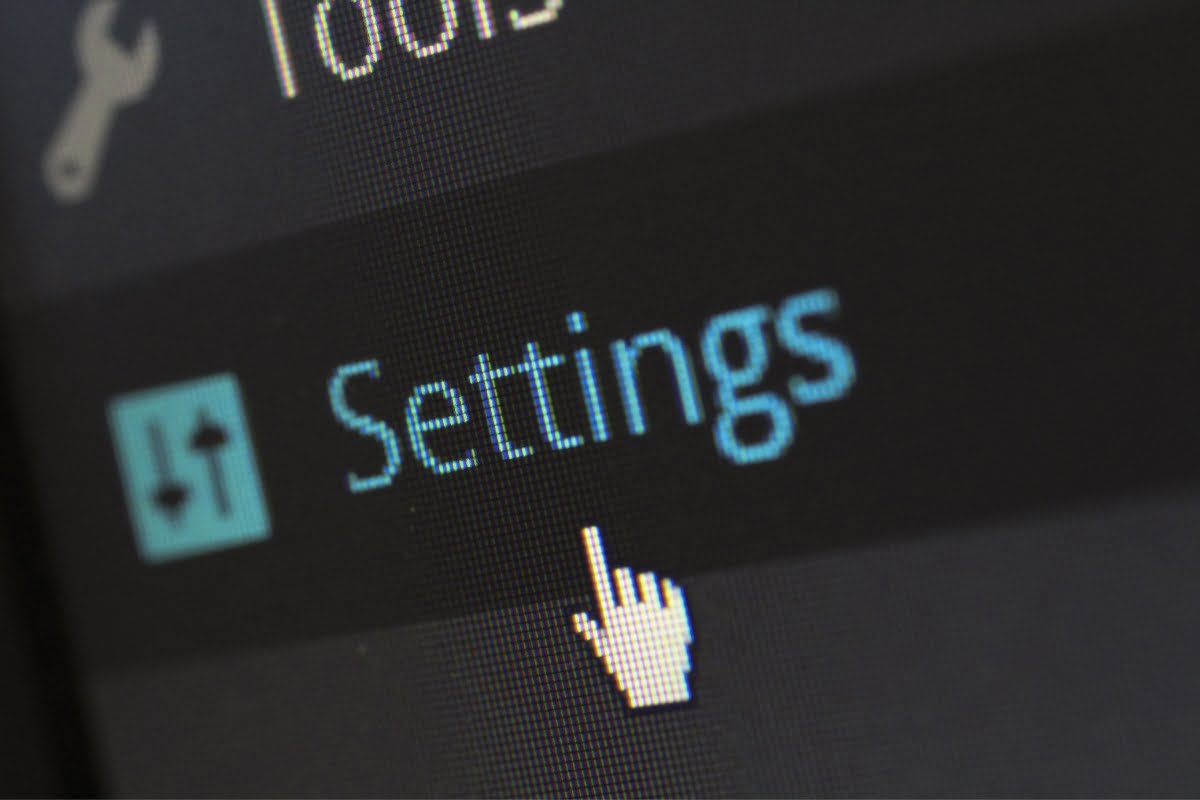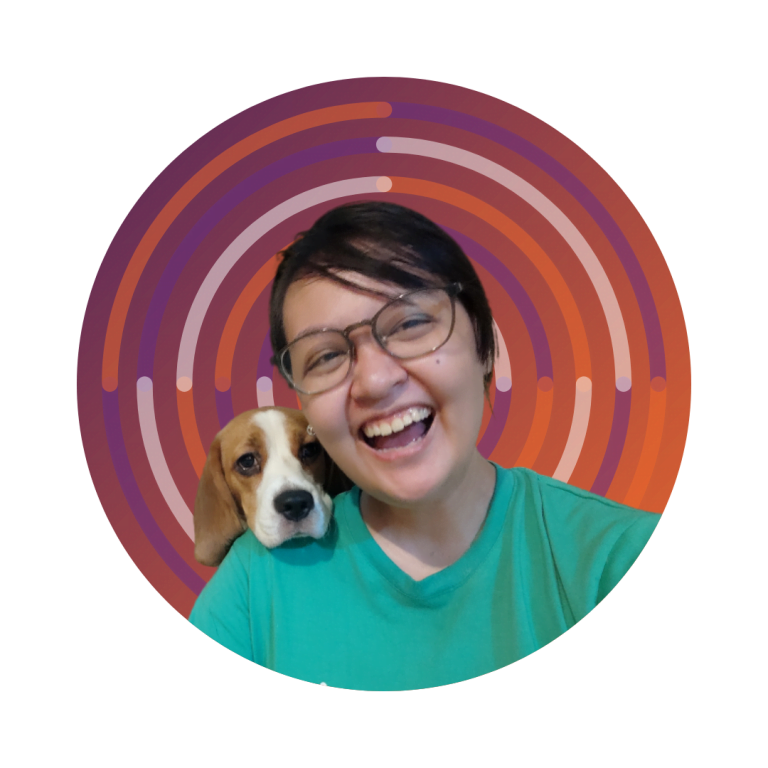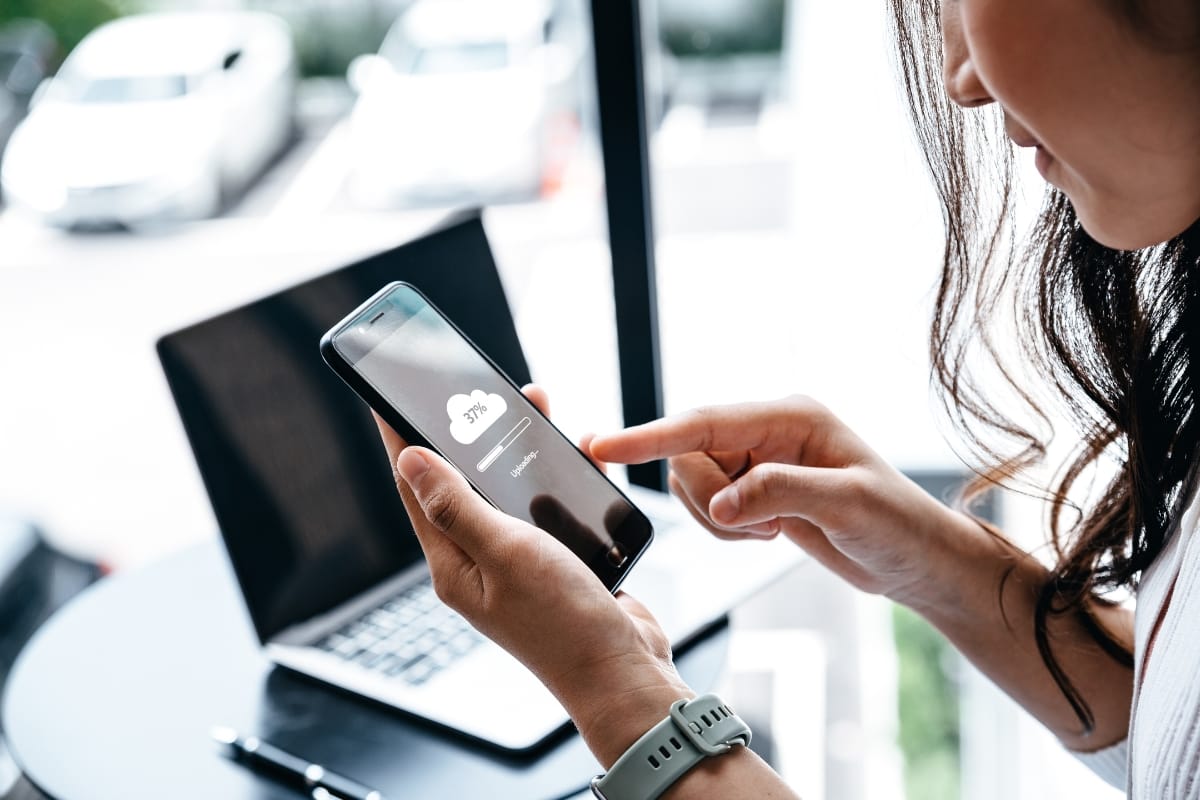Are you a WordPress user who is constantly looking for ways to keep your website up-to-date and secure? If so, you’re in the right place! In this comprehensive guide, we will take you through the process of how to update WordPress, ensuring a seamless experience every step of the way.
So, grab a cup of coffee, sit back, and let’s dive into the world of WordPress updates together. By the end of this guide, you’ll be equipped with all the knowledge and tools you need to keep your WordPress site running smoothly and securely.
Stay Ahead of the Game: How to Update WordPress Like a Pro!
The Importance of Updating WordPress: Enhancing Performance and Security

Updating WordPress is not just a mundane task that you can put off indefinitely. It is a crucial step in ensuring the optimal performance and security of your website. In this section, we will explore why updating WordPress is so important.
First and foremost, updating WordPress allows you to take advantage of the latest features and improvements. The developers behind WordPress are constantly working on enhancing the platform, fixing bugs, and introducing new functionalities. By keeping your WordPress version up to date, you ensure that your website remains competitive and offers the best user experience.
Another key reason to update WordPress is security. Hackers are always on the lookout for vulnerabilities in outdated versions of WordPress. When a security flaw is discovered, the developers release an update that patches it up. By promptly updating your WordPress installation, you close any potential loopholes that could be exploited by malicious actors.
Moreover, updating WordPress also ensures compatibility with other plugins and themes. As developers release updates for their products, they often rely on the latest version of WordPress to provide full compatibility. If you fail to update your WordPress installation, you may encounter compatibility issues that can lead to broken functionality or even website crashes.
Understanding the Different Methods to Update WordPress

Now that we understand why updating WordPress is crucial let’s explore the different methods available for performing these updates.
Updating WordPress Manually
The first method we will discuss is updating WordPress manually. This method involves downloading the latest version of WordPress from the official website (wordpress.org) and then uploading it to your web server using an FTP client or file manager provided by your hosting provider.
To begin with manual updates, make sure you have a backup of your website files and database. This will allow you to restore your website in case anything goes wrong during the update process.
Once you have the backup, download the latest version of WordPress from wordpress.org. Unzip the downloaded file and connect to your web server using an FTP client or file manager. Navigate to the root directory of your WordPress installation and upload the extracted files, overwriting any existing files.
After uploading the files, log in to your WordPress admin dashboard. You may be prompted to run a database update if necessary. Follow the on-screen instructions, and once completed, your WordPress installation will be updated to the latest version.
Using the One-Click Update Feature
If you prefer a more straightforward approach, many hosting providers offer a one-click update feature that simplifies the process for you. This method allows you to update WordPress directly from your hosting control panel or within your WordPress admin dashboard.
To use this method, log in to your hosting control panel or WordPress admin dashboard and look for an option that says “Updates” or “WordPress Updates.” Click on it, and if an update is available, you will see a button that allows you to initiate the update process with just one click.
This method is particularly convenient for beginners or those who are not comfortable with manual updates. However, it’s essential to note that not all hosting providers offer this feature. If you don’t see it in your control panel or dashboard, you may need to resort to manual updates.
Precautions to Take Before Updating WordPress

Before updating WordPress, there are several precautions you should take to ensure a smooth and hassle-free experience.
The first precaution is backing up your website. As mentioned earlier, creating a backup allows you to restore your website in case anything goes wrong during the update process. There are several backup plugins available for WordPress that make this task quick and easy.
Additionally, it’s crucial to test the compatibility of your theme and plugins with the latest version of WordPress. Some themes and plugins may not be fully compatible with the new version, which can lead to issues such as broken layouts or functionalities. Before updating WordPress, check for updates for all your themes and plugins and ensure they are compatible with the latest version.
Backing Up Your WordPress Site: A Crucial Step

Before we delve further into updating WordPress, let’s emphasize the importance of backing up your website. A backup is essentially a copy of your website files and database that can be used to restore your site in case of data loss or other issues.
Creating regular backups is essential because it provides you with a safety net in case anything goes wrong during the update process. It allows you to revert back to a previous working state without losing any data or customizations.
There are several methods you can use to back up your WordPress site. One popular option is using a backup plugin such as UpdraftPlus or BackupBuddy. These plugins allow you to schedule automatic backups, store them securely in remote locations such as cloud storage services, and restore them with just a few clicks.
Testing Compatibility: Ensuring Smooth Functionality after the Update

As mentioned earlier, testing compatibility is an essential step before updating WordPress. In this section, we will explore how you can ensure smooth functionality after the update.
The first step is checking for updates for all your themes and plugins. Developers often release updates that address compatibility issues with new versions of WordPress. By keeping your themes and plugins up to date, you minimize the risk of encountering compatibility problems.
If an update is available for a theme or plugin, make sure to read the release notes or changelog. Look for any mentions of compatibility with the latest version of WordPress. If the update explicitly states that it is compatible, you can proceed with confidence.
However, if there is no information about compatibility or if the update warns against updating WordPress, it’s best to reach out to the theme or plugin developer for clarification. They will be able to provide guidance on whether it’s safe to update WordPress or if you should wait for a compatible version.
Updating Plugins and Themes: Keeping Everything in Sync
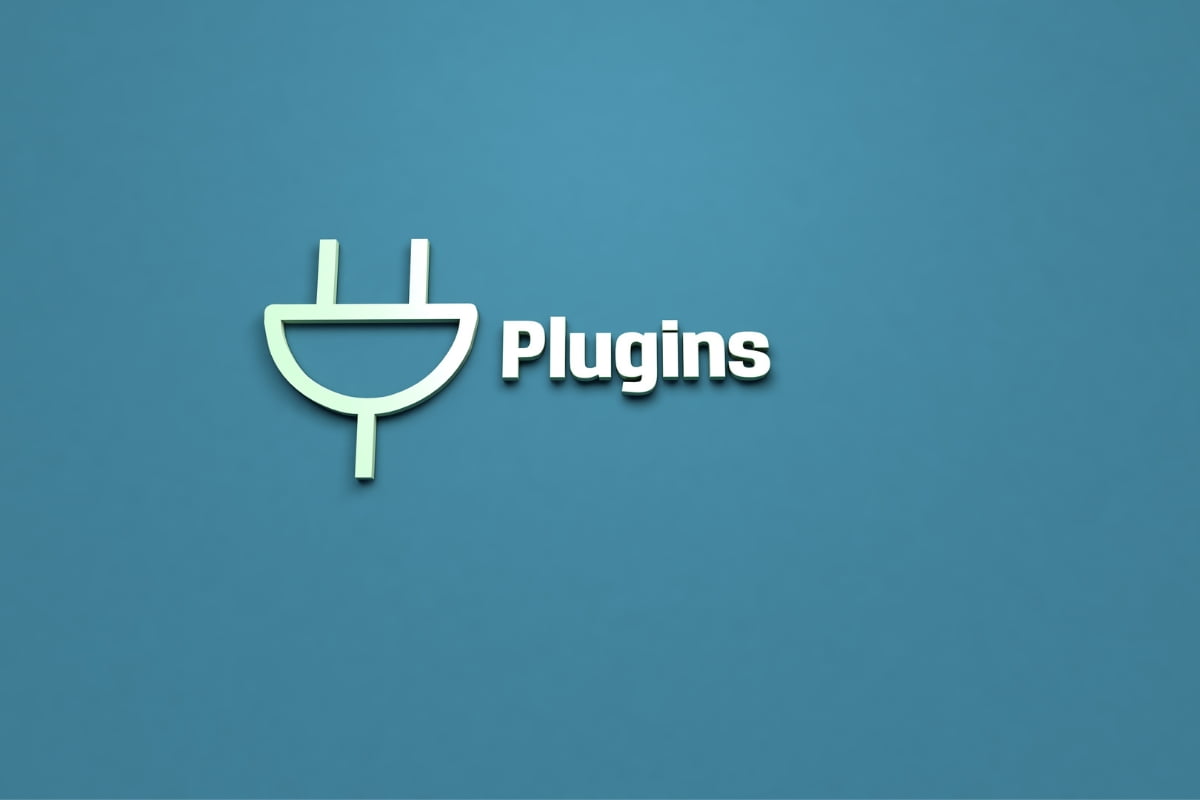
Updating plugins and themes is just as important as updating WordPress itself. In this section, we will discuss why keeping everything in sync is crucial for your website’s performance and security.
Plugins and themes play a significant role in extending the functionality and design of your WordPress site. Developers regularly release updates that fix bugs, introduce new features, and enhance security. By keeping your plugins and themes up to date, you ensure that you are benefiting from these improvements.
In addition to performance and feature enhancements, updating plugins and themes also helps maintain compatibility with the latest version of WordPress. As mentioned earlier, developers often rely on specific features or functionalities provided by the latest version of WordPress. By updating your plugins and themes, you ensure that they work seamlessly with the core WordPress software.
Common Challenges in the Updating Process and How to Solve Them
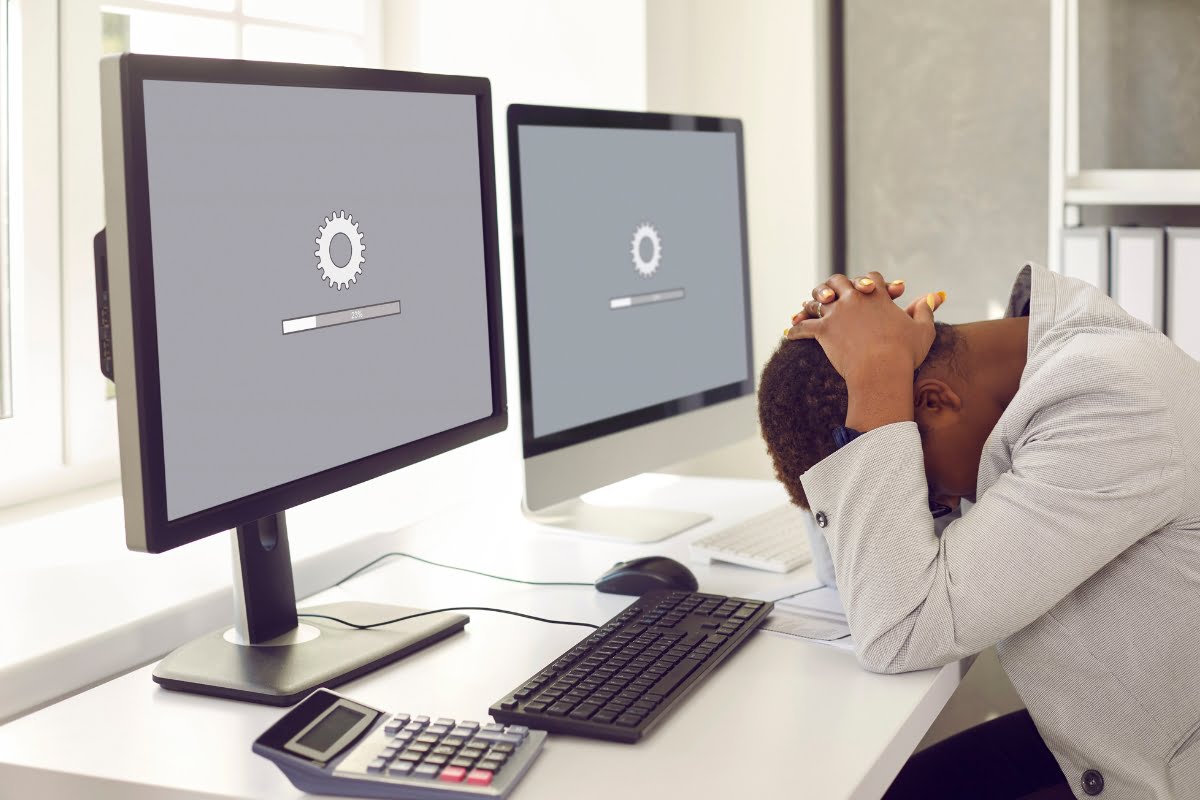
The process of updating WordPress can sometimes be accompanied by challenges that need to be addressed promptly. In this section, we will explore some common issues that users may encounter during updates and how to solve them.
One common challenge is encountering a “white screen of death” after an update. This usually occurs when there are compatibility issues between your theme or plugins and the new version of WordPress. To resolve this issue, you can try disabling all your plugins and switching to a default WordPress theme. If the website starts working again, you can then enable your plugins one by one and switch back to your preferred theme until you identify the culprit.
Another challenge is encountering errors during the update process. These errors can be caused by various factors, such as server configuration issues or insufficient file permissions. To troubleshoot these errors, it’s recommended to check the WordPress support forums or reach out to your hosting provider for assistance.
Conclusion: Keeping Your WordPress Site Running Smoothly and Securely
In conclusion, updating WordPress is a vital task that should not be overlooked. It enhances your website’s performance, protects it from security threats, and ensures compatibility with other themes and plugins. By following the methods outlined in this guide and taking necessary precautions, you can update WordPress with confidence.
Remember always to back up your website before performing any updates and test compatibility with themes and plugins. In case you encounter any challenges during the update process, don’t hesitate to seek help from relevant support channels.
Newman Web Solutions‘s WordPress services guarantee that your website always stays updated and continues to run smoothly with no issues. Schedule a free consultation with us or give us a call at (404) 301-9189. Keep your WordPress website in top condition with Newman Web Solutions!
By keeping your WordPress site up to date, you are not only providing a better experience for your visitors but also safeguarding against potential vulnerabilities. So don’t delay – start updating WordPress today!