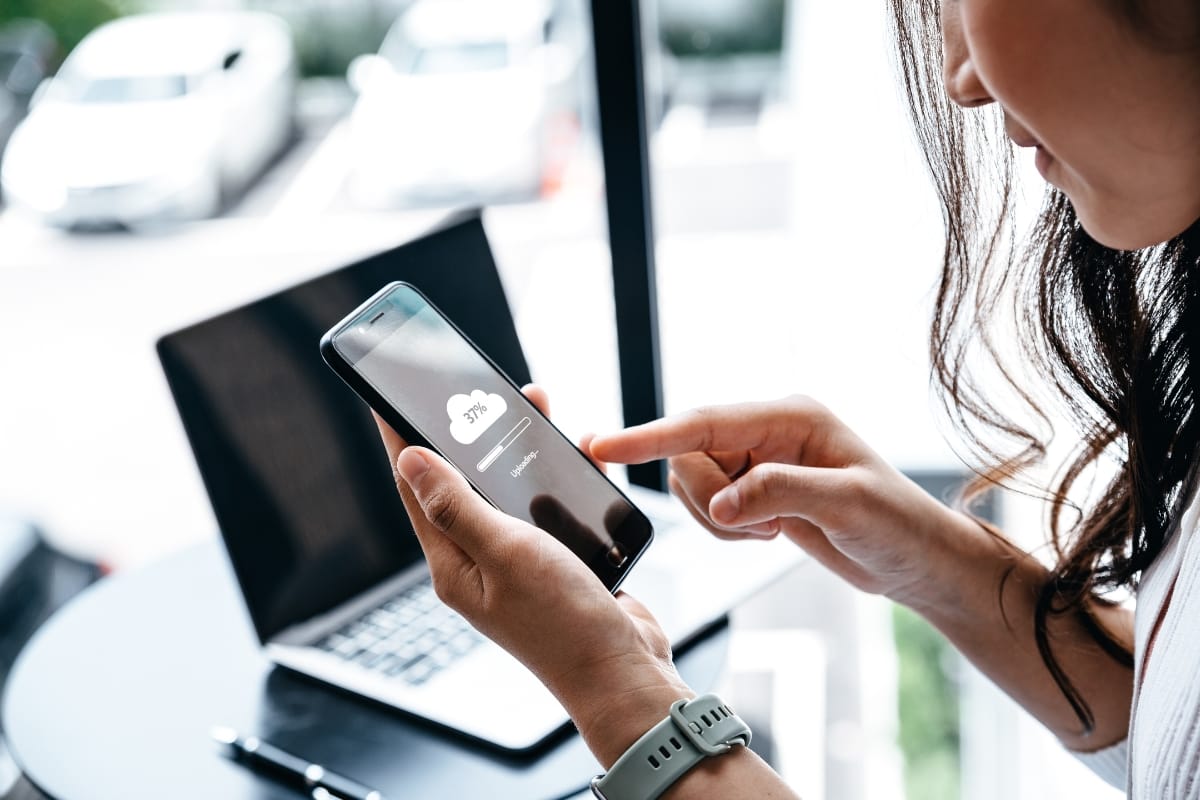Are you considering migrating your WordPress website? Whether you’re moving to a new hosting provider or upgrading to a higher version of WordPress, the process can be daunting. But fear not! In this comprehensive guide, we will provide you with a step-by-step WordPress website migration checklist that will ensure a seamless transition.
Embarking on a website migration can be nerve-wracking. The thought of potential data loss, broken links, or prolonged downtime can send shivers down any website owner’s spine. But worry not! With our detailed website migration checklist specifically tailored for WordPress, you’ll be equipped with all the necessary tools and knowledge to ensure a smooth transition. So grab a cup of coffee, sit back, and let’s dive into the world of effortless WordPress website migration.
Expert-Approved Website Migration Checklist
Backup Your WordPress Website
Creating a backup for your WordPress website is crucial to ensure the safety and security of your data. Here is a step-by-step guide on how to backup your WordPress website:
- Choose a Reliable Backup Solution: There are numerous backup plugins available for WordPress. Opt for a reputable one that suits your needs and has positive user reviews.
- Install and Activate the Plugin: Once you have chosen a backup plugin, install and activate it on your WordPress website. Most plugins provide a user-friendly interface for easy setup.
- Configure Backup Settings: Access the plugin’s settings and configure the backup frequency and storage location. It is recommended to schedule regular backups to keep your data up-to-date.
- Include Database and Files: When setting up your backup, ensure that both your WordPress database and files are included. This ensures a comprehensive backup of all your website’s content.
- Test Your Backups: After configuring the backup settings, perform a test restore to ensure that your backups are functioning correctly. This step is crucial to verify the integrity of your backups.
- Store Backups Securely: Choose a secure storage location for your backups. Cloud storage services, external hard drives, or remote servers are popular options. Always keep your backups separate from your website’s server for added security.
- Automate the Backup Process: To ensure consistency, set up an automated backup process. This way, your website will be backed up regularly without manual intervention.
By following this website migration checklist, you can effectively back up your WordPress website and safeguard your data. Remember to regularly test your backups and store them securely to mitigate any potential risks. Regular WordPress backups are also as important.
Choose A New Hosting Provider
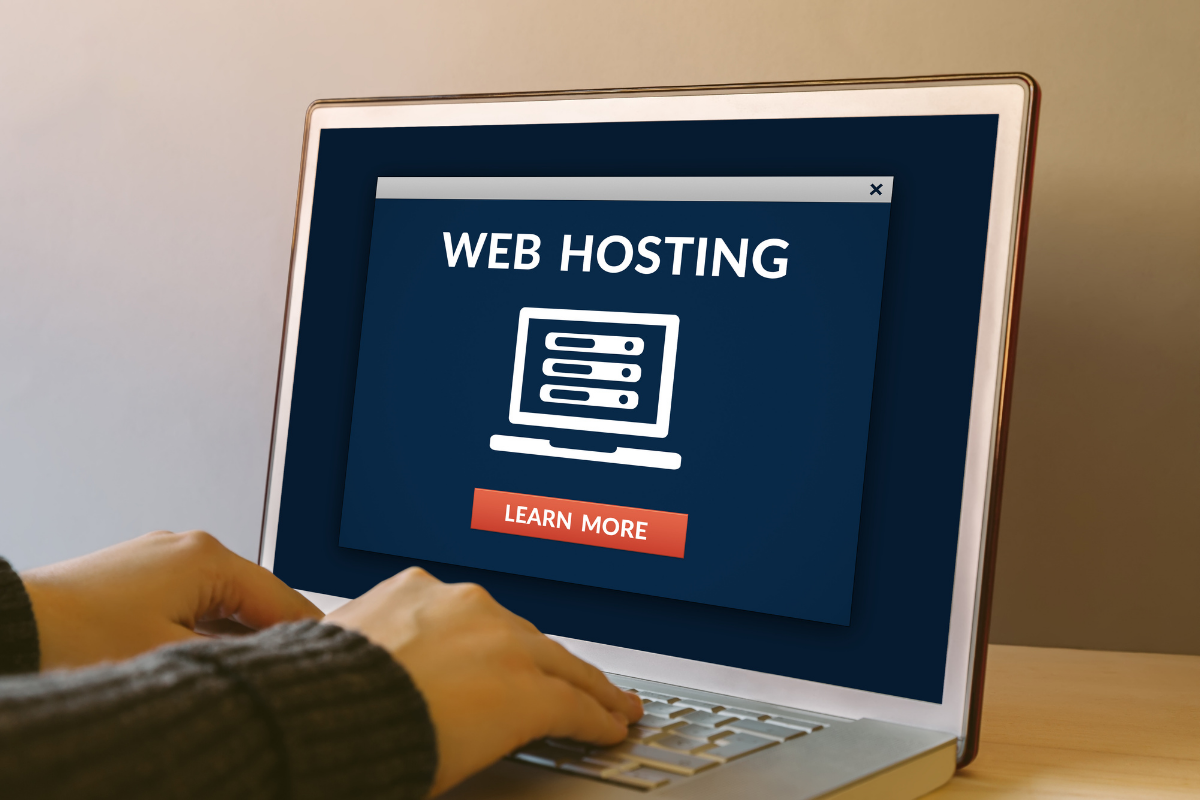
When it comes to choosing a new hosting provider, it’s essential to have a checklist to ensure a smooth transition. Here are some key factors to consider:
- Performance and Reliability: Look for a hosting provider that offers excellent uptime and fast loading speeds. This will ensure that your website is always accessible and provides a positive user experience.
- Scalability: Consider your website’s future growth and choose a hosting provider that can accommodate your needs. Look for options that offer scalable hosting plans or the ability to easily upgrade as your website expands.
- Security: Website security is crucial to protect your data and your visitors’ information. Look for a hosting provider that offers robust security measures such as malware scanning, SSL certificates, and regular backups.
- Customer Support: Choose a hosting provider that offers reliable customer support. Look for options with 24/7 availability and various communication channels like live chat, phone, or email.
- Pricing: Compare hosting plans and pricing to find a provider that offers a good balance between features and affordability. Consider any additional costs, such as domain registration or SSL certificates.
With this website migration checklist, you can confidently choose a new web hosting provider that meets your website’s requirements and ensures a seamless transition.
Set Up Your New WordPress Installation
Setting up a new WordPress installation is an essential step in starting your website journey. To ensure a smooth process, it’s helpful to follow a website migration checklist to avoid any hiccups along the way. Here is a step-by-step guide to setting up your new WordPress installation:
- Choose a Reliable Hosting Provider: Look for a hosting provider that offers good performance, security, and support.
- Install WordPress: Most hosting providers offer a one-click WordPress installation process. Follow the instructions provided by your hosting provider to install WordPress.
- Configure Basic Settings: Set up your site’s title, tagline, and permalink structure. These settings can be found in the WordPress dashboard under “Settings.”
- Choose a Theme: Select a theme that aligns with your website’s purpose and customize it to suit your brand.
- Install Essential Plugins: Enhance your website’s functionality by installing plugins for SEO, security, caching, and more.
- Set Up Essential Pages: Aside from the homepage, create vital WordPress landing pages such as the about page, contact page, and privacy policy.
- Customize Your Website: Add your logo, customize colors and fonts, and create a navigation menu.
Following these steps will help you set up your new WordPress installation efficiently and start building your website with ease.
Move Your Files To The New Server

Moving your files to a new server can seem like a daunting task, but with the right website migration checklist, it can be a seamless transition. Here’s a step-by-step guide on how to move your files to the new server:
- Plan and Prepare: Before you start the migration process, make sure you have a website migration checklist in place. This will help you stay organized and ensure that no important steps are missed.
- Backup Your Files: It’s crucial to create a backup of all your files and data before proceeding with the migration. This ensures that you have a copy of everything in case something goes wrong during the transfer.
- Set Up the New Server: Once you have a backup of your files, it’s time to set up the new server. Make sure you choose a reliable hosting provider and install the necessary software and plugins for your website.
- Transfer the Files: Now it’s time to transfer your files from the old server to the new one. You can do this manually using FTP or use a migration plugin for platforms like WordPress. Make sure to double-check that all files have been successfully transferred.
- Test and Troubleshoot: After the file transfer, it’s essential to test your website on the new server to ensure everything is working correctly. Check for any broken links, missing files, or other issues that may have occurred during the migration.
This website migration checklist will help you move your files to a new server with ease and ensure a seamless transition for your website.
Export And Import Your WordPress Database
When it comes to migrating a WordPress website, one crucial step is to import the database. This process involves transferring the entire database from one server to another, ensuring a seamless transition. In this article, we will guide you through the steps of exporting and importing a WordPress database from MySQL.
Before starting the migration process, it is essential to have a website migration checklist handy. This checklist will serve as a guide, ensuring that you don’t miss any critical steps during the migration process.
To export the WordPress database, follow these steps:
- Access phpMyAdmin: Log in to your cPanel or hosting provider’s control panel and navigate to the phpMyAdmin tool. This tool allows you to manage your databases.
- Select the Database: Locate the database associated with your WordPress website and click on it. This will display all the tables within the database.
- Export the Database: Once you have selected the database, click on the “Export” tab. Choose the export method as “Quick” and the format as “SQL.” Click on the “Go” button, and your database will be downloaded in an SQL file format. Now that you have successfully exported the database, it’s time to import it into the new server.
Follow these steps to import your database:
- Create a New Database: Log in to the cPanel or control panel of your new server and navigate to the MySQL Databases section. Create a new database and assign a username and password to it.
- Access phpMyAdmin: Once the new database is created, access the phpMyAdmin tool for the new server.
- Import the Database: Click on the new database you just created and navigate to the “Import” tab. Choose the SQL file you exported earlier and click on the “Go” button. phpMyAdmin will import the database, and you will see a success message.
By following these steps, you have successfully imported the WordPress database into the new server. Don’t forget to update the wp-config.php file with the new database details. In conclusion, importing the database is a crucial step in the website migration process.
By exporting the database from the old server and importing it into the new server, you ensure that all your website data is transferred correctly. Remember to follow a website migration checklist to ensure a seamless transition.
Update Your Domain Name Servers (DNS)

Updating your domain name servers (DNS) is a crucial step in the website migration process. To ensure a seamless transition, follow these steps:
- Research Your New DNS Provider: Look for a reliable and reputable DNS provider that fits your needs. Consider factors like uptime, security, and customer support.
- Backup Your Website: Before making any changes to your domain name servers, it’s essential to back up your website files and databases. This ensures that you have a copy of your website in case anything goes wrong during the migration process.
- Update Your DNS Records: Once you’ve selected a new DNS provider, log in to your domain registrar’s website and find the DNS management section. Update the DNS records with the information provided by your new DNS provider. This typically includes updating the A records, CNAME records, and MX records.
- Test and Verify: After updating your DNS records, it’s crucial to test and verify that your website is functioning correctly. Use tools like DNS Propagation Checker to ensure that the changes have propagated worldwide.
By incorporating these steps into your website migration checklist, you can successfully update your domain name servers and ensure a smooth website migration process.
Test Your Website On The New Server
Testing your website on a new server is essential to ensure a seamless transition during the website migration process. Here is a website migration checklist to help you test your website effectively:
- Domain Name Configuration: Update the DNS settings to point your domain name to the new server. Double-check the configuration to avoid any downtime.
- Data Transfer: Transfer all website files, databases, and media files to the new server. Verify that everything is transferred correctly and that the website functions properly.
- Website Functionality: Test all website functionalities, including forms, search bars, shopping carts, and any plugins or themes used. Ensure that all pages load correctly and that there are no broken links.
- Responsive Design: Check how your website looks and functions on different devices and screen sizes. Ensure that the website remains responsive and user-friendly on mobile devices.
- Performance Testing: Measure the website’s loading speed and optimize it if necessary. Test the website’s performance under different traffic conditions to ensure it can handle the expected load.
Through this checklist, you can thoroughly test your website on the new server and ensure a smooth transition during the website migration process.
Redirect Traffic From The Old Website To The New Website

When it comes to website migration, redirecting traffic from the old website to the new one is crucial. To ensure a seamless transition, here is a checklist to follow:
- Set Up 301 Redirects: Implementing 301 redirects from old URLs to corresponding new URLs is essential. This ensures that visitors and search engines are automatically directed to the new website.
- Notify Search Engines: Use the “Change of Address” tool in Google Search Console to inform search engines about the migration. This helps them update their index and ensure a smooth transfer of rankings and traffic.
- Update Internal Links: Update all internal links on the old website to point to the new website. This ensures that visitors navigating through your website are directed to the correct pages.
- Update External Links: Reach out to website owners linking to your old website and request them to update the links to the new website. This helps preserve your backlink profile and maintain SEO value.
- Monitor Traffic and Errors: Keep a close eye on website analytics and crawl errors to identify any issues. Address any errors promptly to avoid any negative impact on user experience and search engine rankings.
With the help of this guide, you can successfully redirect traffic from your old website to the new one while minimizing any disruption. Ensure you thoroughly test the new website before making it live to provide a seamless experience to your users.
Monitor And Fix Broken Links And Errors
To effectively monitor and fix broken links and errors on your website, follow this checklist:
- Regularly Check for Broken Links: Utilize online tools or plugins to scan your website for broken links. Fix or remove any broken links that are found to ensure a smooth user experience.
- Monitor Error Messages: Keep an eye on your website’s error logs or use monitoring tools to identify and address any error messages. This will help you identify the root cause of the errors and take appropriate action.
- Conduct Regular Website Audits: Perform routine audits to identify any potential issues with your website’s functionality. This includes checking for 404 errors, server errors, and other technical glitches that may impact user experience.
- Implement Redirects: If you have pages that are no longer available or have moved, use 301 redirects to redirect users to the correct page. This will help maintain SEO value and prevent broken links.
- Monitor Website Performance: Regularly monitor website performance metrics such as page load speed and server response time. Slow loading pages or server errors can negatively impact user experience and should be addressed promptly.
You can effectively monitor and fix broken links and errors on your website by following this guide, ensuring a seamless user experience and improved search engine rankings.
Smoothly Migrate Your Website: A Foolproof Checklist For Stress-Free Transition

Picture this: you’ve painstakingly built your WordPress website from scratch, meticulously crafting every element to perfection. It’s your online home, a digital representation of your brand. Yet, for various reasons, you’ve decided it’s time to move on. Perhaps you’ve outgrown your current hosting provider’s capabilities, or maybe you’re simply looking to enhance your website’s performance.
Either way, Newman Web Solutions‘ website migration checklist is here to guide you through every step, ensuring a seamless transition and minimizing any disruptions. With years of experience and a dedication to excellence, we take pride in delivering top-notch website migration services that exceed expectations.
Don’t risk the headaches and possible pitfalls of doing it alone. Let our expert team handle your website migration with care and precision. Get in touch for a free marketing strategy consultation. Limited availability only. Reserve your spot today!