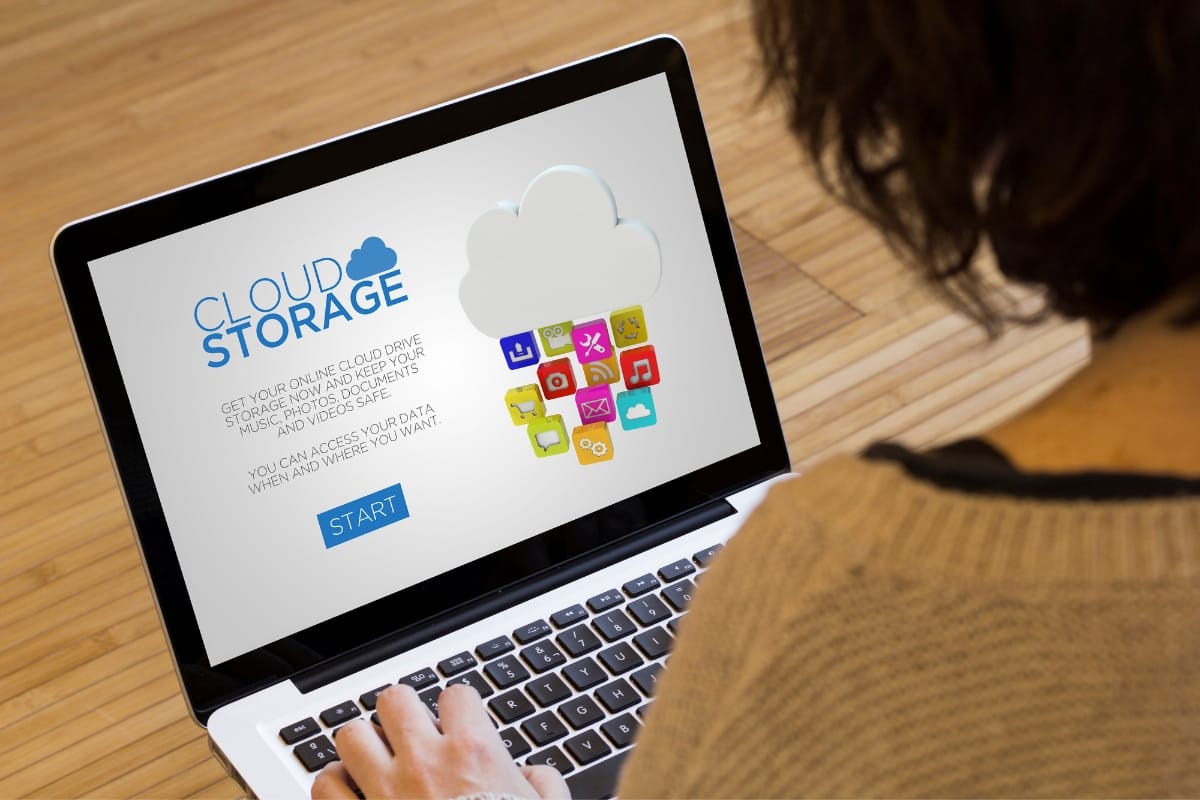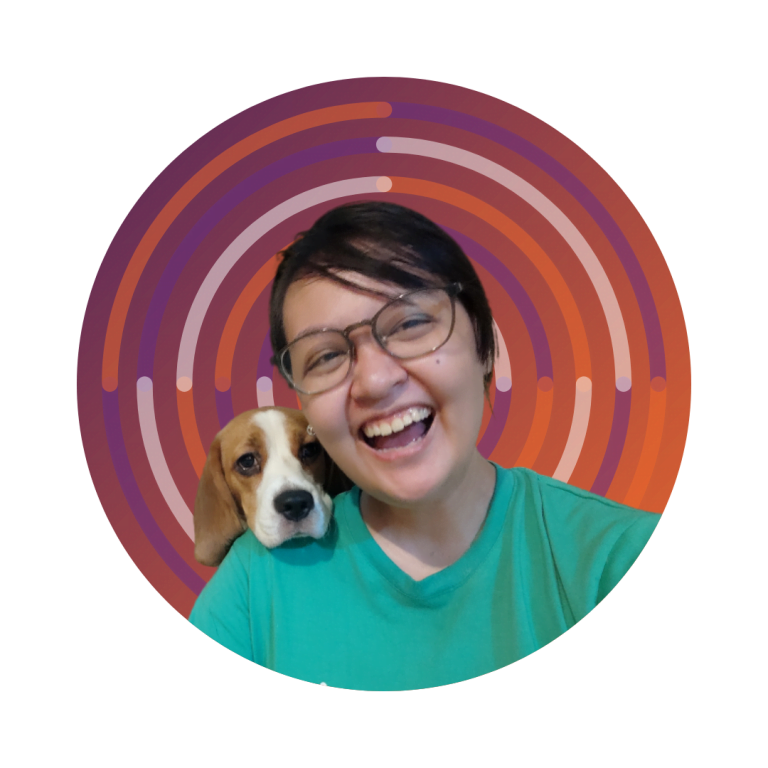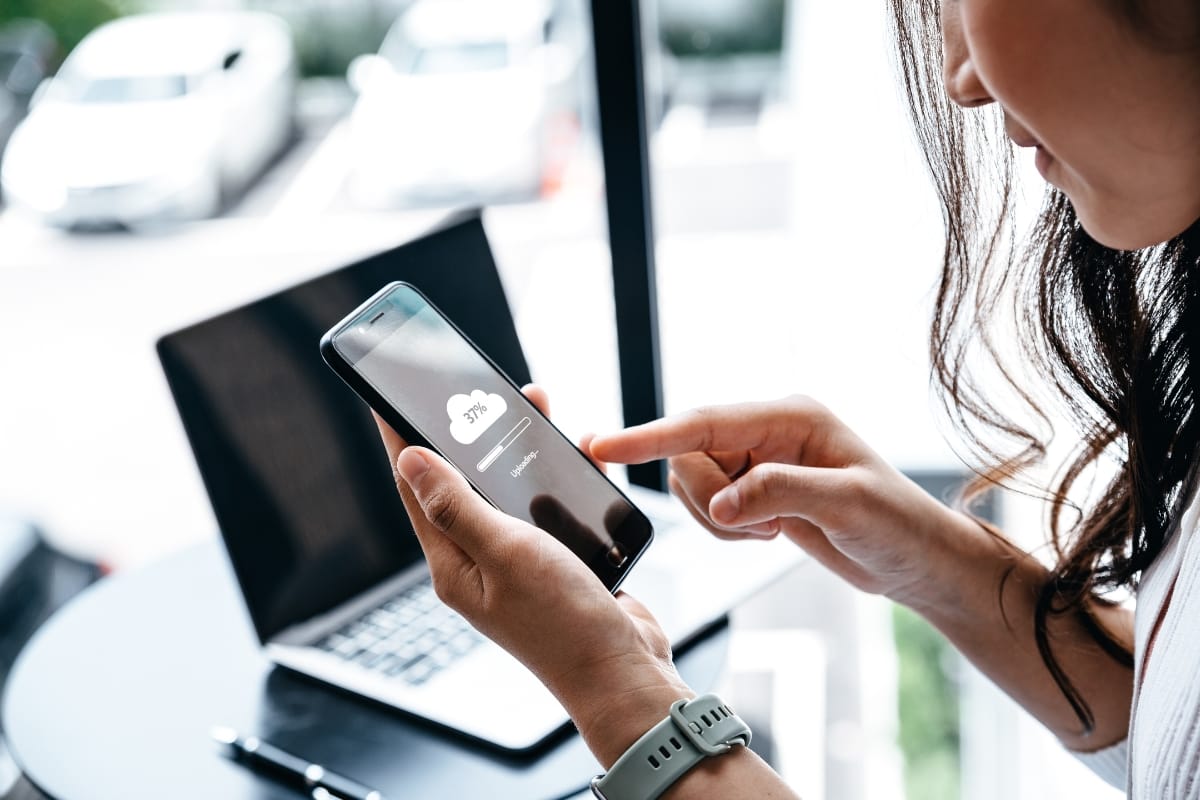Website maintenance is crucial for any WordPress site owner who wants to ensure their digital presence remains secure and accessible. A manual backup process empowers you to protect your website by saving its files and database on your own terms.
Using tools like the file manager and selecting options such as gzip for file compression can enhance your backup strategy. Additionally, understanding your hostname and MYSQL database is essential for a complete backup.
Don’t leave your website’s data vulnerable! Step into the world of manual backups and discover how easily you can safeguard your online assets. Keep reading to learn the step-by-step process that will help keep your WordPress site secure.
WordPress Backup: The Key to Safeguarding Your Content
Key Takeaways
- Ensure access to your web host for a smooth WordPress backup process
- Utilize built-in backup tools provided by your hosting company for efficiency
- Regularly backup both files and the WordPress database for optimal security
- Store backups in multiple locations, like cloud services and external drives, for safety
- Set automated reminders for manual backups to maintain website data integrity
Preparing for a Manual WordPress Backup

Before initiating a manual WordPress backup, it is essential to confirm that one has access to their web host and understand the hosting environment. Ensure that the necessary credentials are at hand to prevent any troubleshooting delays.
Next, checking if the hosting provider offers built-in backup tools can streamline the process. Many providers offer intuitive interfaces for website maintenance and managing backups, making it easier to create a snapshot of the website.
Additionally, prepare the local environment where the backup files will be stored. Make sure sufficient space is available for all files and that the file transfer protocol can be utilized to seamlessly move data between the server and the local machine.
Ensure You Have Access to Your Web Host
Ensuring accessibility to the web host is vital for a smooth manual WordPress backup. Business owners should familiarize themselves with their hosting provider’s terms of service, as these can outline the frequency of backups and any associated risks.
Having direct access means they can swiftly retrieve or create an archive file whenever necessary, securing their website’s data effectively.
Checking if Your Hosting Provider Offers Backup Tools
Business owners should verify whether their hosting provider, such as HostGator, offers built-in backup tools. These tools can significantly ease the backup process and often come with features that manage cache and automate data archiving.
Checking the FAQ section on the provider’s website can reveal valuable insights about backup capabilities related to their WordPress hosting services.
- Identify your domain name and hosting provider.
- Review the hosting provider’s FAQ for backup tool details.
- Look for features that manage cache and automate backups.
- Confirm access to backup tools to streamline your backup process.
Preparing the Local Environment for Backup Files
Preparing the local environment for backup files is crucial for an efficient manual WordPress backup. Business owners should ensure that there is ample disk space available to accommodate the zip files created during the export process.
Utilizing cPanel provides users with an easy-to-navigate wizard that simplifies file management, helping to organize the files in a compatible file format for straightforward retrieval.
Follow these steps to efficiently prepare your local environment for backup files:
- Check available disk space on your local machine.
- Set up folders for organizing backup files.
- Use cPanel to access backup tools and generate zip files.
- Ensure chosen file format is suitable for easy download.
Now that you understand the importance of manual backups, it’s time to take action. Let’s dive into the step-by-step guide to successfully back up your WordPress files!
Step-by-Step Guide to Manually Backup WordPress Files

Executing a manual backup of WordPress files is a pivotal task for any user concerned about website security and data integrity.
This process safeguards against potential threats such as malware and ensures that website elements remain intact, critical for maintaining optimal search engine optimization.
By accessing the site via FTP, users can efficiently navigate through their control panel and identify the WordPress directory, enabling them to download necessary files.
Staying organized during this backup process further simplifies future retrieval, ensuring that all backups are easily accessible when working with their web hosting service.
Access Your Site via FTP
Accessing the WordPress site via FTP is crucial for any client looking to manage their website’s files and database effectively. By connecting to the server through an FTP client, users can transfer files easily, keeping in line with their backup policy.
Regular backups, combined with antivirus software, help protect the website’s integrity, especially when utilizing cloud services like Google Cloud for secure file storage.
| Step | Description |
|---|---|
| 1 | Download and install an FTP client such as FileZilla. |
| 2 | Enter your FTP credentials to establish a connection. |
| 3 | Navigate to the WordPress directory and identify the files to backup. |
| 4 | Select the files and upload them to your local machine or designated cloud storage. |
Identify and Download WordPress Directory
To effectively back up the WordPress site, identifying and downloading the WordPress directory is crucial. This directory contains essential files, themes, and plugins that are vital for maintaining the site’s operation and improving its search engine performance.
Users can streamline this process by utilizing the tutorial provided by their FTP client, ensuring a reliable backup solution while considering options like Amazon S3 for secure storage of their website files.
| Step | Description |
|---|---|
| 1 | Open your FTP client and connect to your web server. |
| 2 | Locate the WordPress directory within the root folder. |
| 3 | Download the entire WordPress directory to your local machine. |
| 4 | Consider uploading the files to a secure location, such as Amazon S3. |
Keeping Your Backup Organized
Keeping backups organized is vital for preventing failures in data retrieval. By using a graphical user interface, users can create clear folder structures for storing WooCommerce and additional WordPress files, ensuring that each backup is easily accessible.
This structured approach helps in quickly locating files during restoration, allowing businesses to efficiently manage their data.
- Establish a folder hierarchy for different types of files.
- Label backup files with date and content descriptions.
- Regularly update and review the backup organization to maintain clarity.
- Ensure all backups are easily retrievable in case of server issues.
Congratulations on mastering how to manually backup your WordPress files! Next, it’s time to tackle an equally important task: backing up your WordPress database to ensure your site’s content and settings are safe and sound.
How to Manually Backup Your WordPress Database
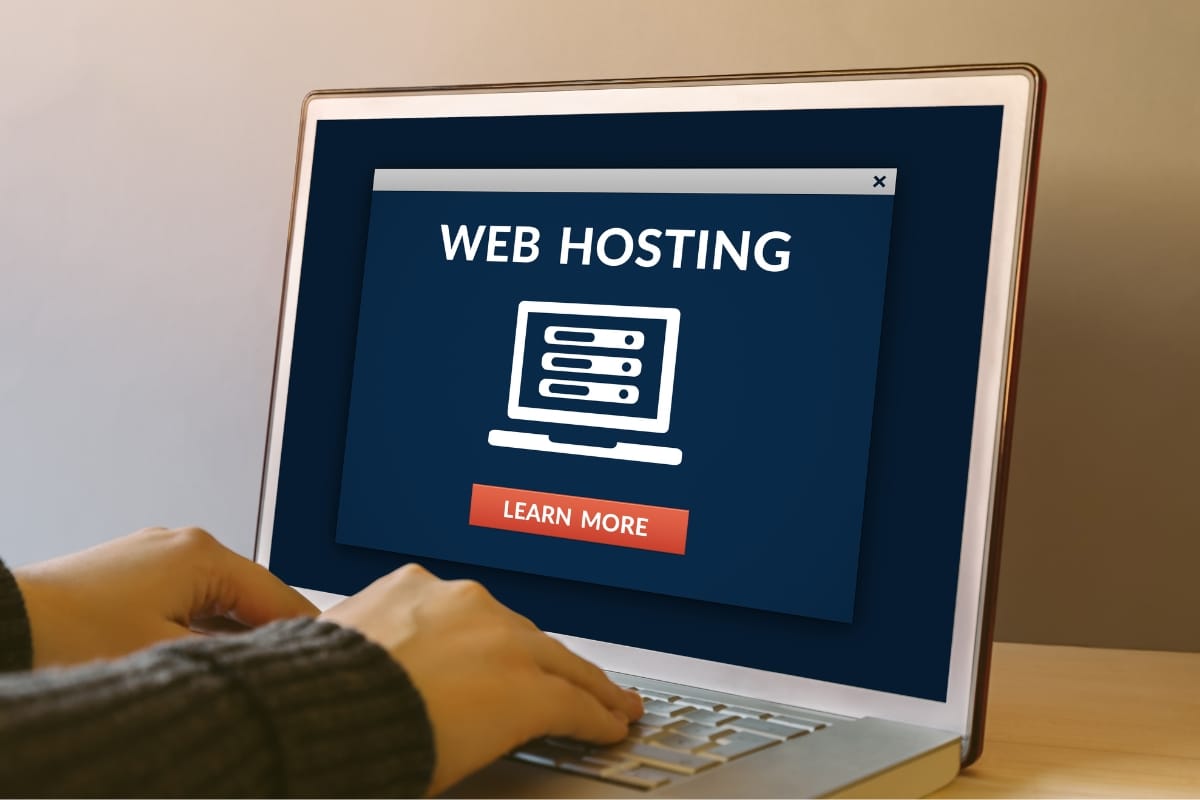
Backing up the WordPress database is a critical step in maintaining website security and data integrity. To begin, users must access phpMyAdmin from their hosting control panel, utilizing the ip address provided by their host.
Once in phpMyAdmin, selecting the specific WordPress database from the list is essential, ensuring all relevant data is included.
After selection, exporting the database correctly is paramount; choosing an appropriate filename during this process and saving it in a format suitable for offsite backup storage guarantees a reliable backup.
This method ensures that website data remains secure and easily retrievable from a designated location in the root directory or for uploading to cloud storage options.
Access phpMyAdmin From Your Hosting Control Panel
Accessing phpMyAdmin through the hosting control panel is a straightforward process. Users need to open a web browser and navigate to their hosting account’s dashboard, where phpMyAdmin typically resides.
Once located in the directory of available tools, users can launch phpMyAdmin to manage their database, facilitating efficient backup and restore processes.
After accessing phpMyAdmin, users will find their WordPress database listed, allowing them to perform exports. This step is vital for ensuring that all information is saved properly and can be transferred to cloud storage for enhanced security.
- Open your hosting control panel from a web browser.
- Locate and launch phpMyAdmin in the directory of tools.
- Identify the WordPress database for backup purposes.
- Export the database to a secure location, such as cloud storage.
Selecting Your WordPress Database
Selecting the correct WordPress database is crucial for any customer aiming to safeguard their website from data loss. Users need to leverage their knowledge of the database naming conventions, often found in the wp-config.php file, to identify the database tied to their WordPress installation accurately.
Utilizing secure shell access can enhance the security of the process, ensuring vital analytics and user data remain intact during the backup.
Exporting Your Database Correctly
Exporting the database correctly requires adhering to best practices that ensure data integrity. Within phpMyAdmin, users can navigate the user interface to access their WordPress database, right-click to open the context menu, and select the export option.
It’s essential to choose the correct port settings and save the file to a location within the home directory or a secure cloud storage solution for easy retrieval.
You’ve successfully created a manual backup of your WordPress database—great job! Let’s make sure it’s complete and ready for action by verifying its integrity.
Verifying Your Manual Backup for Completeness

Verifying the completeness of a manual WordPress backup is crucial for maintaining website integrity and minimizing potential downtime.
Users can employ tools like FileZilla to check the integrity of both file and database backups, ensuring that no files are missed during the transfer process. This includes confirming that all configurations align with the website’s current state.
Additionally, adopting backup storage best practices—such as regularly checking cloud services like Cloudways for the latest versions of backups—ensures that all critical data is readily available.
Organizing backup files with clear labels and using drag-and-drop features for easy retrieval can further enhance efficiency, ultimately fostering a smooth operational workflow.
Checking File and Database Backup Integrity
Ensuring the integrity of both file and database backups is a critical step in the backup process. Users should utilize phpMyAdmin to double-check that all necessary database entries are intact.
Additionally, during file transfer, employing compressed formats such as tar can streamline the process, making it easier to upload and safeguard the data in a managed WordPress hosting environment.
To verify completeness, users can look for a completion button confirming that all files have been successfully backed up.
- Use phpMyAdmin to verify database entries.
- Perform file transfer using tar specifications for efficiency.
- Check for confirmation from the backup completion button.
Ensuring No Files Are Missed
To ensure that no files are missed during the backup process, users should implement tools that provide robust verification options. Programs like Cyberduck can be useful for managing file transfers effectively, allowing for a thorough review of files on the server.
Additionally, utilizing Plesk for backups can significantly mitigate potential vulnerabilities, as the platform often incorporates built-in checks and encryption features that safeguard data integrity throughout the process.
Backup Storage Best Practices
Effective backup storage best practices are vital for ensuring that WordPress data remains secure and easily accessible. Business owners should adopt a strategy that includes using multiple storage locations, such as a combination of local drives and cloud-based solutions, to diversify risk.
Regular audits of stored backups also play a crucial role in confirming that data remains intact and retrievable, enabling users to avoid potential disruptions in case of emergencies.
You’ve just completed an essential step in securing your WordPress site. Next, let’s streamline your protection with a solid backup schedule that keeps everything safe and sound!
Periodic Backup Scheduling for Your WordPress Site

Incorporating a scheduled approach for manual backups is a proactive way to safeguard vital website data. Business owners can benefit from setting calendar reminders that prompt timely backups, ensuring that their content remains secure.
Automating these reminders with digital tools adds an additional layer of convenience, reducing the chances of overlooking important backup tasks. By establishing a routine, it becomes easier to maintain the integrity of their website and keep it functioning smoothly.
Setting Calendar Reminders for Manual Backups
Setting calendar reminders for manual backups plays a critical role in maintaining website security. By scheduling these reminders, business owners can ensure that backups occur consistently and without delay.
This proactive approach not only fosters a sense of responsibility but also helps prevent potential data loss in the event of unexpected issues.
Automating Backup Reminders
Automating backup reminders significantly enhances the consistency of a WordPress backup schedule. By utilizing tools such as Google Calendar or project management software, business owners can set automated alerts to remind them when it’s time to perform backups.
This approach minimizes the likelihood of missed backups, ensuring that data remains safeguarded at all times.
Creating a backup schedule is just the first step. Next, let’s dive into the best practices for storing those backups safely and effectively!
Best Practices for Storing Your WordPress Backups

Ensuring the security of WordPress backups involves implementing best practices tailored to safeguarding valuable website data.
Utilizing secure cloud storage options provides reliable access and protection against data loss, maximizing the safety of essential files. Additionally, employing external hard drives offers a tangible method to create additional copies, further minimizing risks associated with unexpected failures.
Emphasizing the importance of having multiple backup copies in diverse locations not only enhances overall security but also assures businesses that they can quickly recover their data in various scenarios. These strategies form a comprehensive approach, reinforcing the integrity and reliability of their WordPress backups.
Secure Cloud Storage Options
Utilizing secure cloud storage options is vital for protecting WordPress backups from data loss. Services such as Google Drive, Dropbox, and Amazon S3 offer robust encryption and easy access, allowing businesses to keep their backup files safe offsite.
By storing backups in the cloud, small business owners can ensure that their data remains recoverable and secure, regardless of local hardware failures.
Using External Hard Drives for Additional Safety
Utilizing external hard drives is a practical strategy for maintaining additional safety when backing up WordPress websites.
These drives provide physical storage solutions that allow business owners to keep multiple copies of their backups safe from online vulnerabilities, ensuring data remains protected against malware or hacking incidents.
Regularly updating backups on external hard drives enables a reliable fallback option during unforeseen circumstances, giving website owners peace of mind regarding their vital data.
Importance of Having Multiple Backup Copies
Having multiple backup copies serves as a critical safeguard for WordPress websites. This approach ensures that, in the event of data loss due to hardware failure, cyberattacks, or human error, businesses can quickly restore their sites without significant downtime or data loss.
Diverse storage methods enhance resilience, allowing website owners to maintain operational continuity and protect their valuable information.
Conclusion
Backing up your WordPress website manually is a crucial step in safeguarding your valuable content and data. While the process ensures you’re prepared for unexpected issues, it can be time-consuming and technical. Why not leave the hard work to the experts?
Newman Web Solutions specializes in WordPress management, including hassle-free backups and security solutions. Contact us today at (404) 301-9189 or schedule a free strategy session to explore how we can help protect and optimize your website. Let’s keep your site running smoothly and securely!