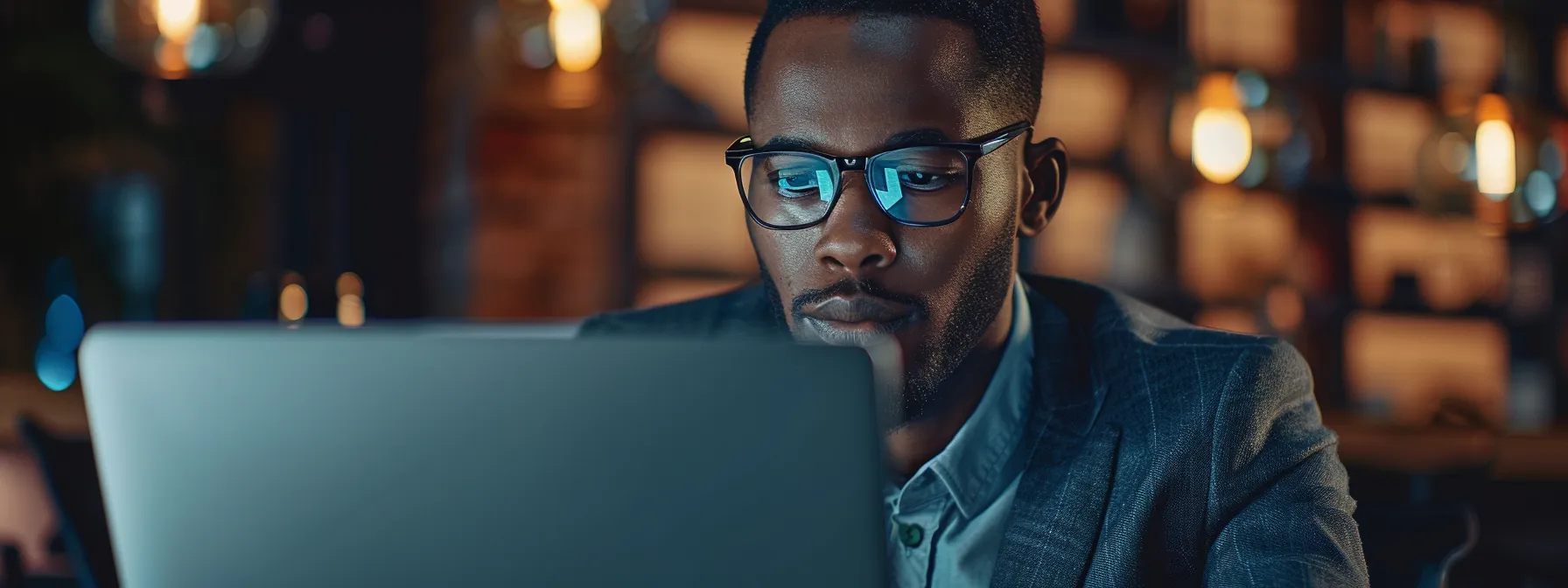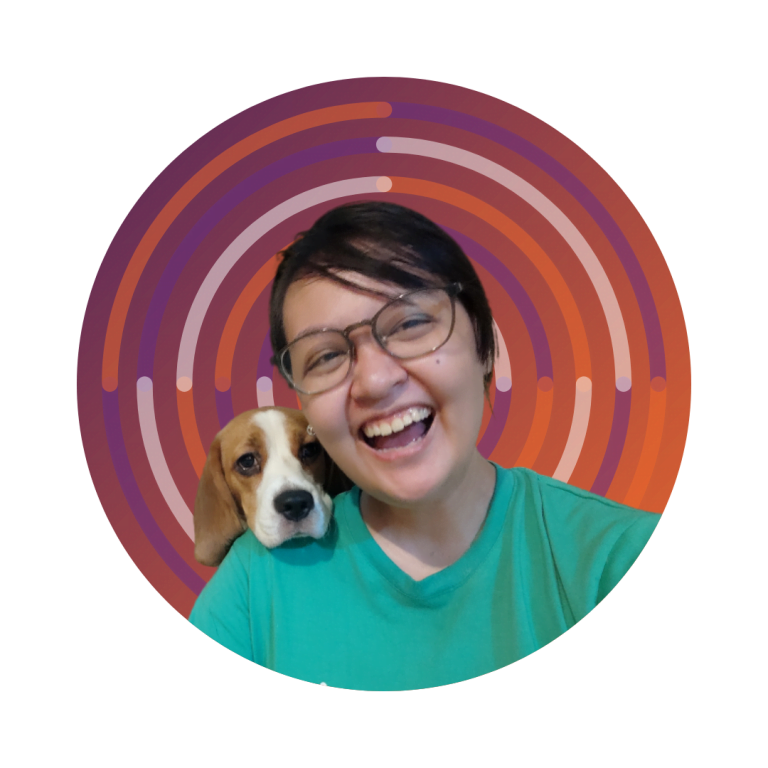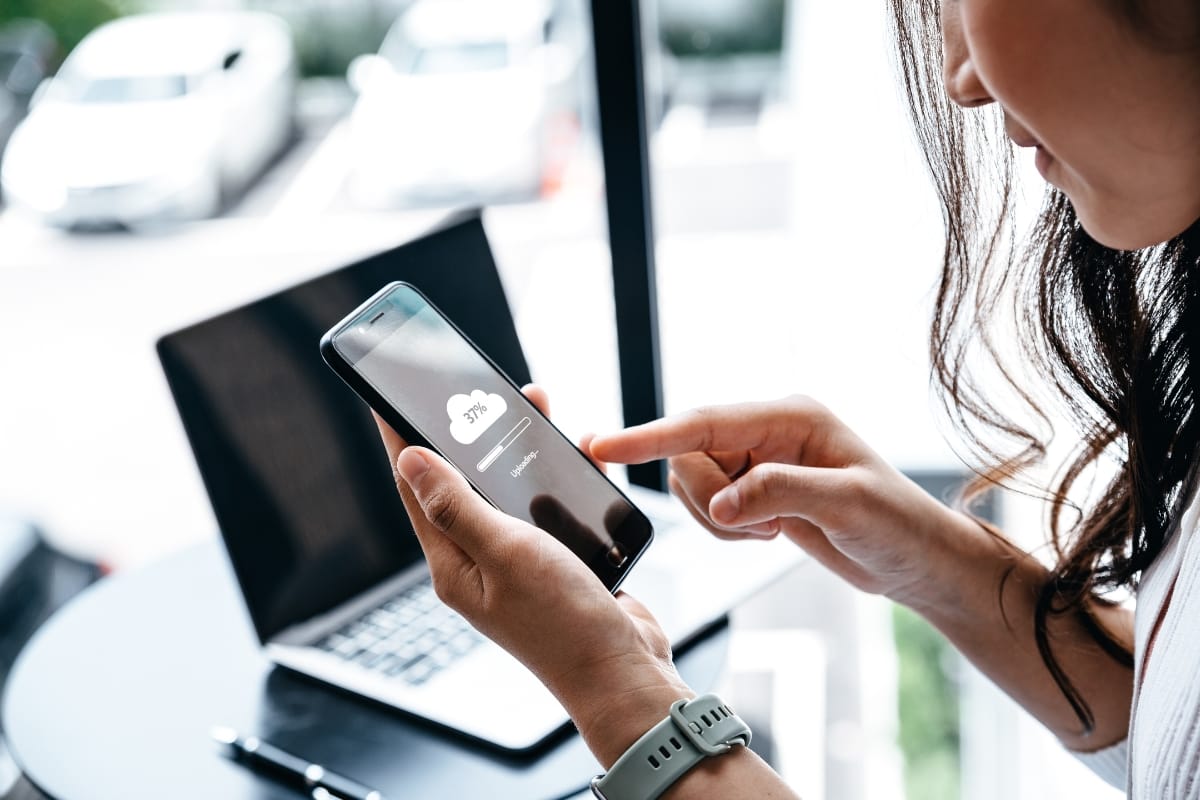In the digital world, proper website maintenance is essential for enhancing site security and ensuring smooth accessibility.
Understanding WordPress user roles is a critical component of this process, helping site owners manage permissions effectively, adhere to terms of service, and protect sensitive data.
For businesses running WooCommerce or those that rely on regular backups, mastering user role management can significantly reduce risks associated with unauthorized access.
Confidently navigate the realm of user roles to strengthen your website’s defenses while maintaining a seamless user experience. Keep reading to discover how to optimize your WordPress site and secure it with effective WordPress user role management strategies.
How to Optimize WordPress User Role Management for Your Site
Key Takeaways
- Understanding WordPress user roles enhances site security and optimizes user experience
- Properly managing user roles minimizes unauthorized changes and protects sensitive information
- Each user role in WordPress has distinct permissions tailored to specific responsibilities
- Custom user roles allow businesses to align access with their unique operational needs
- Regularly reviewing user roles ensures accurate permissions and maintains site integrity
What Are WordPress User Roles?

Understanding WordPress user roles is crucial for effective access control on websites. Each user role comes with specific permissions that dictate what actions a user can perform, such as creating or editing content and uploading files.
Properly assigning these roles not only enhances security but also improves website maintenance the overall user experience by ensuring that individuals have access only to the features they need.
WordPress typically includes several predefined user roles, including Administrator, Editor, Author, and Subscriber, each tailored to different levels of access and authentication.
For example, Administrators have the highest level of access, allowing them to manage all aspects of the site, while Subscribers can only manage their profiles.
By understanding these roles, business owners can set an appropriate price for services by strategically controlling who can make changes to valuable content.
Effective user role management promotes a streamlined workflow and reduces the risk of unauthorized file uploads or sensitive content alterations. By carefully managing user roles, site administrators can maintain a secure environment while optimizing user experience.
A well-structured approach to user roles contributes to a more efficient website management process, benefiting both the site owners and their users:
| User Role | Permissions |
|---|---|
| Administrator | Complete access to site settings, including user management and content creation. |
| Editor | Can manage and publish content created by others, including uploading media files. |
| Author | Can create, edit, and publish their own posts but not manage others’ content. |
| Subscriber | Limited to managing their profile and reading content; no editing capabilities. |
Now that you understand WordPress user roles, let’s dive deeper. Discover how user roles differ from user permissions and why this distinction is crucial for your website’s security and functionality!
WordPress Roles Explained: What’s the Difference Between User Roles and User Permissions?

Understanding the distinction between user roles and user permissions is key for any business managing a WordPress site.
User roles, such as Administrator or Editor, define a set of capabilities that correspond to specific responsibilities within the website. Meanwhile, user permissions are the actual actions those roles can perform, like managing customer email addresses or uploading files through PHP code.
For instance, an Editor has permission to modify content while an Author can only manage their posts. Each button a user clicks on the dashboard reflects their role and permissions, directly impacting their ability to alter site settings. This structured approach minimizes the risk of unauthorized changes, helping maintain the integrity of the site.
Ultimately, a thoughtful management of user roles and permissions equips business owners to safeguard their online platforms.
This not only protects sensitive customer information but also ensures that each team member operates efficiently within their assigned scope. By utilizing the right roles and permissions, companies can streamline workflows while minimizing risk across their digital landscapes.
Understanding user roles is just the beginning of mastering WordPress. Let’s dive into the default user roles so you can make the most of your website’s capabilities!
WordPress Default User Roles

The WordPress Subscriber role plays a crucial part in user role management, especially for businesses focusing on web design and user interaction.
This role features a limited set of permissions that allow users to manage their own user profile, ensuring a personalized experience without the ability to make broad changes to the site.
By selecting the appropriate checkbox to grant subscribers access to certain content, site owners can maintain security while offering valuable resources.
Understanding the nuances of the Subscriber role not only streamlines editing processes but also safeguards critical information on the server, creating a balanced approach to community engagement.
WordPress Subscriber Role
The WordPress Subscriber role plays a vital role in the site’s organization, ensuring that users can interact with the interface while maintaining strict access controls.
Unlike other roles, Subscribers can only manage their profiles and access specific content without the risk of exposing the site to malware through unauthorized edits.
By effectively utilizing this role, businesses can enhance user satisfaction and ensure a secure browsing experience, following best practices outlined in various tutorials on user role management.
User roles play a crucial part in managing your WordPress site effectively. Let’s break down the key differences between Authors and Contributors to see how these roles can shape your content creation process.
WordPress Author vs. Contributor

Understanding the differences between various WordPress user roles such as Contributor, Author, Editor, Administrator, and Super Admin is vital for effective site security and management.
Each role carries distinct permissions that dictate their level of access, impacting tasks ranging from content creation to site maintenance. Contributors can submit content for review, Authors can manage and publish their own posts, while Editors possess the authority to oversee all content.
Administrators hold the keys to the entire site, able to manage user accounts and perform critical updates. Super Admins take on additional responsibilities, especially in multisite environments, overseeing multiple sites under a single domain name.
Recognizing these roles assists in streamlining workflows while troubleshooting issues like cache problems or user access rights, ultimately protecting sensitive information associated with the administrator account.
WordPress Contributor Role
The WordPress Contributor role is designed for users who focus on content creation without the ability to publish it directly. Contributors can write and edit their own posts, allowing them to draft articles, blog updates, or newsletters while ensuring that their work is submitted for review before publication.
This role plays a vital part in maintaining the integrity of the site’s database by preventing unauthorized changes or direct publishing of content, thus enhancing overall site security and quality control.
WordPress Author Role
The WordPress Author role is designed for users who actively contribute content by creating, editing, and publishing their own posts.
Authors enjoy the capability to manage their content independently, ensuring that their unique voice and insights reach the audience directly.
This role strikes a balance between creative autonomy and accountability, allowing authors to enhance user engagement while maintaining the site’s overall quality and integrity.
WordPress Editor Role
The WordPress Editor role is tailored for users who oversee content on the site with a heightened level of authority. Editors can manage and publish articles submitted by others, offering a collaborative approach that promotes quality content while maintaining oversight.
This role is integral for maintaining a cohesive site, as editors ensure that all published material aligns with the brand’s voice and standards.
Key responsibilities of a WordPress Editor include:
- Reviewing and publishing content submitted by Authors and Contributors.
- Moderating comments and engaging with the audience.
- Updating and optimizing existing posts for SEO and relevance.
Editor vs Administrator WordPress User Roles
The Editor and Administrator roles in WordPress serve distinct purposes and carry different responsibilities.
While editors focus primarily on content management, including reviewing and publishing articles, administrators hold the highest level of access and oversee site configuration and user permissions.
This division allows for a more structured approach to site management, where Editors ensure content quality and coherence, while Administrators maintain the overall integrity and security of the website.
WordPress Administrator Role
The WordPress Administrator role stands as the backbone of site management, endowed with comprehensive control over every aspect of the website.
Administrators not only handle user accounts and permissions but also manage site settings to ensure smooth operations. This role is essential for safeguarding the website’s integrity and security.
Key responsibilities of a WordPress Administrator include:
- Managing user roles and permissions to streamline site access.
- Overseeing all site configurations and settings.
- Implementing security measures to protect sensitive data.
WordPress Super Admin Role
The WordPress Super Admin role is vital for businesses managing multiple sites under a single network. This role allows for comprehensive oversight, enabling the Super Admin to configure settings, manage users across all sites, and implement updates seamlessly.
By consolidating control in one position, it enhances efficiency and security, making it easier to enforce consistent policies and best practices across the network.
As you explore the differences between authors and contributors, you might be wondering how to take control of your site’s access and functionality. Enter WordPress custom user roles, the key to tailoring permissions and enhancing collaboration on your website!
WordPress Custom User Roles

Custom user roles in WordPress provide business owners with the flexibility to tailor access based on their specific needs. This adaptability allows for more granular control over who can access various parts of the website, helping to secure sensitive areas from unauthorized changes.
Creating custom user roles not only enhances security but also streamlines workflows by assigning roles that align with an individual’s responsibilities. Businesses can define roles to reflect unique processes, ensuring team members can focus on their tasks without unnecessary distractions.
Considering the variety of user roles is essential for effective site management. By thoughtfully implementing custom roles, organizations can improve efficiency and promote accountability throughout their team:
- Define specific capabilities for each user role.
- Enhance site security through limited access.
- Streamline workflows for improved productivity.
Ready to take control of your WordPress site? Let’s dive into how you can easily assign and change user roles to fit your needs!
How to Assign and Change User Roles

Assigning and changing user roles in WordPress is a straightforward process that begins in the user management area of the dashboard.
Site owners can quickly navigate to the “Users” section to view all registered individuals and their respective roles. By selecting a user and updating their role from the dropdown menu, administrators can tailor access to align with business needs.
It’s essential to regularly review user roles to ensure that each member has appropriate permissions that match their responsibilities. This approach not only protects sensitive information but also enables team members to perform their functions efficiently without unnecessary limitations. To maintain streamlined operations, business owners should establish routine checks for user role assignments and adjustments.
Creating a clear policy regarding user role assignments can greatly enhance the site’s security and functionality. By defining specific guidelines that outline who can change roles and under what circumstances, businesses can foster a secure working environment. Clearly established protocols ensure that only authorized personnel manage user permissions:
| Step | Action |
|---|---|
| 1 | Navigate to the “Users” section in the WordPress dashboard. |
| 2 | Select the user to change their role. |
| 3 | Update the role from the dropdown menu and save changes. |
| 4 | Review roles regularly for accuracy and appropriateness. |
You’ve mastered assigning and changing user roles, which sets the foundation for a well-structured website. Next, let’s dive into the process of editing an existing user role in WordPress to ensure it fits your needs perfectly!
How to Edit an Existing User Role in WordPress
Edit existing user roles in WordPress to refine access and improve site security. Site administrators can easily modify roles, tailoring them to fit the evolving needs of the organization. This proactive approach ensures that users have appropriate permissions that align with their responsibilities.
Editing user roles has opened the door to tailored management in WordPress, but why stop there? Let’s dive into the exciting world of custom user roles and discover how to shape your website’s permissions exactly how you want them!
How to Create a Custom User Role in WordPress
Creating a custom user role in WordPress empowers businesses to tailor access to their unique needs. Administrators can define specific capabilities aligned with team members’ responsibilities, enhancing both security and efficiency. This flexibility allows organizations to control access to sensitive areas while enabling users to perform their tasks effectively.
The process begins by navigating to the user management section in the WordPress dashboard, where administrators can utilize plugins or code snippets to establish new roles.
By selecting the desired capabilities for the custom role, site owners can create a framework that fosters productivity while minimizing risks associated with unauthorized changes. This proactive approach ensures that team members operate within their areas of expertise without exceeding their access limits.
Regularly reviewing and updating custom user roles keeps the website secure and functional. As business dynamics shift or new projects arise, site administrators should adjust roles to reflect current responsibilities. This ongoing evaluation maintains an optimal balance between adequate access and stringent security measures, ultimately protecting sensitive information across the platform.
Every website evolves, and sometimes that means cleaning up unwanted user roles. Let’s dive into the quick steps to delete a user role in WordPress and keep your site organized!
How to Delete a User Role in WordPress
Deleting a user role in WordPress is a straightforward process that enhances site security by removing unnecessary access. Administrators should assess which roles are no longer needed and can pose a risk if retained. Taking the time to audit roles helps to streamline site management and maintain a secure environment.
To delete a user role effectively, site administrators need to navigate to the user management section in the WordPress dashboard. By selecting the specific role to be removed, they can eliminate it from the system. Regular updates to user roles help ensure that only required permissions are maintained within the organization.
Establishing a methodical approach to deleting user roles supports the overall integrity of the website. It allows businesses to stay ahead of potential security breaches while ensuring that team members operate within their designated capabilities. Keeping roles updated is essential for ongoing site security:
- Evaluate which user roles are outdated or unnecessary.
- Navigate to the user management section in the dashboard.
- Select the user role to be deleted.
- Confirm the removal of the role from the system.
- Conduct periodic reviews of user roles to maintain security.
Deleting a user role is just the start of managing your WordPress site effectively. Discover how user roles plugins can enhance your control and streamline your workflow even further!
WordPress User Roles Plugins

For businesses looking to enhance their WordPress site security through user role management, several plugins offer robust solutions. The User Role Editor allows administrators to modify user roles and capabilities easily, tailoring access to meet specific organizational needs.
Members provides a user-friendly interface for controlling permissions and creating custom roles. PublishPress Capabilities not only manages user roles but also emphasizes editorial workflows, making it ideal for content-heavy sites. WPFront User Role Editor offers a comprehensive approach to assigning permissions, ensuring that users only access what is necessary for their tasks.
Finally, Advanced Access Manager stands out with its extensive security features, allowing for fine-tuned control over user access across the site. By utilizing these tools, businesses can streamline user role management while enhancing site security and operational efficiency.
1. User Role Editor
User Role Editor stands out as a versatile tool for businesses aiming to fine-tune their WordPress user role management. With its intuitive interface, administrators can effortlessly customize user roles and adjust capabilities, ensuring that team members have access tailored to their specific tasks.
This plugin not only simplifies user management but also enhances site security, safeguarding sensitive information by limiting permissions to essential functions.
2. Members
Members is a powerful plugin designed for effective user role management in WordPress. It provides site administrators with the capability to easily create and manage custom user roles, allowing for specific access control that fits the organization’s needs.
By granting or restricting permissions, this plugin enhances overall site security and ensures that team members have the right level of access to perform their duties efficiently.
3. PublishPress Capabilities
PublishPress Capabilities serves as a comprehensive tool for managing user roles in WordPress, particularly for content-centric websites. This plugin empowers site administrators to create custom roles, modify existing permissions, and align user access with specific workflows.
Emphasizing editorial capabilities supports a structured approach to content management, ensuring that teams can collaborate effectively while maintaining security.
Key features of PublishPress Capabilities include:
- Creation of custom user roles tailored to organizational needs.
- Modification of permissions for existing roles to enhance security.
- Focus on editorial workflows, improving collaboration among content creators.
4. WPFront User Role Editor
WPFront User Role Editor is a powerful tool that simplifies the management of user roles within a WordPress site. This plugin allows administrators to assign precise permissions based on the specific needs of their organization, effectively improving overall site security. By restricting access to sensitive areas, it ensures that team members can operate efficiently within their designated roles.
With WPFront User Role Editor, users experience a streamlined process for customizing and managing roles, making it an essential addition for businesses seeking enhanced control over their digital environment. Administrators can quickly adapt role settings to meet evolving project requirements and organizational changes:
- Customizable role capabilities cater to diverse business needs.
- User-friendly interface for efficient management of permissions.
- Enhanced security through targeted access control strategies.
5. Advanced Access Manager
Advanced Access Manager stands out as a comprehensive solution for businesses seeking sophisticated user role management in WordPress.
This plugin empowers site administrators to establish strict access controls across various site components, effectively protecting sensitive areas from unauthorized access.
With features that allow granular permission settings and detailed role configurations, it enhances overall site security while ensuring that team members maintain the access necessary for their responsibilities.
Conclusion
Effectively managing WordPress user roles is essential for maintaining a secure and streamlined website. By implementing the right strategies, you can safeguard your site while ensuring smooth collaboration among your team.
If you’re looking for expert guidance in WordPress maintenance and security or need professional assistance to enhance your site’s functionality, Newman Web Solutions is here to help. Contact us at (404) 301-9189 or schedule a free 30-minute strategy session to learn how we can elevate your website’s security and performance. Let’s secure your digital success together!