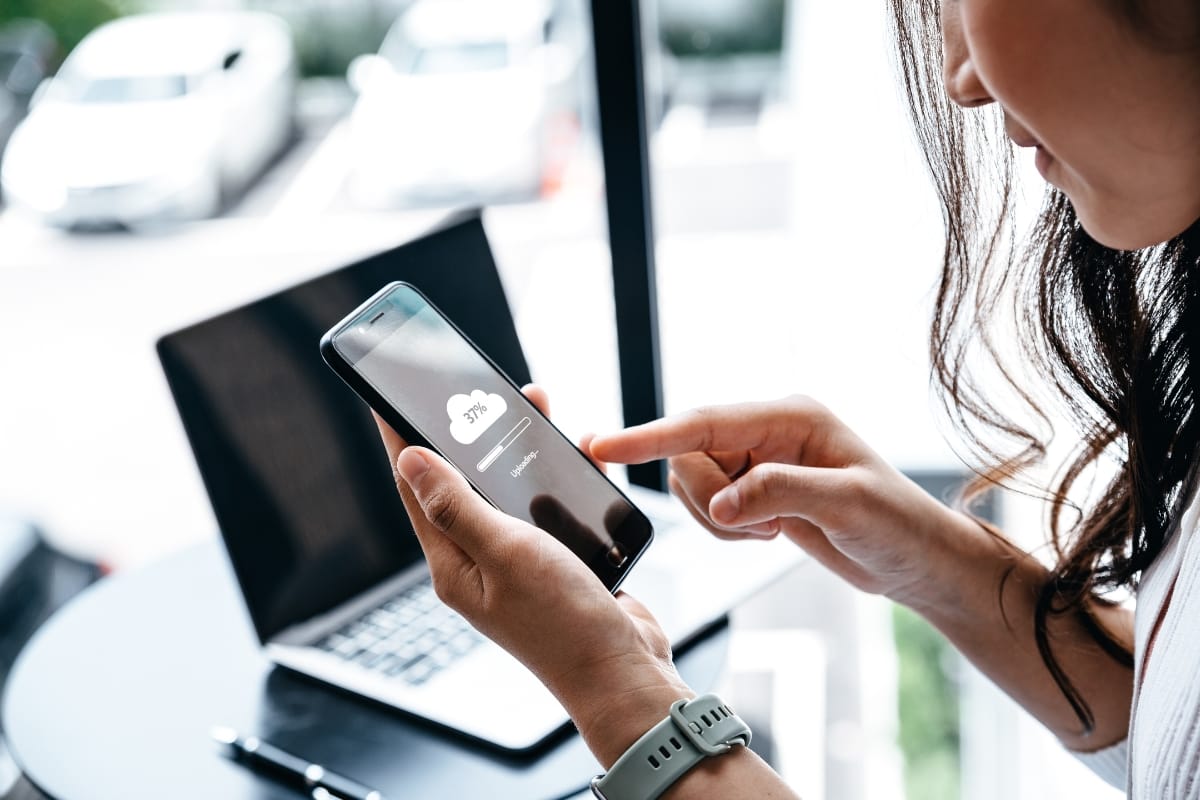Your website’s functionality relies heavily on Elementor forms, which play a crucial role in gathering information from your visitors, processing inquiries, and facilitating communication. However, one common issue that can disrupt this seamless process is Elementor form not sending emails.
This problem can result in missed opportunities to connect with potential customers or address their inquiries promptly. In this article, we’ll explore troubleshooting tips and solutions to help you resolve the issue of the Elementor form not sending emails effectively.
Table of Contents
Understanding the Issue: Elementor Form Not Sending Emails
Elementor in WordPress sends emails using WordPress’ wp_mail function, which relies on your web host to process and send the emails. Sometimes, web hosting servers may deactivate the PHP function responsible for email transmission as a precautionary measure to prevent misuse for spamming purposes.
The wp_mail function uses the PHP send_mail function by default. If this function is disabled on the server, email sending will fail.
Solution: Using an SMTP Server
One effective solution to overcome this issue is to use an SMTP (Simple Mail Transfer Protocol) server. SMTP is an email server that routes your form emails directly into the inboxes of your listed customers. It is an external email server (like Gmail) that ensures your emails get delivered faster and helps prevent them from ending up in users’ spam folders.
Steps to Set Up an SMTP Server
- Install an SMTP Plugin: Install a WordPress plugin that supports SMTP email delivery, such as WP Mail SMTP. This plugin supports multiple email providers, including SendGrid, Mailgun, and others. For more details, refer to this explanation on WordPress plugins. See the list of supported mailers in the image below.
![One Easy Fix for Elementor Form Not Sending Emails [+Troubleshooting] 2 Grid layout of email service provider icons including Google, SMTP.com, Sendinblue, Amazon SES, and others, highlighted on the "Elementor form not sending emails" option.](https://www.newmanwebsolutions.com/wp-content/uploads/2024/04/wp-mail-smtp-plugin-list-of-mailers-1.jpg)
- Configure the SMTP Server: After installing the plugin, select a different SMTP server other than the default (e.g., SendGrid). Then, fill in the necessary authorization details.
- Test Email Delivery: Send a test email through the configured SMTP server to confirm email deliverability.
If the test email is successful using a different SMTP server but fails with the default SMTP, report the issue to your hosting service provider.
Additional Troubleshooting Tips
If setting up an SMTP server does not resolve the issue, try the following troubleshooting steps:
1. Check the “From” Email Address
- Ensure that the “From” email address used in the form is from the same domain as your website. For example, if your site is example.com, use an email address like [email protected] or [email protected].
- When replying to their request, you can use the “Reply-To” field to specify the visitor’s email address.
2. Use Elementor’s Form Submissions Feature
- Check if the form is functioning properly by using Elementor’s Form Submissions feature. This will help you identify if the issue is related to email delivery or the form itself.
3. Try a Different Email Address
- If your email address is registered as spam, try using a different email address.
- Adjust the length of your email subject line (shorter or longer) to avoid being marked as spam.
4. Disable Third-Party Integrations
- If you’re using third-party integrations like MailChimp or ActiveCampaign, try temporarily disabling them. If this resolves the issue, refer to the Elementor Academy for more information on integrating these services correctly.
5. Check for Plugin or Theme Conflicts
- If the page refreshes after submitting a form, it may be due to a plugin or theme code conflict.
- To check if the issue persists, deactivate all plugins except Elementor and Elementor Pro and switch to a default WordPress theme.
6. Ensure Proper Form Field IDs and Shortcodes
- Make sure that each form field has a valid and unique ID populated in the Advanced tab.
- Use the correct shortcode for each field within your email message box, as shown in the Advanced tab.
If the issue persists after trying these troubleshooting steps, submit a ticket to the Elementor support team with the following information:
- Your system info can be found under Elementor > System Info in your WordPress admin area.
- You can obtain the web server and PHP error logs from your hosting panel or by contacting your hosting company.
By following these troubleshooting tips and solutions, you should be able to resolve the issue of Elementor forms not sending emails and ensure seamless communication with your website visitors. You can also check our troubleshooting guide to get help on WordPress issues.
Best Practices for Email Delivery
![One Easy Fix for Elementor Form Not Sending Emails [+Troubleshooting] 3 A person troubleshooting an Elementor form not sending emails on a laptop, with a coffee cup and documents nearby on a desk.](https://www.newmanwebsolutions.com/wp-content/uploads/2024/04/elementor-form-not-sending-emails-troubleshooting.jpg)
To ensure successful email delivery and avoid other potential issues like Elementor form not sending emails, it’s essential to follow best practices. Here are some recommended guidelines to keep in mind:
Maintain a Clean Email List
A clean email list is crucial for avoiding spam issues and improving email deliverability. Regularly remove inactive or bounced email addresses from your list to maintain its quality. This practice demonstrates that you respect your subscribers’ preferences and helps maintain a good reputation with email service providers.
Encourage Whitelisting
Encourage your subscribers to whitelist your email address or add it to their contact list. This step helps prevent your emails from being flagged as spam and landing in the recipient’s junk or spam folder. Provide clear instructions on how to whitelist your email address, as the process may vary depending on the email client or service used.
Perform Regular Testing
Regularly test your form submissions and email notifications to ensure ongoing functionality. This proactive approach allows you to identify and address any issues promptly, minimizing potential disruptions in communication with your website visitors or customers.
To test your email delivery effectively, consider the following steps:
- Create a test email account specifically for this purpose.
- Submit test form entries and monitor the successful delivery of email notifications.
- Check the inbox, spam, and junk folders to verify that emails are not being filtered incorrectly.
- Test with different email providers (e.g., Gmail, Outlook, Yahoo) to ensure compatibility across platforms.
By following these best practices, you can improve the chances of successful email delivery, maintain a positive reputation with email service providers, and ensure consistent communication with your audience.
Need More Help with Elementor and WordPress?
If you’re still experiencing issues with Elementor form not sending emails or facing other challenges related to WordPress and Elementor, don’t hesitate to seek professional assistance. Our team at Newman Web Solutions specializes in WordPress and Elementor services and can help resolve your website issues efficiently.
With years of experience in the industry, we have honed our skills and developed proven strategies to tackle even the most complex website challenges. Our team stays up-to-date with the latest developments in WordPress and Elementor, ensuring that we deliver cutting-edge solutions that meet industry standards.
Don’t let technical difficulties prevent you from achieving a seamless online presence. Use our web form to schedule a meeting, or call us at (404) 301-9189 with questions. Let’s work together to ensure your website operates smoothly and effectively, providing a great user experience for your visitors.


![One Easy Fix for Elementor Form Not Sending Emails [+Troubleshooting] 1 Man using a tablet to fill out a form online, having problems with elementor form not sending emails.](https://www.newmanwebsolutions.com/wp-content/uploads/2024/04/elementor-form-not-sending-emails.jpg)