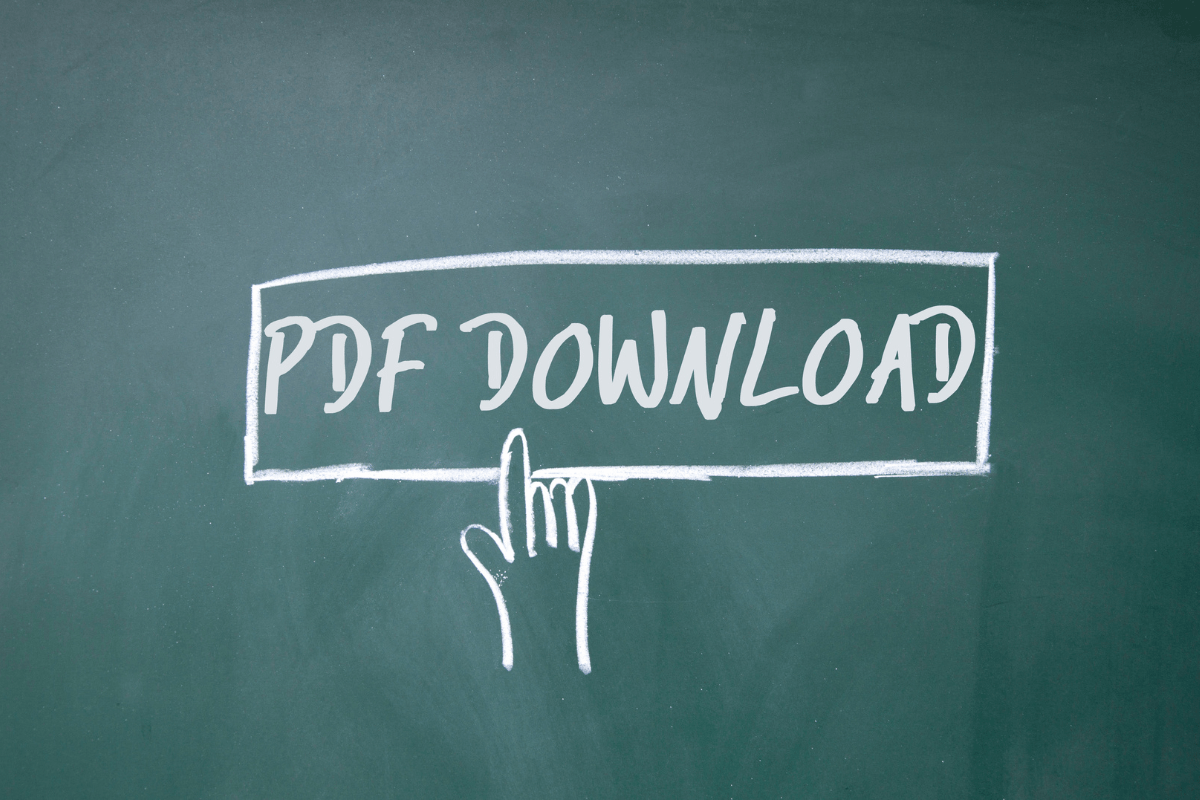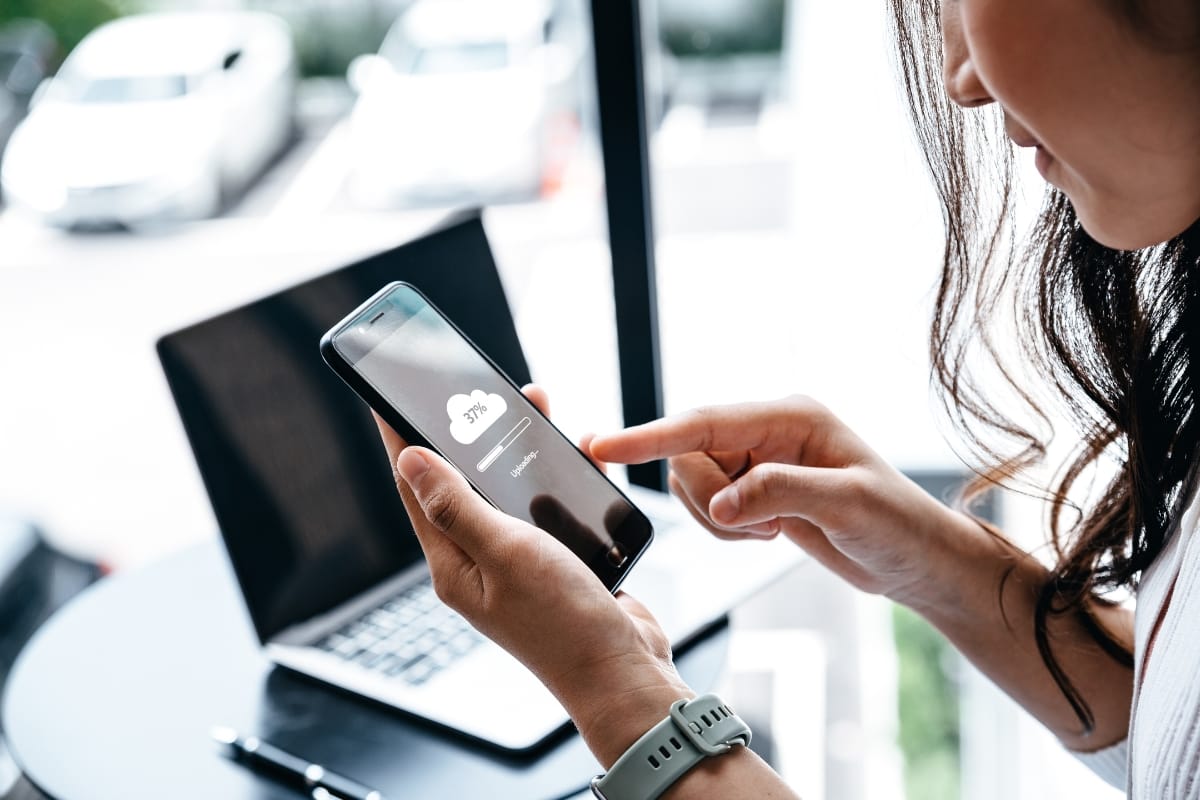Have you ever wondered how to embed PDFs, especially on WordPress? Or have you visited a website and found yourself frustrated because you couldn’t access important information? It’s not uncommon to encounter documents in PDF format that require you to download them before you can view their contents. But what if there was a way to seamlessly integrate these PDFs onto websites, making them easily accessible to users without the hassle of downloading?
So, if you’re ready to take your website to the next level and enhance the user experience, let’s dive into the fascinating world of embedded PDFs and discover how they can revolutionize the way you share information online.
How To Embed PDFs: Boost User Engagement!
The Benefits Of Embedding PDFs On Websites
To embed PDFs on websites means you can take advantage of the many benefits it has to offer. Here are some key advantages of incorporating PDFs into your website:
- Enhanced User Experience: By embedding PDFs on your website, you provide users with a seamless experience. Visitors can view and interact with the PDF content directly on your site without the need for additional software or plugins.
- Preserve Document Formatting: PDFs preserve the original layout and formatting of documents, ensuring that they appear the same across different devices and platforms. This is especially beneficial for showcasing important documents, brochures, or presentations on your website.
- Easy Document Sharing: Embedding PDFs simplifies the process of sharing documents. Users can easily download or print the PDFs directly from your website, making it convenient for them to access and share the information with others.
- Search Engine Optimization: Search engines can index the text within PDF documents, allowing them to be discovered in search results. By embedding PDFs on your website, you increase the visibility of your content and improve your search engine rankings.
- Versatile Content: PDFs support a wide range of content, including text, images, tables, and links. This versatility enables you to present complex information, such as product catalogs or whitepapers, in a visually appealing and interactive manner.
To embed PDFs into your website means enjoying numerous advantages. By leveraging these benefits, you can effectively engage your audience and provide them with valuable information.
Different Methods Of Embedding PDFs On WordPress

Embedding PDFs on WordPress can be a powerful tool to enhance your website’s functionality and provide valuable content to your readers. There are several methods you can use to seamlessly embed PDFs on your WordPress site, making it easy for visitors to access and view your PDF documents. Here are some effective methods:
- Using the PDF Embedder Plugin: One popular method is to use the PDF Embedder plugin. This plugin allows you to upload PDF files directly to your WordPress media library and embed them into your posts or pages using a simple shortcode. It provides a responsive and user-friendly interface for viewing PDFs.
- Utilizing Google Docs Viewer: Another method is to utilize the Google Docs Viewer. By uploading your PDFs to Google Drive and sharing the document as a public link, you can then use the Google Docs Viewer plugin to embed the PDF on your WordPress site. This method ensures compatibility across different devices and browsers.
- Using PDF.js: If you prefer a more lightweight option, you can consider using PDF.js. This JavaScript library allows you to embed PDFs on your WordPress site without the need for any plugins. By simply adding a few lines of code, you can display your PDFs using a customizable viewer.
- Embedding PDFs as Media: WordPress also allows you to embed PDFs as media files. By uploading your PDFs as media files, you can then insert them into your posts or pages using the built-in media uploader. This method provides a straightforward way to display your PDFs without the need for additional plugins.
By utilizing these different methods of embedding PDFs on WordPress, you can enhance the user experience on your website and provide valuable content to your readers. Choose the method that best suits your needs and start embedding PDFs seamlessly into your WordPress site today.
Step-By-Step Guide To Embedding PDFs With PDF Embedder
With the help of the PDF Embedder plugin, learning how to embed PDFs becomes seamless and hassle-free. Follow this step-by-step guide to unleash the power of PDFs on your WordPress site.
- Install the Plugin: Begin by installing the PDF Embedder plugin from the WordPress repository. Once activated, you can start embedding PDFs in no time.
- Upload Your PDF: Navigate to the post or page where you want to embed the PDF. Click on the “Add Media” button and select the PDF file you wish to embed. Ensure that the file is compatible and properly formatted.
- Embed the PDF: Once the PDF is uploaded, select the “Embed PDF” option under the “Attachment Display Settings.” Customize the size and appearance of the embedded PDF to suit your preferences.
- Test and Preview: Before publishing, double-check the embedded PDF to ensure it displays correctly. Use the preview function to see how it appears to your visitors.
- Publish and Share: Once you are satisfied with the embedded PDF, publish the post or page. Share the link with your audience to provide them with valuable content in a convenient format.
By following this step-by-step guide, you can effortlessly embed PDFs on your WordPress site using the PDF Embedder plugin. Unlock the power of PDFs and create a user-friendly experience for your visitors. So, go ahead and showcase your PDF documents with ease and efficiency.
Customizing The Appearance Of Embedded PDFs
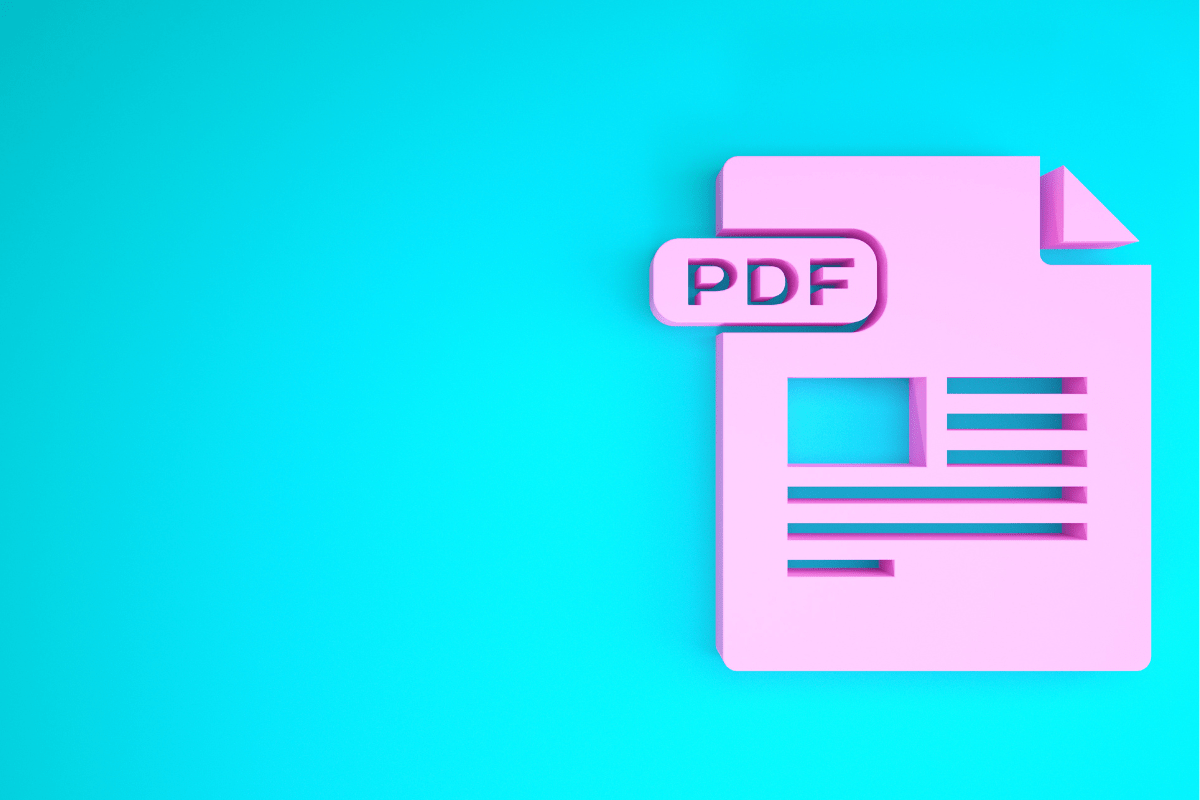
When it comes to learning how to embed PDFs on your WordPress website, you have the power to customize their appearance to suit your needs. By making a few adjustments, you can enhance the user experience and make your PDFs stand out. Here are some tips to help you customize the appearance of embedded PDFs:
- Size and Dimensions: Adjust the size and dimensions of the embedded PDF to fit seamlessly within your web page. This ensures that the PDF is displayed properly without any scrolling or resizing issues.
- Background and Border: Choose a background color or image that complements your website’s design. You can also add a border to the PDF to give it a more polished and professional look.
- Buttons and Controls: Customize the buttons and controls of the embedded PDF to match your website’s style. This includes changing the color, shape, and size of the buttons, as well as adding or removing certain controls.
- Text and Typography: Control the font style, size, and color of the text within the PDF. This allows you to maintain consistency with your website’s typography and branding.
- Thumbnails and Navigation: Enable thumbnails and navigation within the embedded PDF to help users easily navigate through the document. This makes it more user-friendly and enhances the reading experience.
By customizing the appearance of embedded PDFs, you can create a seamless integration between your website and the PDF content. This not only enhances the aesthetics but also improves the overall user experience. So, unleash the power of PDFs on your WordPress website by embedding and customizing them to your liking.
Adding Interactive Features To Embedded PDF
When it comes to embedding PDFs on your WordPress website, the possibilities are endless. By utilizing interactive features, you can enhance user engagement and provide a more immersive experience for your visitors. Here are some key ways to make your embedded PDFs more interactive:
- Hyperlinks: Include clickable links within your PDF to direct users to relevant web pages, external resources, or other sections of the document itself. This can help users navigate through the content easily and find additional information.
- Bookmarks: Create bookmarks within your PDF to allow users to quickly jump to specific sections or chapters. This feature is particularly useful for lengthy documents and helps users find the information they need without scrolling through the entire PDF.
- Form Fields: Incorporate interactive form fields into your PDFs to collect user data or enable users to fill out forms directly within the document. This can be useful for surveys, registration forms, or any interactive element that requires user input.
- Video and Audio: Enhance your embedded PDFs by adding videos or audio files. This can provide additional context, explanations, or tutorials related to the document’s content. Users can play the media directly within the PDF, making it a more engaging experience.
- Annotations and Comments: Allow users to add annotations, comments, or highlights to your embedded PDFs. This feature encourages collaboration, feedback, and discussion among users, turning the document into a dynamic platform for interaction.
By leveraging these interactive features, you can take your embedded PDFs to the next level. Whether you want to share informative documents, product brochures, or research papers, making them interactive will undoubtedly capture your audience’s attention and keep them engaged throughout their reading experience.
Optimizing Embedded PDFs For SEO

There are a few key steps you can take to optimize PDFs for search engine visibility when learning how to embed PDFs on your WordPress website. By implementing these strategies, you can ensure that your PDFs are easily discoverable by search engines and improve your overall SEO efforts.
- Choose a Descriptive Filename: When saving your PDF, use a descriptive filename that includes relevant keywords. This will help search engines understand the content of your PDF and improve its chances of appearing in search results.
- Optimize Metadata: Just like with any other webpage, optimizing the metadata of your embedded PDFs is important. Include relevant keywords in the title, description, and alt text of the PDF to provide search engines with valuable information.
- Compress Your PDF: Large file sizes can impact website loading times, which can negatively affect user experience and SEO. Compress your PDFs to reduce file size without compromising quality. There are various online tools and plugins available to help you with this.
- Create a Text-Based Description: By providing a text-based description of your PDF, you give search engines more information to understand its content. Include relevant keywords in the description and make it concise yet informative.
- Add Internal Links: Linking to your embedded PDFs from other relevant pages on your website can help search engines discover and index them. This can improve the visibility of your PDFs in search results.
By following these optimization techniques, you can ensure that your embedded PDFs are SEO-friendly and contribute to the overall visibility and organic traffic of your website.
Troubleshooting Common Issues With Embedded PDFs
Embedding PDFs on WordPress can be a powerful tool to enhance your website’s content. However, like any other technology, there are common issues that users may encounter. Here is a list of troubleshooting tips to help you overcome these problems:
- PDF Not Displaying: If your embedded PDF is not showing up on your website, check if the PDF file is properly uploaded and linked. Ensure that the file path is correct and that there are no typos in the code.
- d 4egfbb Loading Speed: Large PDF files can significantly slow down your website’s loading speed. Optimize the PDFs by compressing them using online tools or plugins specifically designed for this purpose.
- Compatibility Issues: Different browsers and devices may handle embedded PDFs differently. Test your embedded PDF on various browsers and devices to ensure compatibility and a consistent user experience.
- Broken Links: If your embedded PDF displays a broken link icon, double-check the file path and make sure it is accessible to visitors. Check for any file permission issues that might prevent users from accessing the PDF.
- Plugin Conflicts: If you are using a PDF embedding plugin, conflicts with other plugins might occur. Disable other plugins temporarily to identify if any conflicts exist and find alternative solutions if necessary.
By following these troubleshooting tips, you can overcome common issues and unleash the power of embedded PDFs on your WordPress website. Enhance your content and engage your visitors with visually appealing and interactive PDFs.
Master The Art Of Embedding PDFs On WordPress

Ready to take your WordPress website to the next level? Let our experts at Newman Web Solutions handle all your embedding needs, including PDFs and other WordPress services!
With our extensive experience and deep understanding of WordPress, we guarantee seamless integration of PDFs into your website, enhancing user experience and boosting engagement. Our team of skilled professionals will work closely with you to ensure your specific requirements are met, providing personalized solutions tailored to your business goals.
Don’t settle for average when you can have exceptional. Reach out to Newman Web Solutions now to discuss your PDF embedding needs and explore our full range of WordPress services. Give your website the attention it deserves and watch it thrive.
Want to know how to seamlessly embed PDFs on WordPress? Contact us today and unlock the true potential of your WordPress website. Get a free strategy session now!