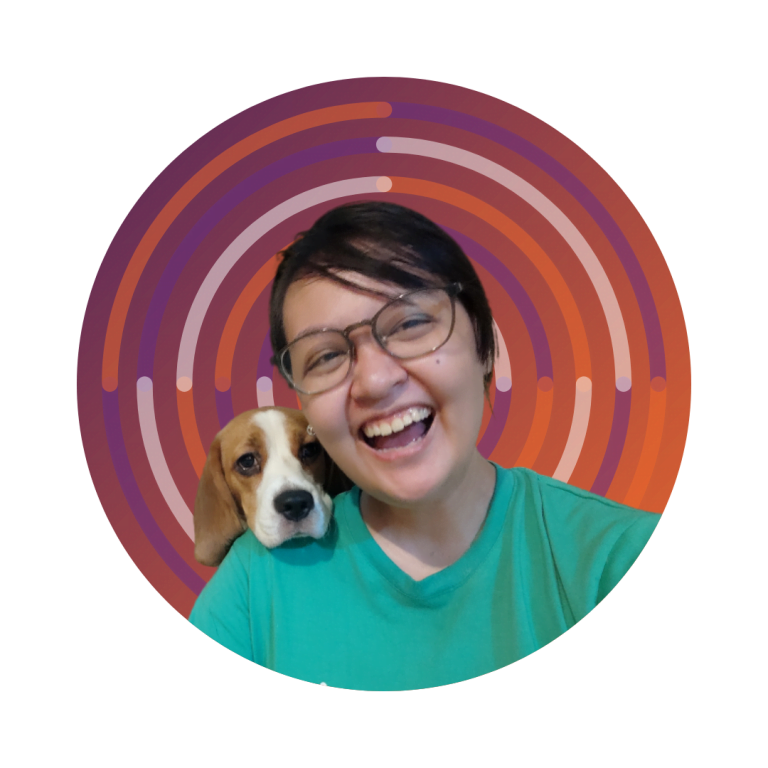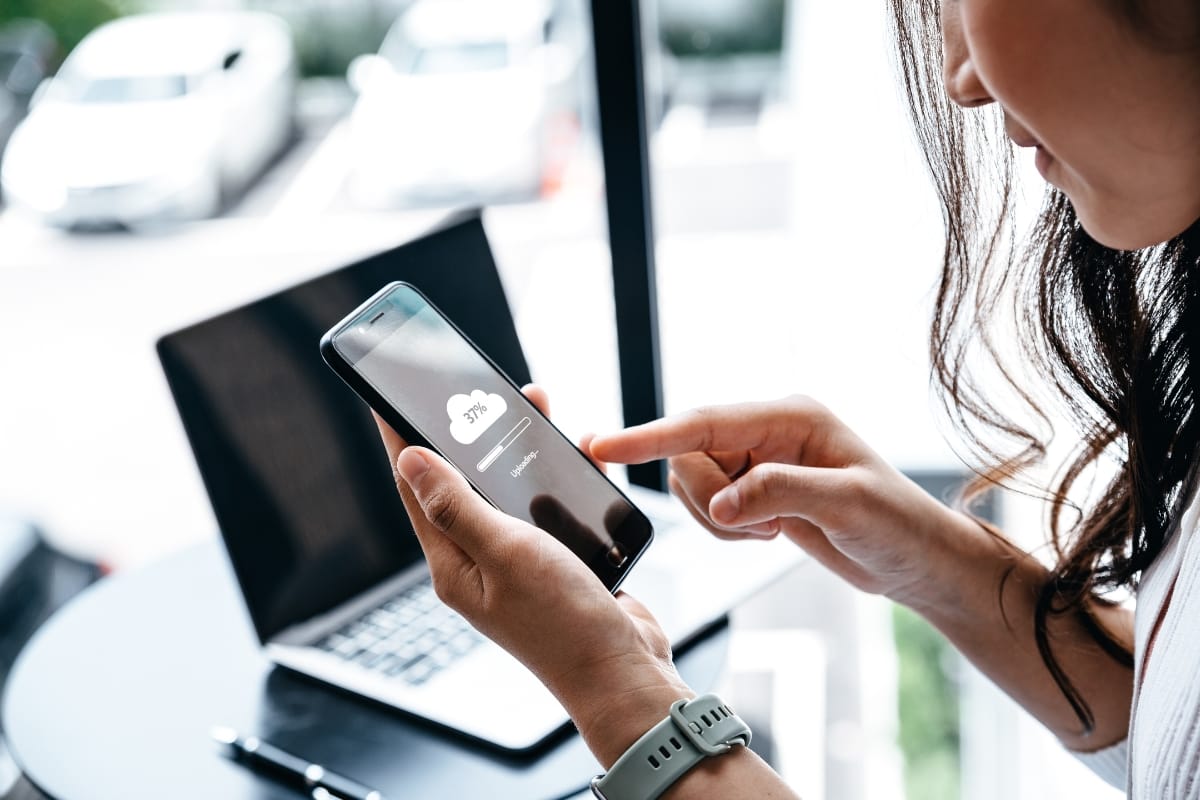Ever faced the panic of a website crash, with all your data vanishing into thin air? Let’s talk about safeguarding your WordPress site. This guide zeroes in on why backing up your WordPress site is non-negotiable and how to craft a foolproof plan to protect your data and domain name.
You’ll learn to select the best backup and recovery planning tools and develop a recovery strategy that ensures your site’s quick return to normalcy after any mishap.
By sticking with us, you’ll gain the know-how to keep your site’s cache and content safe, sidestepping the stress of potential data disasters.
Essential WordPress Backup and Recovery Planning for Every Site
Key Takeaways
- Regular backups protect your site and save time during disaster recovery
- Cloud storage offers secure, off-site backup options to safeguard against data loss
- Automated backup plugins can scale with your business and simplify data protection
- Documenting your backup process ensures a quick, efficient site restoration when needed
- Redundancy in backups and systems minimizes downtime and maintains business continuity
Understanding the Importance of WordPress Backup and Recovery
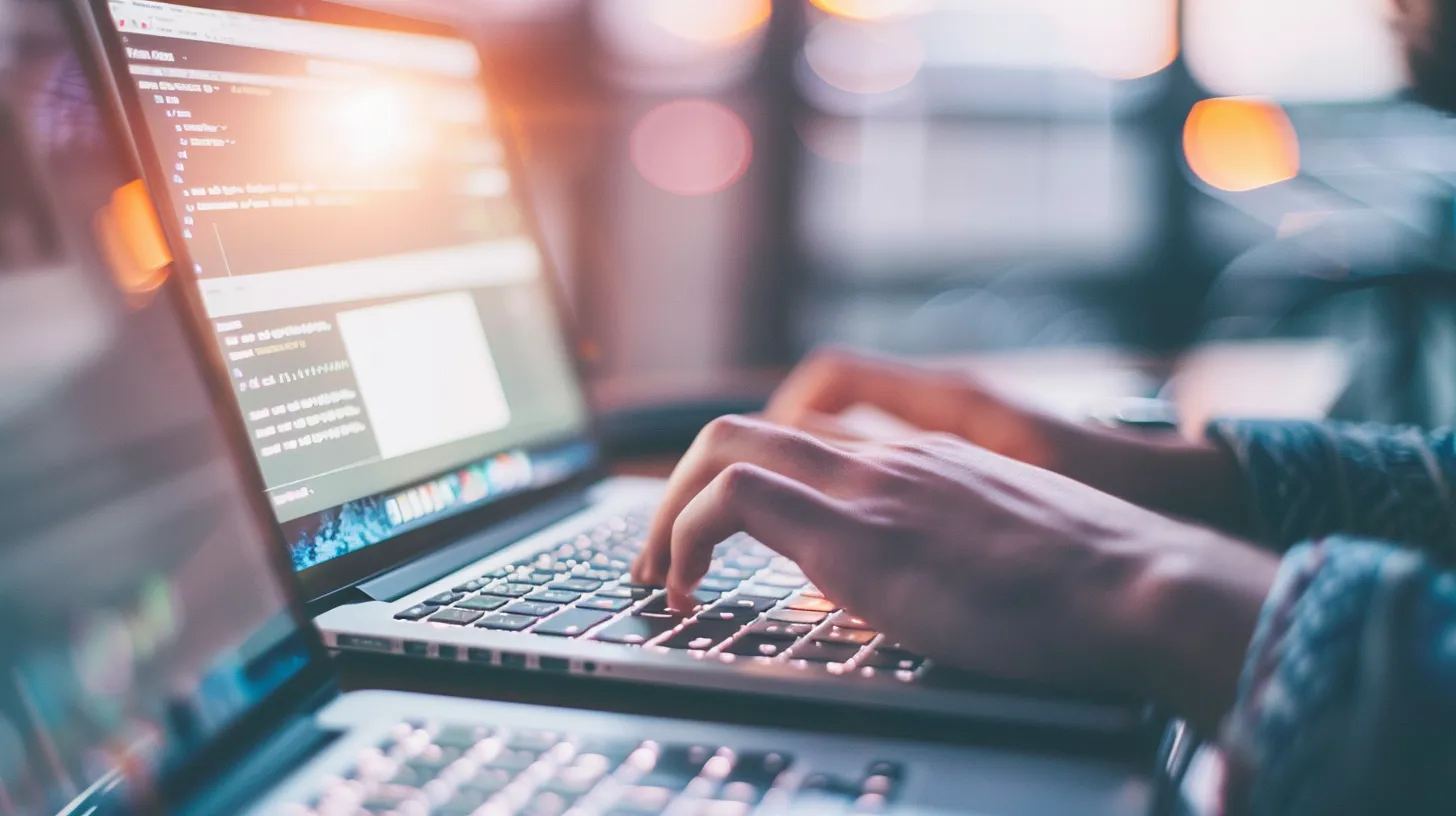
Imagine your WordPress site without a safety net, where server mishaps or internet gremlins could mean data loss. Not ideal, right? That’s why understanding the risks of operating without a backup plan is crucial.
We’ll look at common causes that can wipe your digital presence and how a solid backup and recovery strategy, including cloud storage, can be your site’s disaster recovery hero. Stick around to learn how to safeguard your online world.
Risks of Operating Without a Backup Plan
Let’s face it, the thought of your website going down and staying down is the stuff of nightmares. Without a backup plan, you’re not just risking a few hours of downtime; you’re risking all the hard work you’ve poured into your site.
Imagine a scenario where your site’s data vanishes – customer information, years of blog posts, your portfolio, all gone. It’s not just about losing data; it’s about the time and revenue lost while you scramble to recover.
That’s where failover and load balancing come into play, ensuring that even in the event of a server hiccup, your site stays up and running, minimizing downtime.
You might think your site is too small to be a target or that data loss won’t happen to you, but the truth is, it’s a common issue that can strike out of nowhere. Without regular backups, a simple update gone wrong or a server crash can spell disaster.
By leveraging services like Microsoft Azure, you can set up replication of your site’s data, creating a safety net that’s ready to spring into action. This means if something does go wrong, you’ve got a recent copy of your site ready to restore, getting you back online without missing a beat.
Common Causes of Data Loss in WordPress
One sneaky culprit behind data loss in WordPress is a breach in security, often due to an unprotected web application firewall. If you’re not safeguarding your site, hackers can exploit vulnerabilities, leading to a compromised directory or entire site.
It’s not just about the risk of losing data; it’s about maintaining accessibility for your users. By integrating robust security measures and regular backups, you can protect your site and swiftly recover from such incidents.
Another common cause of data loss is the failure to store backups in a secure, off-site location like Amazon S3. You might think your local backups are enough, but what if your server faces a catastrophic failure? That’s where cloud storage shines, offering a layer of protection against data loss.
By regularly sending your site’s data to a service like Amazon S3, you’re ensuring that, no matter what happens to your local copies, you’ve got an accessible backup ready to restore your site to its former glory.
Advantages of Having a Backup and Recovery Strategy
Having a backup and recovery strategy for your WordPress site means you’re holding the keys to a quick rebound after any data mishap. If a cyberattack breaches your defenses, not all is lost. Your database, with all its precious information, is safely encrypted and stored off-site.
You can upload a clean version of your site, and it’s as if nothing ever happened. It’s like having a spare tire in your trunk; you hope you won’t need it, but boy, are you relieved when it’s there!
Let’s break down the benefits of this strategy for your peace of mind:
- Information Security: Your content and customer data are protected and can be swiftly restored, maintaining trust and continuity.
- Database Integrity: Regular backups ensure your site’s database is up-to-date and recoverable, preventing the loss of valuable content and interactions.
- Quick Recovery: In the event of a cyberattack or technical failure, having a backup means you can get your site back online without significant downtime.
Moreover, you’re not just protecting your site; you’re safeguarding your business’s reputation.
Imagine the confidence you’ll feel, knowing that your site’s information is backed up, secure, and can withstand the unexpected. With a solid backup and recovery plan, you’re ready to face any challenge head-on, keeping your digital presence strong and uninterrupted.
You know the stakes now; a WordPress site without a backup is a gamble. Let’s arm you with the right tools to protect your online presence.
Selecting the Optimal WordPress Backup Solution

Choosing the right WordPress backup solution is like picking the best safety gear before a big adventure. You’ll want to weigh manual backups against automated plugins, each with its own pros and cons.
Consider features like debugging, data center reliability, and malware protection when selecting your tools. We’ll compare popular plugins and discuss whether to store your backups locally or in the cloud.
Ready to download peace of mind with the perfect backup and restore strategy? Let’s dive in.
Manual Backups vs. Automated Plugins
When you’re weighing the options between manual backups and automated plugins for your WordPress site, think about scalability.
Manual backups might seem straightforward – you log in, export your MySQL database, and download your files. But as your site grows, this can become a time-consuming task.
Automated plugins, on the other hand, can scale with your business. They work tirelessly in the background, ensuring your data is safe on platforms like Google Cloud Platform, which offers robust redundancy to protect against data loss.
Now, let’s talk security. With manual backups, you’re in control of your data, but you also need to be vigilant about password protection and storage.
One slip-up and your backups could be compromised. Automated plugins simplify this process, often including encryption and secure password management as part of their service.
They can also streamline the recovery process, making it easier to restore your site without the need to manually import MySQL databases or fuss with file permissions. It’s about finding the right balance of convenience and control for your peace of mind.
Features to Consider When Choosing Backup Tools
When you’re on the hunt for the right backup tools for your WordPress site, uptime should be at the top of your list. You need a solution that ensures your site is up and accessible, even when you’re facing a server failure or other emergency.
Look for a tool that offers real-time backup capabilities, so you’re never at risk of losing your latest content or customer data. This kind of automation takes the stress out of management and lets you focus on growing your business.
Another key feature to consider is how the tool handles emergencies. Does it provide a one-click restore option? Can it help you navigate through a site failure without breaking a sweat?
You want a backup solution that not only protects your data but also makes recovery a breeze. Here’s a quick checklist to keep in mind when choosing your backup tool:
- Real-time backup for continuous data protection
- One-click restore capabilities for quick recovery
- Automated and scheduled backups to save you time
- Secure off-site storage options to safeguard against local failures
- Easy management interface for hassle-free operation
Comparing Popular WordPress Backup Plugins
When you’re sifting through the myriad of WordPress backup plugins, you want a tool that not only zips your content into a secure package but also respects your information privacy.
Take a plugin like UpdraftPlus, for instance; it’s a favorite among clients for its ease of use and comprehensive features, including encrypted SQL database backups. It’s like having a vigilant guard for your digital assets, ensuring that your site’s data is not just stored but also protected from prying eyes.
Another standout is VaultPress, which integrates seamlessly with Jetpack, offering real-time backup and automated restores.
You’ll appreciate how it simplifies the recovery process, turning what could be a complex SQL import into a straightforward, one-click affair. It’s like having a trusty sidekick who’s always ready to roll up their sleeves and get your site back on track, ensuring your peace of mind in the face of any mishap.
Deciding Between Local and Cloud Storage Options
When you’re deciding where to store your WordPress backups, think about the snapshot of your site’s health you want to maintain.
Local storage might seem convenient, but what if a natural disaster strikes? Your backups could be toast. On the other hand, cloud storage gives you a secure dashboard to manage backups from anywhere, and software solutions often include automated features that increase the frequency of your backups without extra effort on your part.
Choosing cloud storage also means you’re not putting all your eggs in one basket. If your local system crashes, your snapshots are safe and sound in the cloud, ready to restore your site without a hitch.
Plus, you’ll have the flexibility to access your backups from any device with an internet connection, making it a breeze to manage your site’s recovery process:
- Snapshot management from any location
- Protection against local disasters
- Increased backup frequency with automation
- Easy access from multiple devices
You’ve chosen wisely; your WordPress fortress stands ready. Let’s now map the strategy to keep your data safe, rain or shine.
Crafting a Robust WordPress Backup Plan
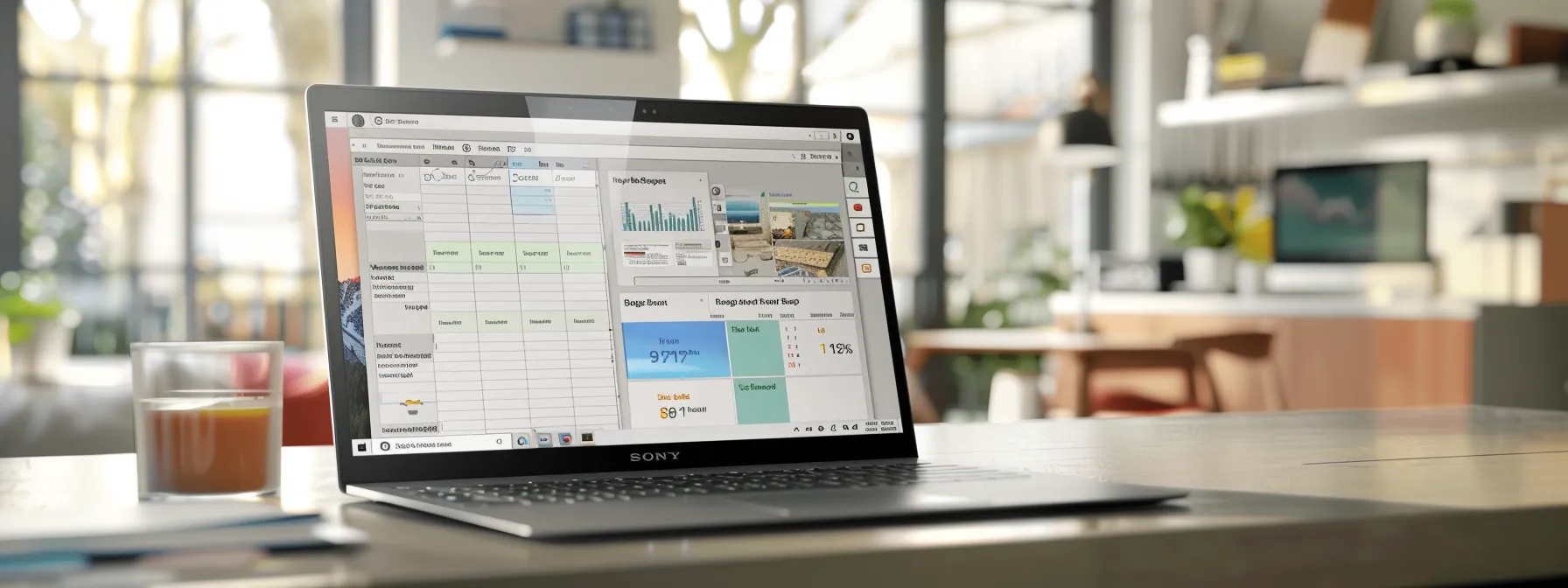
As you build your WordPress website, it’s essential to think about the “what ifs.” What if something goes wrong?
Crafting a robust backup plan is your safety net, ensuring that your WordPress hosting remains secure and your site’s peak performance is maintained.
You’ll need to pinpoint the critical data that requires regular backups, establish a consistent schedule, and choose secure storage methods.
With automation, you can make this process seamless, and services like Kinsta can offer reliable restoration options. Let’s dive into how you can protect your online presence with a solid backup strategy.
Identifying Critical Data to Back Up
When you’re setting up your WordPress site’s backup file, think of it as a digital lifeline. It’s not just about copying your entire site; it’s about zeroing in on the critical data that, if lost, would be a nightmare to restore.
Your data backup should always include your WordPress database, as it contains your posts, comments, and the settings that make your site uniquely yours.
Don’t forget to include the ‘wp-content’ folder too, which houses your themes, plugins, and media files. This way, if your hosting faces an issue, you can restore your site’s core elements without a hitch.
Now, let’s talk about your WordPress site’s customizations and configurations: these are the tweaks and changes you’ve made to make your site function and look just the way you want.
Ensuring these settings are part of your backup file means you won’t have to redo all that work in case you need to restore. Think about your ‘wp-config.php’ file, which is the heart of your site’s operation, and your ‘.htaccess’ file, which is crucial for your site’s security and URL structure. Here’s a quick overview of what to include in your backup:
| Critical Data Component | Why It’s Important |
|---|---|
| WordPress Database | Contains all your posts, comments, and site settings. |
| ‘wp-content’ Folder | Houses themes, plugins, and media files. |
| ‘wp-config.php’ File | Manages the essential settings of your WordPress site. |
| ‘.htaccess’ File | Crucial for site security and URL structure. |
Scheduling Regular Backups for Your Site
Setting up a schedule for your site’s backups is like creating a rhythm for your web hosting‘s safety dance.
With a recovery plan in place, you can rest easy knowing your data is regularly mirrored, especially if you’re using managed WordPress services. Think about how often you update your site and align your backup frequency accordingly.
Daily or weekly cloud backups can be a game-changer, especially when you’re leveraging the reliability of services like Azure to keep your digital assets secure.
Remember, the goal is to minimize the impact of any potential data loss. By automating your backup process, you’re ensuring that recent changes to your site are preserved without you having to lift a finger.
It’s like having a diligent assistant who’s always on the ball, making sure your latest posts, customer interactions, and site tweaks are safely stored away. This way, if you ever hit a snag, your recovery plan is ready to roll out, and your site can bounce back with minimal disruption.
Secure Methods for Storing Backup Files
When it comes to storing your backup files, you want to choose backup services that prioritize high availability and security.
Think of your domain as a bustling city; your backup files are the essential records and archives. Just like a city would keep its records safe from disasters, you should store your backups in multiple locations.
This could mean having them on a physical hard drive as well as with a cloud service provider. By doing so, you ensure that even if one domain faces an issue, your data remains intact and readily accessible.
It’s also smart to use backup services that offer encryption for your backup files. This adds a layer of security, much like a vault for your domain‘s valuables. With encrypted backups, even if someone were to gain unauthorized access, your data would remain unreadable.
Plus, look for services that provide versioning, which allows you to revert to a previous state of your site if a recent change caused issues. This way, you maintain high availability of your site, with the ability to quickly restore a working version if needed:
| Backup Feature | Benefit |
|---|---|
| Multiple Storage Locations | Ensures data availability even if one location is compromised. |
| Encryption | Keeps backup files secure from unauthorized access. |
| Versioning | Allows restoration to a previous, stable version of your site. |
Automating Backups for Consistency
Setting up automated backups for your WordPress site ensures that your file system and infrastructure are consistently protected.
This means you can focus on delivering a seamless experience to your visitors, whether they’re reading your latest blog post or making a purchase on your WooCommerce store.
Automation takes the guesswork out of the equation, providing regular snapshots of your site without you needing to manually authenticate each process.
Imagine the peace of mind you’ll have, knowing that your site’s data is being backed up automatically, with each file and database change captured.
This consistent approach to backups means that if you ever encounter a hiccup, you’re just a few clicks away from restoring your site to its prime. You’ll save time and avoid the stress of potential data loss, giving you more time to enhance your users’ experience.
Your WordPress site is now backed up, safe against data loss. Let’s move forward, preparing for the unexpected with a solid recovery plan.
Developing an Effective WordPress Recovery Strategy
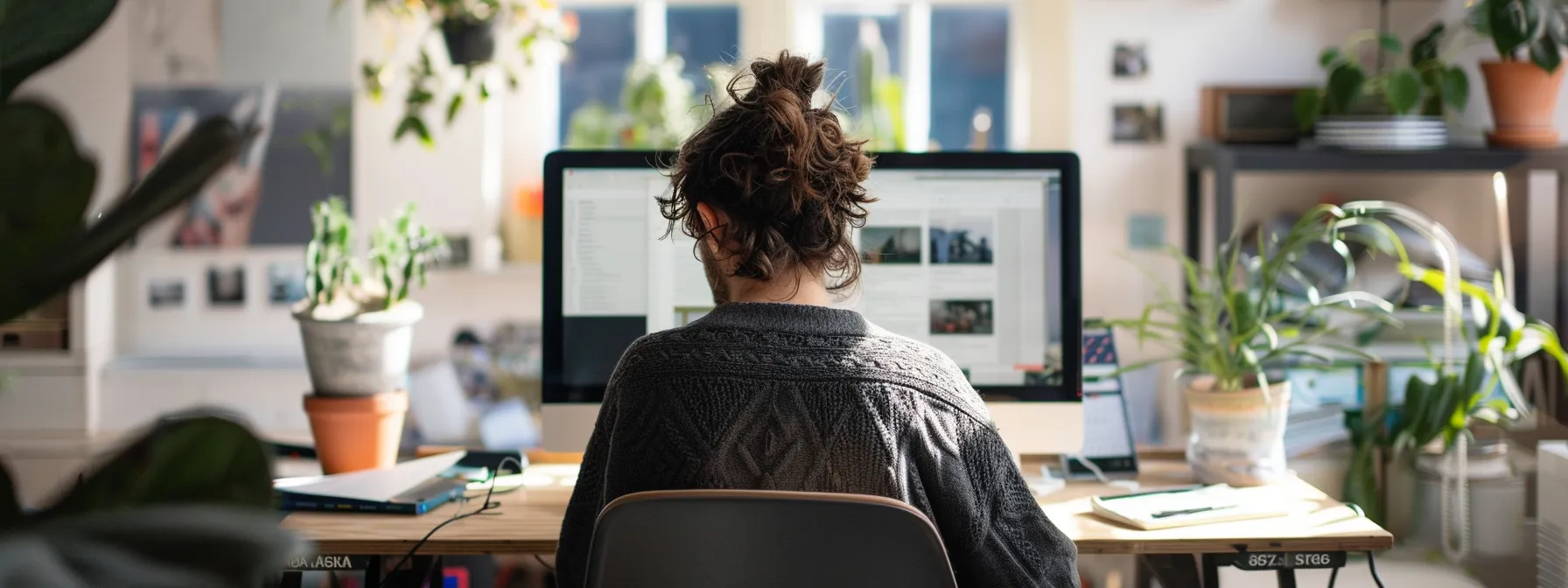
Now that you’ve got your backups sorted, it’s time to focus on the flip side: recovery. If your content management system takes a hit, knowing the steps to restore your website from a backup is key.
You’ll also need to troubleshoot common restoration issues and test your recovery procedures regularly. This strategy ensures that your web application remains a safe space, guarded by a robust firewall of preparation.
Let’s walk through these critical recovery phases to keep your WordPress site resilient and responsive.
Steps to Restore Your Website From a Backup
When it’s time to restore your WordPress site from a backup, maintaining data integrity is your top priority. You’ll start by logging into your cPanel or hosting dashboard, where you can access the backups you’ve stored in the cloud.
It’s a straightforward process: simply upload your files and import your database tables, ensuring that every piece of content and configuration is in place for optimal site usability.
Remember, restoring your site is more than just getting your content back online; it’s about ensuring a seamless user experience. After you’ve restored the tables and files, take a moment to check that everything functions as it should.
This might involve testing forms, links, and load times. If you’ve stored your backups on a cloud platform, you’ll appreciate the ease with which you can retrieve and deploy your site’s data, keeping downtime to a bare minimum.
| Step | Action | Outcome |
|---|---|---|
| 1 | Log into cPanel/cloud service | Access stored backups |
| 2 | Upload files & import database | Content and settings restored |
| 3 | Test site functionality | Ensure usability and performance |
Troubleshooting Common Restoration Issues
When you’re in the thick of restoring your WordPress site, maintaining the integrity of your data is paramount. If you hit a snag, it’s often due to a hiccup with the web server or a glitch in the Linux environment.
A smart move is to conduct a risk assessment before you start the restoration process, ensuring you understand the potential pitfalls and how to navigate them. This preemptive troubleshooting can save you from headaches down the line.
Let’s say you’re facing an error during the restoration; don’t panic. Start by checking the server logs for any clues.
Often, the issue is a file permission or database connection error, which can be quickly resolved with a few commands. Remember, troubleshooting is part detective work, part tech savvy, and always about staying calm under pressure. Here’s a quick guide to help you through the process:
- Review server logs for error messages.
- Verify file permissions and ownership.
- Check database connectivity and integrity.
By tackling these common issues methodically, you’ll have your site back up and running smoothly in no time. Keep this guide handy, and you’ll turn a potentially stressful situation into a triumph of your WordPress expertise.
Testing Recovery Procedures Regularly
Regular testing of your WordPress recovery procedures is like running drills to ensure you’re ready for game day. It’s a critical part of your site’s maintenance that shouldn’t be overlooked.
By routinely logging into your interface, whether it’s cPanel or phpMyAdmin, and running through the recovery steps, you’re making sure that the connection to your database server is solid and that your backup files are not just present but also fully functional.
This practice helps you spot any issues before they become real problems, keeping your site’s downtime to an absolute minimum.
Think of it as a fire drill for your website; you need to know the escape routes and ensure they’re clear. When you regularly test your backups, you’re verifying that your data can be restored quickly and accurately, which is essential for the smooth operation of your site. Here’s a simple checklist to follow during your recovery procedure tests:
- Perform a login to your backup interface to confirm accessibility.
- Initiate a mock recovery using your latest backup files.
- Check the restored site’s functionality, from the front-end to the back-end.
By incorporating these steps into your routine, you’re not just going through the motions; you’re actively reinforcing your site’s resilience against data loss. Plus, you’ll be more familiar with the recovery process, which means if you ever need to do it for real, you’ll handle it with confidence and efficiency.
Crafting a solid recovery plan is only half the battle. Let’s gear up to put those backup and recovery best practices into action.
Implementing Best Practices for Backup and Recovery

Now, let’s get your WordPress site disaster-proof with a solid backup recovery plan. You’ll want to keep your core, themes, and plugins updated to fend off trouble before it starts.
Beefing up security is key to preventing data loss, while documenting your backup and recovery processes ensures you’re never caught off guard. And don’t forget, educating your team on recovery protocols is crucial; everyone should know how to respond when things go sideways.
These best practices in backup and recovery planning are your website‘s lifeline, so let’s make sure you’re well-prepped and ready to tackle any hiccups with confidence.
Keeping WordPress Core, Themes, and Plugins Updated
Keeping your WordPress core, themes, and plugins updated is like giving your website its essential vitamins; it strengthens your site’s immune system against security threats.
These updates often include patches for vulnerabilities that, if left unaddressed, could be exploited by attackers, leading to potential data loss. By staying on top of these updates, you’re not just improving functionality; you’re also ensuring that your backup files are of a version that’s secure and stable.
Think of each update as a checkpoint in your site’s health journey. When you regularly update, you’re also ensuring that your backups will be compatible with the latest version of WordPress, reducing the risk of restoration issues.
If you’ve ever faced the headache of a site not functioning correctly after a restore, it’s likely due to outdated components. Keep everything current, and you’ll pave the way for a smoother recovery process should you need to roll back to a previous state:
| Component | Reason to Update | Impact on Backup and Recovery |
|---|---|---|
| WordPress Core | Security patches and new features | Ensures compatibility and stability |
| Themes | Improved design and functionality | Prevents display issues post-recovery |
| Plugins | Bug fixes and enhanced security | Reduces risk of conflicts and vulnerabilities |
Enhancing Security to Prevent Data Loss
Boosting your site’s security is a proactive step to prevent data loss before it happens. You can start by setting strong passwords, updating them regularly, and using two-factor authentication to add an extra layer of defense. It’s like putting a high-quality lock on your front door; it won’t stop all intruders, but it will make it much harder for them to get in.
Don’t overlook the importance of keeping your WordPress themes and plugins up to date as well. These updates often include security enhancements that close vulnerabilities, keeping your site safer.
Think of it as routine maintenance on your car; neglect it, and you’re more likely to break down. Stay on top of updates, and you’ll drive smoothly, reducing the risk of a security breach that could lead to data loss.
Documenting Your Backup and Recovery Processes
Think of documenting your backup and recovery processes as creating a detailed map for your WordPress site’s safety journey.
It’s about jotting down each step, from how often you back up your data to the specific methods you use for storage and recovery. This documentation becomes your go-to guide in times of need, ensuring you can navigate back to normalcy with ease, even if you’re dealing with the stress of a site mishap.
You wouldn’t want to fumble through recovery steps during a crisis, right? That’s why having clear, step-by-step instructions can be a lifesaver.
Your documentation should outline the recovery process, including how to access backups and restore your site. It’s like having a trusted playbook that you, or anyone on your team, can rely on to get your WordPress site back up and running without any guesswork.
Educating Team Members on Recovery Protocols
You know how vital it is to have a game plan, right? Well, when it comes to your WordPress site, it’s just as crucial to get your team up to speed on your backup and recovery protocols.
Walk them through the steps, from where the backups are stored to how to restore the site if needed. This way, if you’re ever out of reach, your team won’t miss a beat getting things back on track.
Think of it as a relay race; you want every member ready to take the baton and run with it. Make sure they’re familiar with the tools and platforms you use for backups, like cPanel or your chosen cloud service.
A quick run-through of the restoration process can turn a potential site crisis into a smooth recovery, ensuring your online presence stays solid no matter what comes your way.
Safeguarding your data is just the beginning. Let’s gear up for the unexpected, where true resilience is forged.
Planning for Disaster Recovery and Business Continuity

When your WordPress site faces a crisis, having a disaster recovery plan is your comeback blueprint. It’s about assessing risks, understanding the operational impacts, and keeping communication lines open with your users during any downtime.
You’ll also learn how redundancy can play a key role in minimizing service interruptions. Dive into these strategies to ensure your business stays resilient, no matter what challenges come your way.
Creating a Disaster Recovery Plan for Your WordPress Site
When you’re piecing together a disaster recovery plan for your WordPress site, think of it as your digital insurance policy. It’s about identifying the most critical components of your site and outlining a step-by-step recovery process.
You’ll want to detail how to restore your site from backups, who’s responsible for each action, and how to communicate with your audience during downtime. This plan is your playbook for bouncing back quickly, ensuring your business continuity is rock solid.
Imagine your site suddenly goes offline due to a server failure or a cyberattack. With a well-crafted disaster recovery plan, you won’t be left scrambling. You’ll know exactly which backups to deploy, how to address any technical glitches, and the way to keep your customers informed throughout the ordeal.
It’s about preempting panic with preparation, so you can restore your site’s functionality with minimal fuss and get back to business as usual.
Assessing Risks and Potential Operational Impacts
When you’re knee-deep in running your WordPress site, it’s easy to overlook the what-ifs. But assessing risks and understanding the potential operational impacts of data loss or site downtime is like knowing the weather forecast before a big outdoor event.
It’s essential to consider how issues like a hacked site or server failure could disrupt your business, affect your revenue, and damage your reputation. By identifying these risks, you’re better equipped to develop strategies that keep your site resilient and your business running smoothly.
Think about the last time your site had an issue: maybe it was a plugin conflict or a hosting hiccup. Now, imagine that on a larger scale: a complete site outage or data breach.
The operational impacts could range from lost sales to a tarnished brand image. That’s why it’s crucial to have a disaster recovery plan that includes regular WordPress backups and a clear path to restoration. Here’s what you should consider when assessing risks and impacts:
- The frequency and type of content updates on your site and the potential loss of recent data.
- The financial implications of your site being down, including lost sales and customer trust.
- The resources you have available for a swift recovery, such as backup tools and technical support.
Communicating With Users During Downtime
When your site hits a snag and downtime is inevitable, keeping your users in the loop is key. You’ll want to craft clear, empathetic messages that explain the situation without getting too technical.
A simple update on your homepage or social media channels can go a long way in maintaining trust and managing expectations during these hiccups.
Remember, transparency is your ally when dealing with downtime. Let your users know you’re on top of the issue and provide an estimated time for resolution.
This approach not only shows professionalism but also reinforces your commitment to providing a reliable service, which users will appreciate and remember once you’re back online.
Utilizing Redundancy to Reduce Service Interruptions
When you’re setting up your WordPress site, think of redundancy as your secret weapon against service interruptions.
By having multiple layers of backup—like a secondary server or a failover system—you ensure that if one component goes down, another can take over without a hitch. This strategy keeps your site live, even when faced with hardware failures or unexpected traffic spikes, providing a seamless experience for your users.
Redundancy isn’t just about having extra copies of your site; it’s about smart distribution of resources. For instance, using a Content Delivery Network (CDN) can spread your site’s load across multiple servers worldwide, reducing the risk of a single point of failure. Here’s how redundancy can be a game-changer for your business continuity:
- It minimizes downtime, keeping your site accessible to users and search engines, which is great for SEO.
- It distributes traffic and load, which can improve site speed and user experience.
- It provides a backup system ready to take over, ensuring your online operations never miss a beat.

Frequently Asked Questions
Why is a backup and recovery plan vital for my WordPress site?
A robust backup and recovery plan is your safety net against data loss, ensuring your WordPress site can quickly bounce back from hacks, server failures, or accidental deletions.
How do I choose the right backup solution for WordPress?
Choosing the right WordPress backup solution hinges on factors like ease of use, reliability, frequency of backups, and storage options to ensure your site’s safety.
What should a comprehensive WordPress backup plan include?
A solid WordPress backup plan should include regular, automated backups of your website‘s database, files, and content, stored securely off-site for easy recovery.
Can you outline steps for a successful WordPress recovery?
For a successful WordPress recovery, promptly back up your site, update all plugins and themes, use strong passwords, and regularly scan for malware to prevent future issues.
What are the best practices for WordPress disaster recovery?
For WordPress disaster recovery, regularly back up your site, use reliable plugins, and have a restoration plan ready to minimize downtime and data loss.
Conclusion
A solid WordPress backup and recovery planning strategy is essential for protecting your website and ensuring quick recovery in the event of data loss or a security breach. By proactively preparing for the unexpected, you can safeguard your content, maintain uptime, and protect your business.
At Newman Web Solutions, we specialize in creating customized backup and recovery strategies with our WordPress services to keep your website secure and running smoothly.
Contact us today at (404) 301-9189 or book a free strategy session to discuss how we can help protect your digital assets. Don’t leave your website’s security to chance—partner with us for peace of mind!