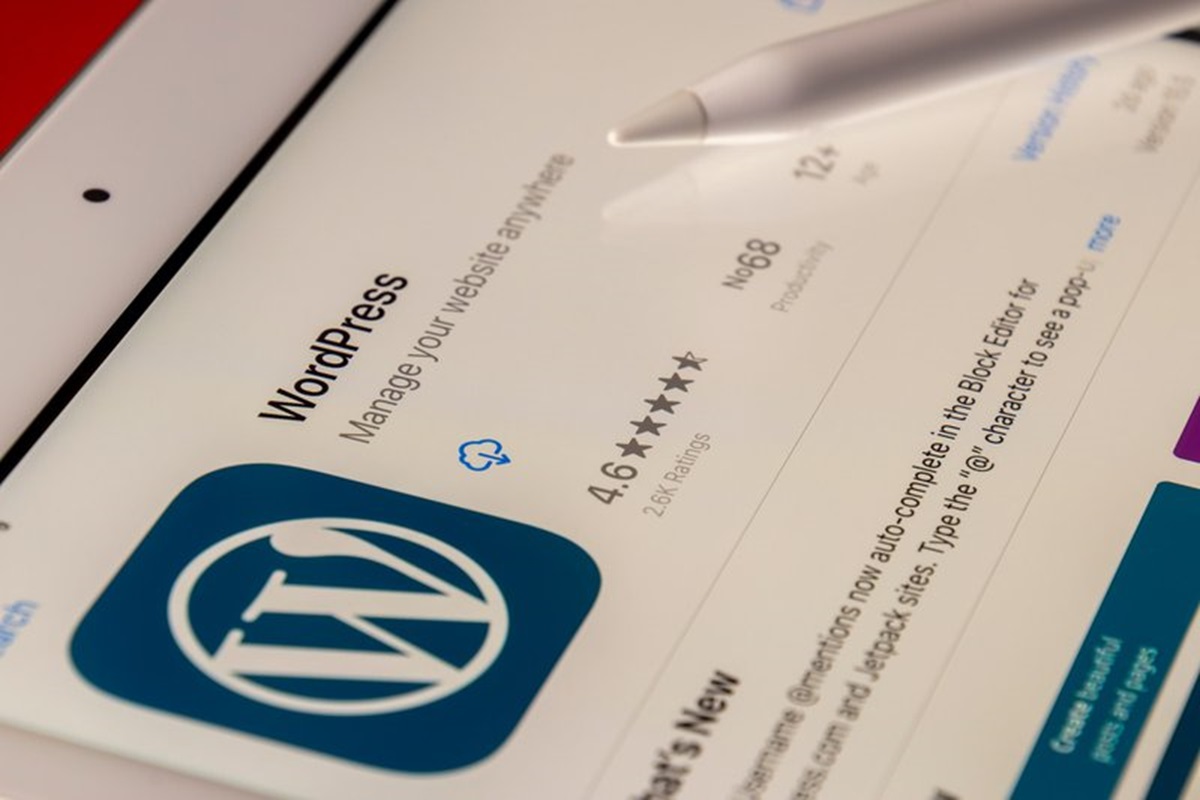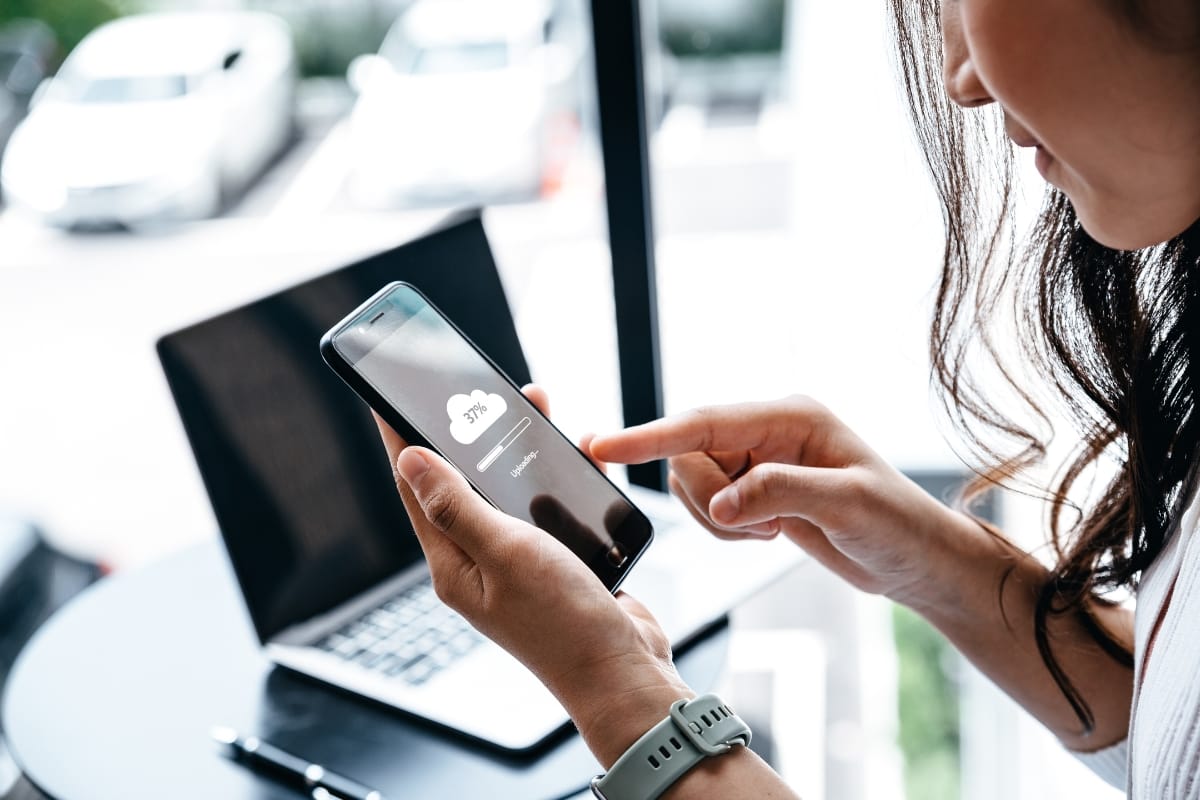Are you ready to take your website’s navigation to the next level? In this comprehensive guide, we’ll unravel the mysteries of the WordPress navigation menu, empowering you to become a master of website navigation. Whether you’re a beginner or an experienced user, we’ve got you covered with step-by-step instructions, tips, and tricks.
Say goodbye to confusing menus and hello to a seamless, user-friendly browsing experience. Get ready to boost engagement, enhance usability, and make your website stand out from the crowd. Let’s dive in and conquer the art of WordPress navigation together!
Navigate Your Way To Success!
Understanding The Importance Of Website Navigation
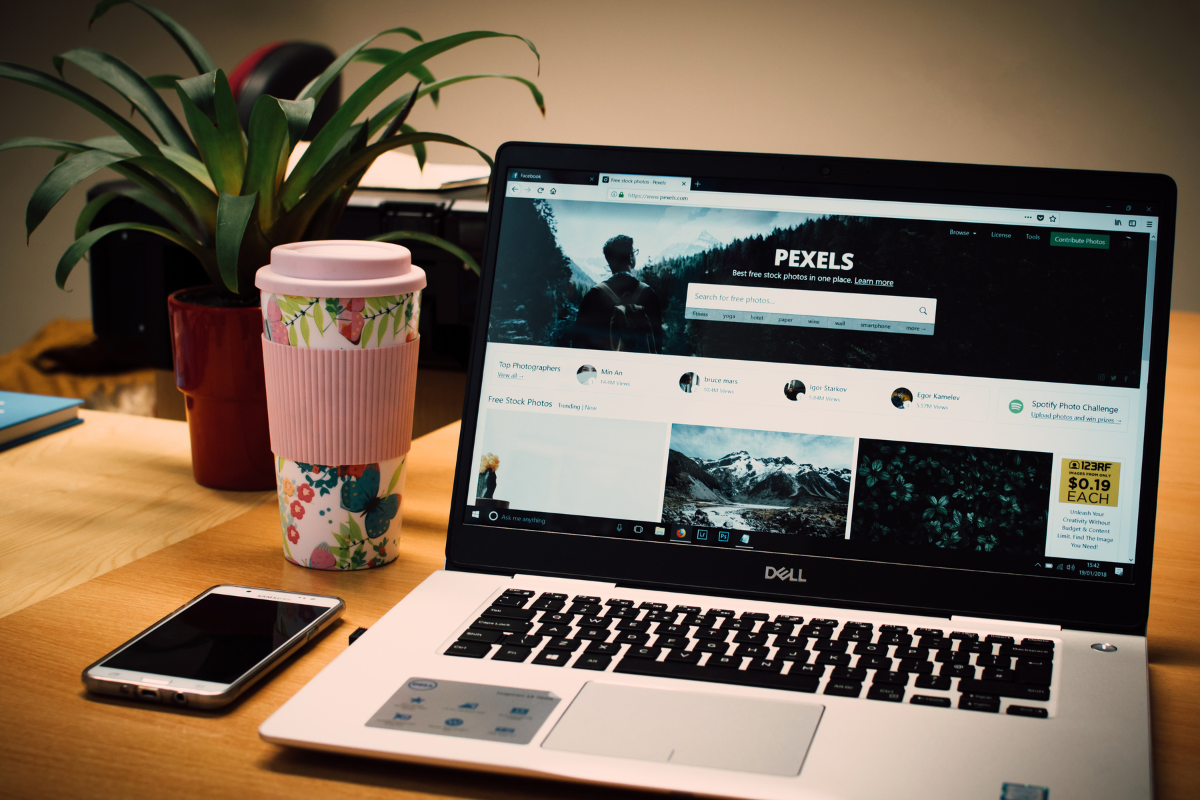
Navigating a website should be a smooth and effortless experience for users. In this article, we’ll explore the vital role of website navigation and how it impacts user engagement, conversions, and overall success. We’ll also delve into the various navigation techniques for websites and how they can be used to enhance the user experience.
- A well-structured website navigation is key to enhancing user experience and engagement.
- WordPress navigation menu plays a crucial role in guiding visitors through the website efficiently.
- Clear and intuitive navigation menus help users easily find what they are looking for.
- Categorize your content effectively using dropdown menus under WordPress navigation menu.
- Utilize submenus to provide a hierarchy and organized structure for your website content.
- Opt for descriptive menu labels to give users a clear idea of what to expect under each category.
- Enhance navigation by making use of website breadcrumbs.
- Incorporate call-to-action buttons strategically within the navigation menu to drive conversions.
- Regularly review and update your WordPress navigation menu to ensure relevance and ease of use.
- A user-friendly navigation system not only improves user experience but also boosts SEO by enhancing website crawlability.
- Mastering the WordPress navigation menu is a fundamental step towards creating a seamless browsing experience for your website visitors.
Never underestimate the power of seamless navigation. By prioritizing user-friendly website navigation, you can enhance the user experience, boost engagement, and ultimately achieve your website’s goals. Invest in a well-structured and intuitive navigation system to lead your visitors on a journey they won’t forget.
Customizing Your WordPress Navigation Menu: A How-To Guide
Take control of your website’s navigation with this comprehensive guide on customizing the WordPress navigation menu. Discover how to create a personalized menu that reflects your brand, improves user experience, and enhances overall website functionality.
- Accessing the Menu Editor:
- Navigate to your WordPress dashboard.
- Click on “Appearance” and then “Menus” to access the menu editor.
- Creating a New Menu:
- Click “Create a new menu” to start customizing your navigation.
- Give your menu a name and click “Create Menu.”
- Adding Menu Items:
- Select pages, posts, or custom links to add to your menu.
- Drag and drop items to arrange them in your desired order.
- Customizing Menu Structure:
- Create submenus by dragging items slightly to the right under a parent item.
- Organize your menu structure for easy navigation on your website.
- Styling Your Menu:
- Explore the options to change colors, fonts, and layouts for your menu.
- Preview your changes to see how your navigation will look on your website.
- Saving and Publishing:
- Click “Save Menu” to apply your customizations.
- Check your website to see the updated navigation menu in action.
With the power to customize your WordPress navigation menu, you can create a unique browsing experience that captivates your audience and drives them toward your desired actions. Embrace the possibilities, unleash your creativity, and transform your website’s navigation into a seamless and memorable journey for every visitor.
Organizing Menu Items For User-Friendly Navigation

The way you organize menu items on your website can greatly impact user experience and navigation. So here, we will explore the importance of organizing menu items and provide valuable tips to create a user-friendly navigation system.
- Categorize Menu Items: Group similar content under relevant categories like “Services,” “Products,” or “About Us” to help users navigate efficiently.
- Use Submenus: Create submenus under main menu items to further organize content and prevent overcrowding the navigation bar.
- Prioritize Important Pages: Place essential pages such as “Home,” “Contact,” or “Shop” prominently in the menu for easy access.
- Limit Menu Items: Avoid overwhelming users by keeping the menu concise with only necessary links to prevent decision fatigue.
- Use Clear Labels: Ensure menu item labels are descriptive and straightforward to help users understand the content they will find.
- Test Navigation: Regularly check the menu on different devices to ensure responsiveness and easy access for all users.
- Optimize for Mobile: Make sure the menu is mobile-friendly with collapsible options for a seamless user experience.
By strategically organizing menu items, you can simplify and streamline navigation, helping users find what they need effortlessly. Invest time in structuring your menu to enhance user experience, reduce frustration, and ensure that visitors can easily explore and engage with your website.
Incorporating Dropdown Menus For Hierarchical Structure
When designing a website with a hierarchical structure, incorporating dropdown menus is key. Here’s a step-by-step guide to mastering website navigation using WordPress navigation menu:
- Plan Your Menu Structure: Before diving into WordPress, sketch out your hierarchical menu structure to ensure a logical flow.
- Accessing WordPress Navigation Menu: In your WordPress dashboard, navigate to “Appearance” and then “Menus” to access the navigation menu settings.
- Creating Menu Items: Add pages, posts, or custom links to your menu. Use the drag-and-drop feature to arrange them hierarchically for dropdown functionality.
- Utilize Parent and Child Items: Designate parent items to create main menu categories. Subordinate these with child items to form dropdown menus.
- Customizing Dropdown Menus: WordPress allows customization of dropdown menus with various design options, including hover effects and animation.
- Preview and Save: Before publishing changes, preview your menu to ensure proper functionality. Save your menu to make it live on your website.
By following these steps, you can effectively incorporate dropdown menus for a clear hierarchical structure on your WordPress website.
Utilizing Categories And Tags In The Navigation Menu

Harness the power of categories and tags in your navigation menu to optimize content discoverability and improve user experience. In this guide, we’ll explore how to effectively utilize categories and tags to enhance website navigation.
- Organize Your Content: Use categories to group related content together, providing a clear structure for users to navigate through your website easily. This helps in enhancing user experience and keeping visitors engaged.
- Improve Searchability: Tags play a crucial role in improving the searchability of your content. Make use of descriptive tags that accurately represent the topics discussed in your posts. This allows users to find relevant content quickly through search functions.
- Enhance User Experience: By utilizing categories and tags effectively in your navigation menu, you can create a user-friendly experience. Visitors can explore specific topics of interest by clicking on relevant categories or tags, leading to increased engagement and reduced bounce rates.
- Boost SEO: Categories and tags can also boost your website’s SEO performance by creating a logical hierarchy of content. Search engines can better understand the structure of your website, leading to improved indexing and ranking for relevant keywords.
- Monitor Performance: Regularly analyze the performance of your categories and tags to ensure they align with your website goals. Adjust and optimize them based on user interaction and search trends to maximize their effectiveness in guiding visitors through your WordPress navigation menu.
By incorporating categories and tags into your navigation menu, you can create a well-organized and intuitive browsing experience for your visitors. Empower them to easily explore related content and find exactly what they’re looking for, ultimately increasing engagement and satisfaction with your website.
Enhancing User Experience With Clear Call-To-Action Buttons
Engage and convert visitors with effective call-to-action buttons. In this guide, we’ll explore the importance of clear and compelling CTAs and share strategies to enhance user experience and drive desired actions on your website.
- Customize Your WordPress Navigation Menu: Elevate user experience on your website by customizing the WordPress navigation menu. Tailor the menu structure to guide visitors seamlessly through your site.
- Importance of Clear Call-to-Action Buttons: Incorporate clear call-to-action buttons strategically within the navigation menu to prompt users to take desired actions. Enhance user engagement and conversion rates with compelling CTA placements.
- Simplify Navigation Flow: Streamline the navigation flow by organizing menu items logically. Ensure that visitors can effortlessly find the information they seek, improving user satisfaction and retention.
- Mobile Responsiveness: Optimize your WordPress navigation menu for mobile devices to cater to a diverse range of users. Responsive design ensures that CTAs and menu options are easily accessible on smartphones and tablets.
- Visual Appeal: Enhance the visual appeal of your navigation menu with eye-catching colors, fonts, and button designs. Captivate users’ attention and encourage interaction with visually appealing CTAs. Mastering the WordPress navigation menu is key to maximizing user experience and achieving your website’s goals.
Don’t underestimate the impact of persuasive call-to-action buttons. By implementing clear and compelling CTAs, you can guide users toward their next steps, boost conversions, and provide a seamless and satisfying user experience. Maximize the potential of your website by crafting irresistible CTAs that inspire action.
Implementing Mobile-Friendly Navigation Strategies
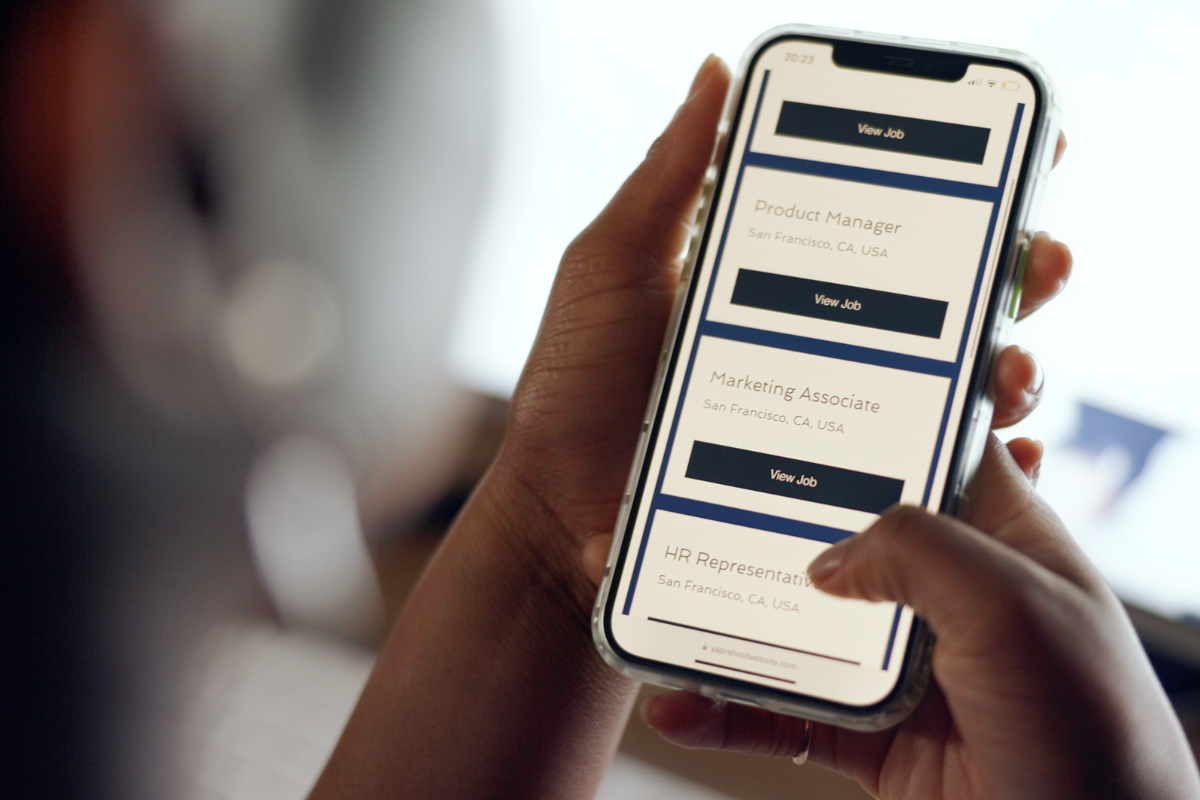
Implementing mobile-friendly navigation strategies can greatly enhance the user experience on your WordPress website. Here’s a step-by-step guide to mastering website navigation:
- Responsive Design: Ensure your website’s navigation menu is responsive to different screen sizes to provide seamless navigation on mobile devices.
- Simple Menus: Keep your WordPress navigation menu simple and clutter-free. Use clear labels and concise menu items for easy navigation.
- Dropdown Menus: Utilize dropdown menus to organize subcategories and prevent overcrowding on the main menu.
- Mobile Menu Plugins: Explore mobile menu plugins compatible with WordPress to create a user-friendly mobile navigation experience.
- Thumb-Friendly Design: Opt for larger clickable areas for menu items to accommodate touch gestures on mobile devices.
- Navigation Bar Placement: Consider placing the navigation bar at the top or bottom of the screen for better accessibility on mobile.
By following these mobile-friendly navigation strategies for your WordPress website, you can enhance user engagement and ensure a seamless browsing experience for your visitors.
Analyzing User Behavior And Optimizing Navigation Flow
Gain valuable insights into user behavior and optimize your website’s navigation flow. In this blog post, we’ll delve into the importance of analyzing user behavior and provide strategies to improve navigation, enhancing overall user experience.
- Utilize analytics tools such as Google Analytics to track user behavior on your website.
- Identify popular pages through page view statistics to understand user preferences.
- Monitor the time spent on each page to determine user engagement levels.
- Analyze bounce rates to pinpoint pages where users are exiting your site quickly.
- Use heatmaps to visualize where users click the most on your website.
- Implement A/B testing to compare different navigation flows and determine the most effective one.
- Pay attention to user feedback and comments to address any navigation issues.
- Optimize navigation menus by organizing content logically and using clear labels.
- Create a seamless user experience by minimizing the number of clicks needed to reach important pages.
- Continuously analyze and adjust navigation flow based on user behavior data for optimal website performance.
By analyzing user behavior and optimizing navigation flow, you can create a user-centric website that caters to your audience’s needs and preferences. Utilize data-driven insights to make informed decisions for enhancing navigation, driving engagement, and maximizing the effectiveness of your website.
Boost Engagement And Conversions With A Stellar WordPress Navigation Menu
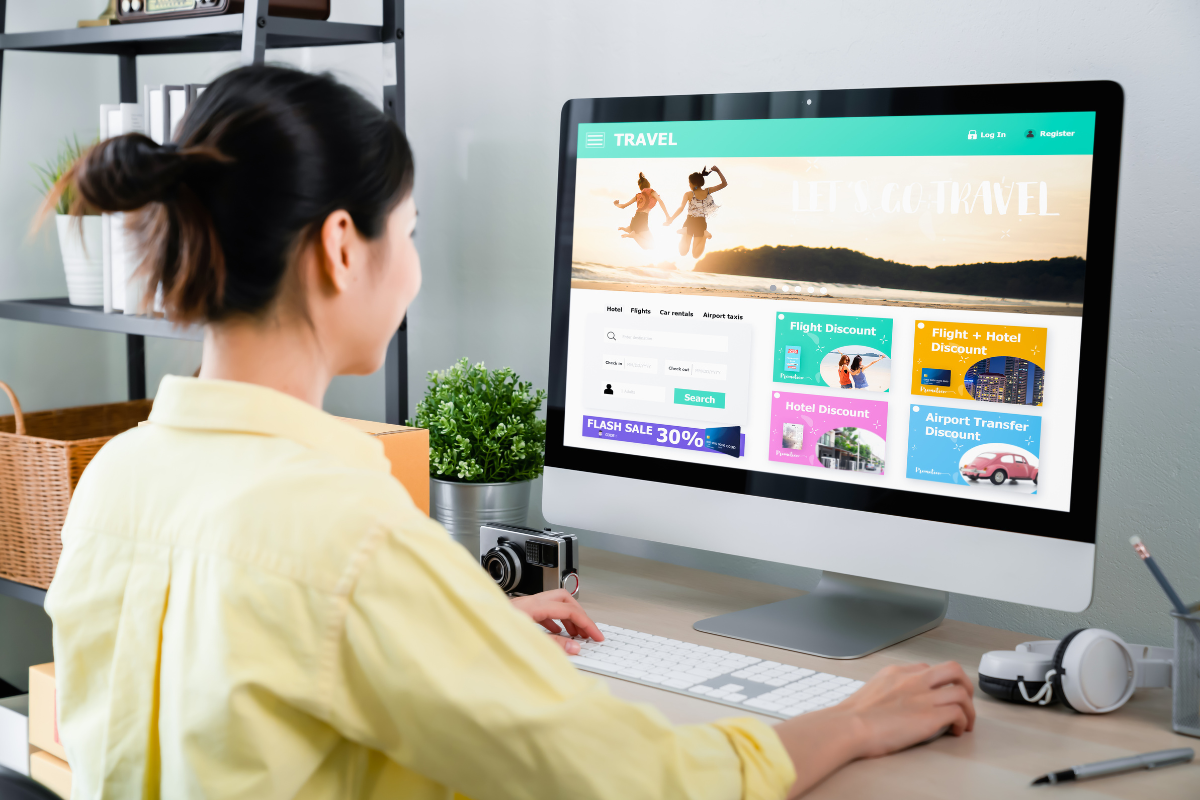
Maximize engagement and skyrocket conversions with an exceptional WordPress navigation menu. Guide your visitors seamlessly, captivate their attention, and drive them towards your desired actions. Elevate your website’s performance with a navigation menu that leaves a lasting impression.
From crafting a flawless navigation menu to providing an array of top-notch WordPress services, Newman Web Solutions is your go-to experts. Contact us today and let us transform your website into a user-friendly, visually stunning, and highly functional online presence. With our expertise and dedication to excellence, we’ll help you stand out from the competition and achieve your online goals.
It’s time to take a step towards online success. Get in touch with us now to book yourself a free marketing strategy session. Hurry! Time is running out!