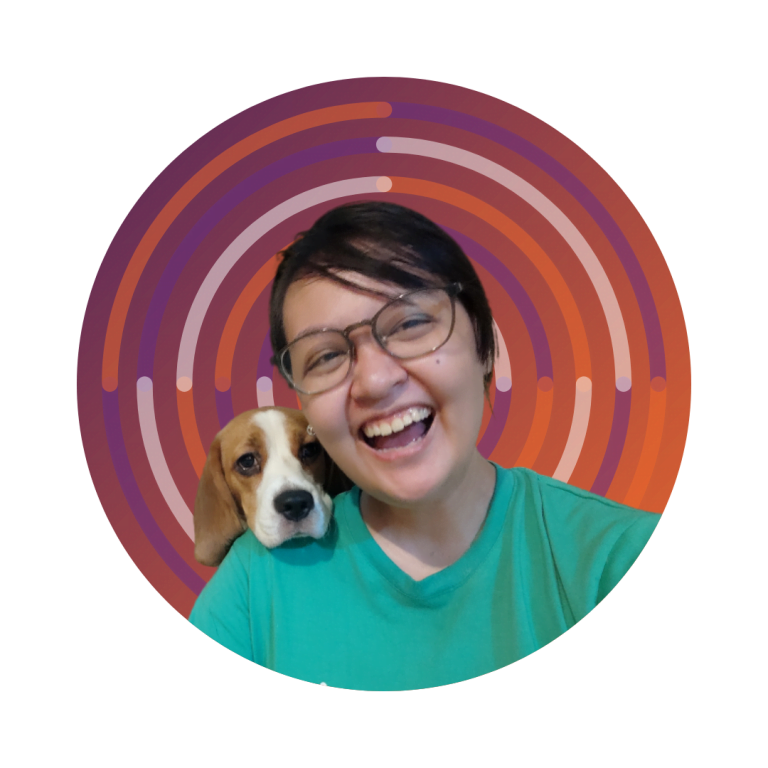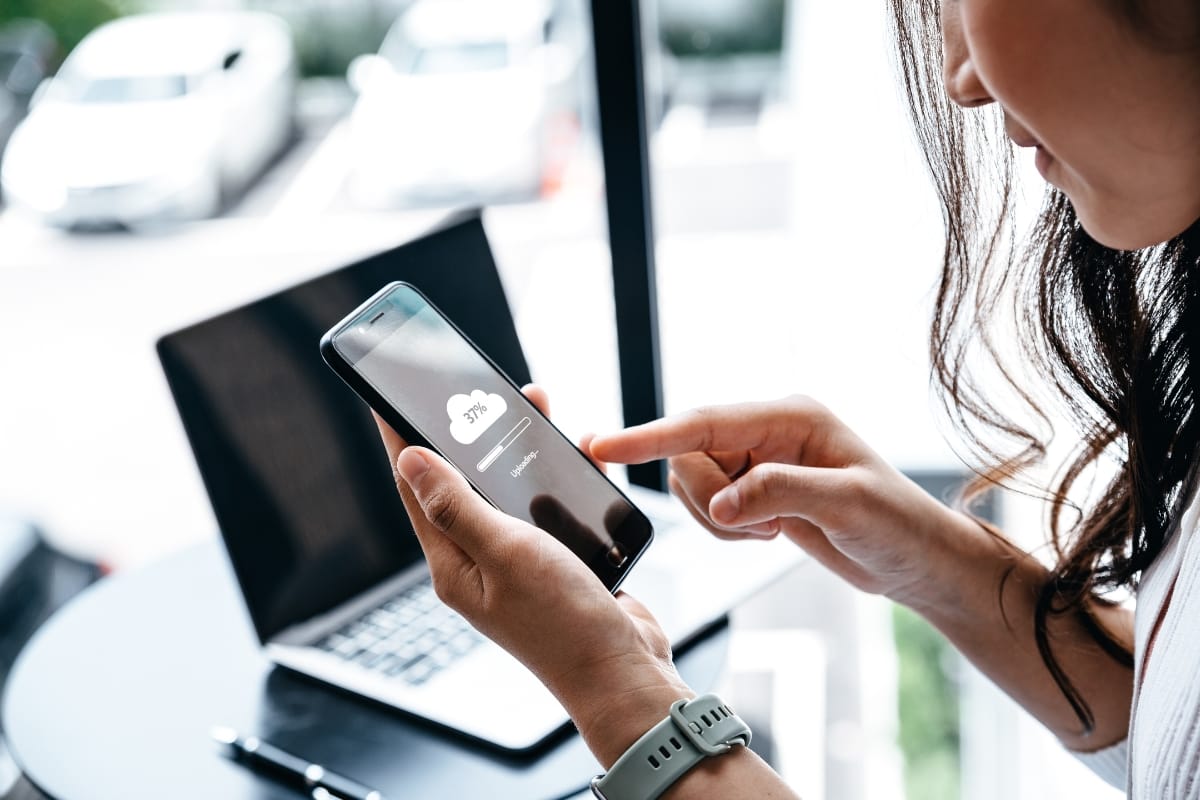Securing a WordPress site is non-negotiable in today’s digital landscape. As threats evolve, implementing strong website maintenance services and utilizing tools like CAPTCHA and regular backups become essential.
Even users familiar with platforms like Drupal can benefit from understanding how to safeguard their sites against potential vulnerabilities. Protecting your website is more than just a one-time task; it’s an ongoing commitment.
By mastering these WordPress security best practices, you can ensure your site remains safe and secure. Keep reading to discover effective strategies that will empower you to maintain a resilient online presence.Key Takeaways
Boost Your Site’s Safety with These WordPress Security Best Practices
Key Takeaways
- Regular updates and backups are your site’s best defense against security threats
- Strong passwords and two-factor authentication significantly bolster your WordPress security
- Choosing a secure hosting provider lays the foundation for a safe online presence
- Implementing SSL/TLS encryption is crucial for protecting data and boosting user trust
- Regularly testing backups ensures you’re prepared for any data recovery situation
Understanding the Threat Landscape for WordPress Sites

You’ve probably heard about websites getting hacked, and it’s not just the big names—sites like yours are on the radar too.
We’re going to look at the common ways attackers try to break in, share some stories of when things went south for others, and talk about why it’s super important to stay a step ahead with security.
Stick around, because you’re about to get the lowdown on making your site a tough nut to crack.
Common Attack Vectors Targeting WordPress
So, you’re wondering what kind of trouble lurks around the corner for your WordPress site, right? Well, brace yourself for brute force attacks – they’re like someone trying every key on their ring to unlock your front door.
These attacks hammer away at your login page, guessing usernames and passwords until they find the right combo.
And then there’s the sneaky SQL injection, where attackers slip malicious code into your database through weak spots, aiming to access and manipulate your precious data. It’s a wild web out there, and these are just a couple of ways your site could be targeted.
Now, imagine you’ve got a shop in the busiest part of town: that’s your WordPress site, and it’s got a big ‘Open for Business’ sign.
But just like a shop, you need to watch out for shoplifters, right? Enter malware – nasty software that can hide on your site and do all sorts of damage, from stealing customer info to sending spam.
And don’t forget about those pesky software vulnerabilities; outdated themes and plugins can be like leaving your backdoor unlocked, inviting trouble. Here’s a quick rundown of some real-life incidents:
| Incident Type | Consequence | Preventive Measure |
|---|---|---|
| Brute Force Attack | Unauthorized Access | Strong Passwords & Limit Login Attempts |
| SQL Injection | Data Breach | Regular Security Audits & Updates |
| Malware Infection | Loss of Reputation | Security Plugins & Regular Scans |
| Outdated Plugins | Site Compromise | Timely Updates & Vulnerability Checks |
The Need for Proactive Security Measures
Think of proactive security measures as your website’s personal fitness routine – it’s all about strengthening and conditioning to fend off attacks.
You wouldn’t wait for a health scare to start exercising, right? Similarly, don’t wait for a security breach to take action.
Regularly updating your WordPress core, themes, and plugins, coupled with robust backups, can act as your site’s daily workout to keep it in top shape. It’s your digital shield against the onslaught of cyber threats that could knock your site off its feet.
Let’s face it, the consequences of a compromised website can be dire: lost revenue, damaged reputation, and a whole lot of stress.
To avoid this, you need to be on the ball with security. Implementing measures like firewalls, secure hosting, and SSL certificates isn’t just smart; it’s essential for the well-being of your online presence. Here’s a quick checklist to keep your site secure:
- Update WordPress, themes, and plugins regularly.
- Install security plugins to monitor threats and harden defenses.
- Set up strong passwords and change them periodically.
- Use SSL encryption to protect data in transit.
- Choose a hosting provider known for its security features.
- Backup your site frequently to ensure you can recover quickly from any incident.
The digital wilderness is fraught with predators eyeing your WordPress site. Arm it well—regular updates to your site’s core, themes, and plugins are your first line of defense.
Keeping WordPress Core, Themes, and Plugins Updated

Keeping your WordPress core, themes, and plugins up-to-date is like giving your website its essential vitamins to stay healthy.
Outdated software can open doors for hackers, so it’s crucial to manage updates effectively. You’ll learn how to spot and ditch extensions that could put your site at risk.
Let’s get your site’s security in tip-top shape by tackling these key areas, ensuring you’re not left vulnerable to the ever-present threats online.
Dangers of Outdated Software
Think of outdated software on your WordPress site as a creaky door with rusty hinges; it’s an invitation for trouble.
When you neglect updates, you’re leaving gaps in your site’s armor, making it easier for hackers to exploit vulnerabilities. It’s not just about the risk of a full-blown attack; even small security flaws can snowball into serious issues, compromising your site’s integrity and your users’ trust.
You wouldn’t drive a car without regular check-ups, so why risk your website? Ignoring those update notifications can lead to malware infections, data theft, and even your site being hijacked to attack others.
By keeping your WordPress core, themes, and plugins current, you’re slamming the door shut on those digital intruders and ensuring your website remains a safe place for your visitors to land.
Strategies for Managing Updates Effectively
Hey, keeping your WordPress site secure isn’t rocket science, but it does need a game plan. Start by setting up automatic updates for your WordPress core, themes, and plugins.
This way, you’re not sweating bullets every time a new security patch rolls out. It’s like having a trusty guard dog that barks the moment trouble shows up at your door. And for those critical updates that need a human touch, schedule regular check-ins on your site, just like you’d pencil in a coffee catch-up with an old friend.
But wait, there’s more: before you hit that update button, make sure you’ve got backups ready to roll. Think of it as your safety net when walking the tightrope of website management.
If an update goes sideways, you can restore your site without breaking a sweat. Here’s a pro tip: use a staging environment to test updates first. It’s like a dress rehearsal before the big show, ensuring everything runs smoothly before going live:
| Action | Purpose | Benefit |
|---|---|---|
| Automatic Updates | Immediate Security Patching | Reduced Vulnerability Window |
| Regular Check-Ins | Manual Update Oversight | Personalized Control |
| Backups | Recovery Preparation | Quick Restoration Capability |
| Staging Environment Testing | Pre-Live Update Verification | Smooth Deployment Assurance |
Identifying and Removing Vulnerable Extensions
Spotting and ditching vulnerable extensions on your WordPress site is like checking your car for parts that could fail you on the highway.
You need to regularly scan your site for outdated or abandoned plugins and themes that could be an open invitation for hackers.
Use trusted security tools that can detect and flag any extensions with known vulnerabilities, and don’t hesitate to replace them with more secure alternatives. It’s all about being proactive to keep your website running smoothly and securely.
Remember, it’s not just about removing the bad apples; it’s also about knowing where to find the good ones. When you’re on the hunt for new plugins or themes, stick to reputable sources like the official WordPress repository or well-known marketplaces with solid reviews and regular updates.
This way, you’re not just tossing out potential threats; you’re also building a stronger defense with quality, reliable extensions that won’t let you down.
Keeping your WordPress site updated is like locking your front door; it’s the first step in safeguarding your home. Now, let’s fortify the locks—strengthening authentication protocols is your next line of defense.
Strengthening Authentication Protocols
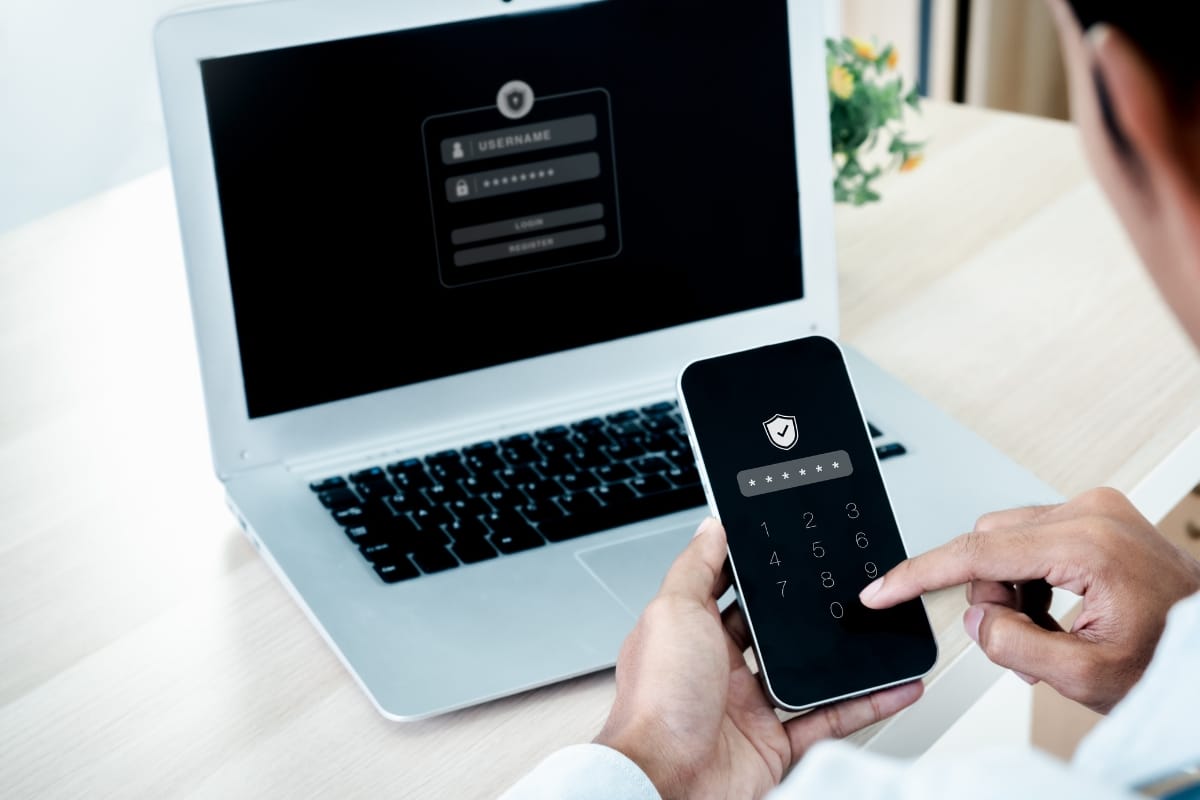
Alright, let’s beef up your WordPress site’s security by focusing on the gatekeepers: your login credentials.
We’re talking about creating ironclad passwords, adding an extra layer of protection with two-factor authentication, and making sure only the right people have the keys to the kingdom with proper user roles and permissions.
These steps are your frontline defense, so you’ll want to get them right to keep the bad guys out.
Best Practices for Password Security
Let’s talk passwords—they’re the secret handshake between you and your WordPress site. To keep your digital space secure, think of your password as a complex dance move that only you can nail.
Go for a mix of letters, numbers, and symbols that no snoop can guess. And steer clear of the obvious no-no’s like ‘password123’ or your birthday. Trust me, a strong password is your first line of defense against unwelcome visitors.
Now, you might be wondering how often you should switch up your passwords. Picture this: just like you wouldn’t wear the same outfit every day, it’s smart to refresh your passwords regularly. Aim to change them every few months or after any hint of suspicious activity.
It’s a simple step, but it throws off any cyber creeps who might be trying to track your moves. Keep them guessing, and you’ll keep your site safe.
Utilizing Two-Factor Authentication
Let’s kick your WordPress security up a notch with two-factor authentication (2FA). It’s like having a double lock on your door; even if someone guesses your password, they still need a second key to get in.
By requiring a second form of verification, such as a code from your phone or an authentication app, you’re putting up a formidable barrier against unauthorized access. It’s a straightforward step that adds a significant layer of protection to your site.
Imagine the peace of mind you’ll have knowing that even if your password were to fall into the wrong hands, your site would still be safe. That’s the power of two-factor authentication.
It’s a simple setup that can save you from a world of trouble, and with plugins available to integrate 2FA into your WordPress login process, it’s easier than ever to implement. You’re not just securing your site; you’re safeguarding your business’s reputation and your users’ trust.
Assigning Appropriate User Roles and Permissions
When you’re setting up your WordPress site, think of user roles and permissions as your personal security team, each with a specific job to keep things running smoothly.
By assigning the right roles—Administrator, Editor, Author, Contributor, and Subscriber—you ensure that only the people who need access to certain parts of your site have it. This minimizes the risk of someone making changes they shouldn’t, which could potentially open up security holes or lead to accidental mishaps.
It’s like handing out keys to your house; you wouldn’t give everyone the master key, right? So, make sure you’re giving out the right level of access.
For instance, if you have a team member who only needs to write posts, there’s no need to give them full admin rights. This way, you’re not just keeping your site secure, you’re also making sure that everyone can do their job without tripping over each other’s digital feet.
Now that your login gates are fortified, it’s time to guard the deeper layers. Let’s secure the foundation where your WordPress site stands – the server.
Securing Your Website at the Server Level

Alright, let’s dive into the server side of things and make sure your WordPress site is locked down tight. Choosing a secure hosting provider is step one; it’s like finding a safe neighborhood for your digital home.
Next up, we’ll walk through server hardening techniques to reinforce your site’s defenses. And don’t overlook secure file transfer methods—they’re crucial for keeping your data transfers under wraps.
Each of these steps is a critical piece of the security puzzle, ensuring your website stands strong against online threats.
Selecting a Secure Hosting Provider
Choosing the right hosting provider is like picking a fortress for your WordPress site; it’s the foundation of your website’s security.
Look for hosts that prioritize security features, such as regular backups, firewalls, and malware scanning. They should also be up to speed with the latest PHP versions and offer SSL certificates to ensure all data transactions are encrypted.
Your hosting provider should be more than just a space on the web; it should be a partner in your site’s defense strategy. Here’s what to keep an eye out for when selecting a secure hosting provider for your WordPress site:
- 24/7 monitoring for unusual activity
- Automatic updates for server software and hardware
- Support for the latest security protocols and software
- Options for regular, automated site backups
- Proactive vulnerability scans and DDoS protection
Remember, a secure host not only protects your site but also boosts your peace of mind. With a reliable provider, you can focus on growing your business, knowing your online presence is in good hands.
Implementing Server Hardening Techniques
Server hardening is like fortifying the walls of your digital castle. It’s about taking steps to tighten up security and reduce vulnerabilities on the server where your WordPress site lives.
Start by removing any unnecessary software or services that could be potential entry points for attackers. It’s like decluttering your home; the less there is to exploit, the safer you are.
Next, you’ll want to ensure that your server’s operating system and software are always up-to-date with the latest security patches: this is your ongoing maintenance to keep those walls robust.
Regularly updating your server’s software is like changing the locks every so often to keep intruders out. Here’s a quick checklist to guide you through the server hardening process:
- Eliminate unused software and services.
- Keep the server’s operating system and software updated with security patches.
- Enforce strong password policies and change them periodically.
- Configure firewalls to limit access to essential ports and services only.
- Regularly scan for vulnerabilities and address them promptly.
Using Secure File Transfer Methods
When you’re moving files to and from your WordPress site, think of secure file transfer methods as your trusty armored van.
Using protocols like SFTP (Secure File Transfer Protocol) or SSH (Secure Shell) instead of the old-school FTP (File Transfer Protocol) is like choosing a van with a high-tech security system over a rusty bike with a wobbly lock.
These secure methods ensure that your website’s data is encrypted during transit, shielding it from prying eyes and potential interceptors.
Imagine the confidence you’ll have, knowing that every time you update or back up your site, your data’s journey is under tight security.
| Transfer Method | Security Feature | Benefit |
|---|---|---|
| SFTP | Encrypted Data Transfer | Protection from Data Eavesdropping |
| SSH | Secure Shell Access | Safe Command Execution |
| FTPS | SSL/TLS Encryption | Secure Credential Transmission |
You’ve fortified your server, a strong foundation laid. Now, let’s arm your WordPress site with plugins and tools, the next line of defense.
Enhancing Security With Plugins and Tools

Alright, let’s boost your WordPress site’s defenses with some savvy choices in security plugins and tools.
You’ll want to pick plugins that are like digital watchdogs, keeping an eye out for trouble and barking when things get fishy. Configuring firewall settings is next, creating a barrier that only lets the good stuff through.
And don’t overlook the importance of monitoring and logging activities; it’s like having a detailed record of who’s coming and going, so you can spot any uninvited guests. Each of these steps is a game-changer for your website’s security, so let’s dive in and get you set up.
Choosing Effective Security Plugins
When you’re picking security plugins for your WordPress site, think of it as choosing a personal bodyguard for your online presence. You want a plugin that’s robust, vigilant, and always on the lookout for the latest threats.
Look for features like real-time monitoring, malware scanning, and the ability to block suspicious activity. A good security plugin not only alerts you to potential threats but also helps you take immediate action to prevent any harm to your site.
Imagine having a security expert by your side, guiding you through the maze of online dangers—that’s what the right security plugin does for you.
It’s crucial to select one that’s well-reviewed, regularly updated, and compatible with your version of WordPress. This ensures that your site is equipped with the latest defenses against hacks and breaches, giving you peace of mind and keeping your digital space safe and sound.
Configuring Firewall Settings
Setting up a firewall on your WordPress site is like building a moat around your castle; it’s essential for keeping the baddies at bay.
A well-configured firewall monitors and controls incoming and outgoing network traffic based on predetermined security rules, ensuring only legit visitors get through. It’s your first line of defense, blocking brute force attacks, malware, and other unwelcome traffic before it can do any harm.
Think of configuring your firewall as customizing the settings on your home alarm system: you want it tailored to your specific needs.
Start by determining which security rules are most relevant to your website and adjust the firewall settings accordingly. This might include setting up IP whitelists, blocking suspicious IP addresses, and establishing rules to prevent SQL injection and cross-site scripting attacks:
- Set up IP whitelists for known safe connections.
- Block IP addresses that repeatedly attempt unauthorized access.
- Implement rules to thwart SQL injection and XSS attacks.
By fine-tuning these settings, you’re not just throwing up a generic barrier; you’re creating a smart, responsive defense system that adapts to the evolving security landscape.
And remember, keeping your firewall rules up to date is key, as new threats emerge all the time. Stay vigilant, and your WordPress site will thank you for it.
Monitoring and Logging Activities
Keeping tabs on what’s happening with your WordPress site is like having a security camera inside your digital space. By setting up monitoring and logging activities, you’re essentially keeping a detailed diary of every action on your site.
This means if something fishy pops up, like an unexpected login or a change to your site’s files, you’ll be the first to know and can jump into action to prevent any potential security issues.
Imagine being able to trace back any security hiccup to its source, just like a detective following clues. That’s the power of effective monitoring and logging tools.
They provide you with a clear trail of user activities, making it easier to spot and fix vulnerabilities, ensuring your WordPress site remains secure and your peace of mind intact. Plus, in the unfortunate event of a breach, these records are invaluable for post-incident analysis and fortifying your site against future attacks.
Securing your site is more than just a strong lock on the front door. Let’s ensure the windows are just as tough, protecting the files and folders that matter most.
Protecting Critical Files and Directories
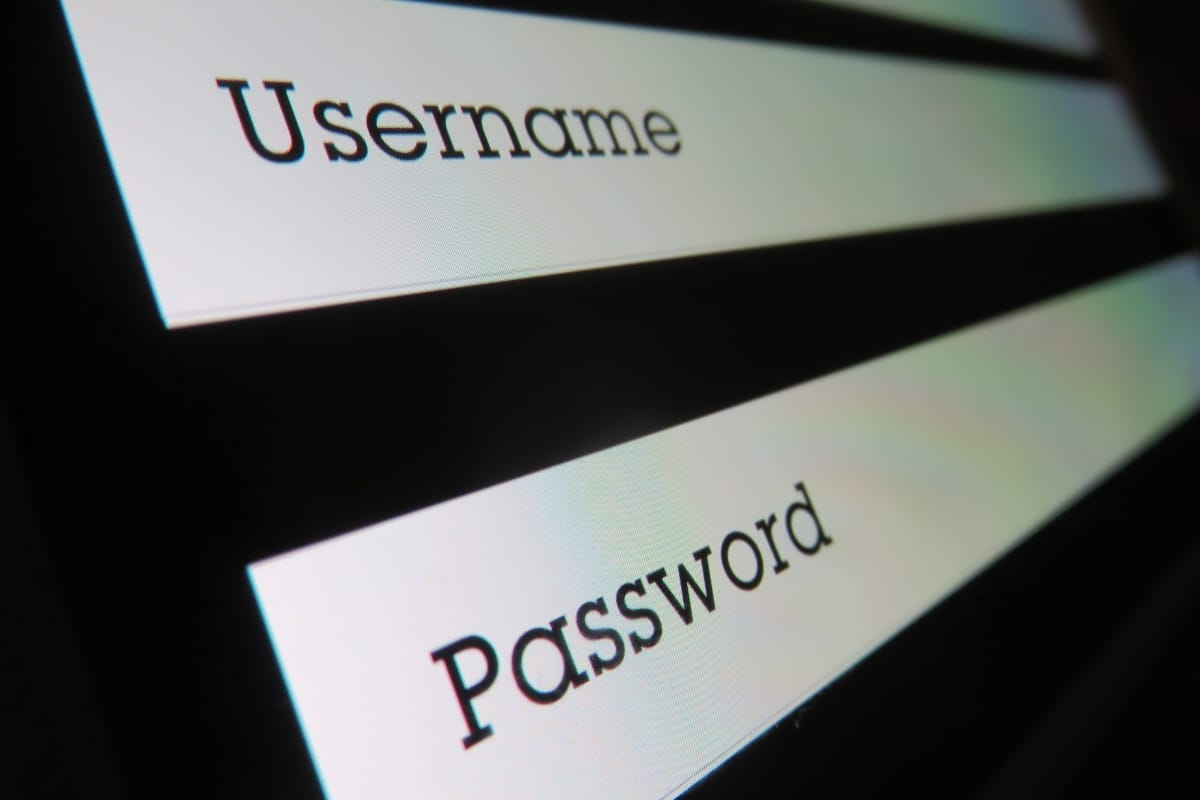
Alright, let’s zero in on locking down your WordPress site’s most sensitive areas. You’ll want to restrict access to your wp-admin and wp-login.php to keep out unwanted guests.
Disabling file editing via the dashboard is another smart move, preventing any in-house tampering with your site’s code. And don’t overlook securing your configuration files; it’s like putting your site’s valuables in a safe. These steps are crucial for keeping your website’s backbone strong against attacks.
Restricting Access to Wp-Admin and wp-login.php
Securing your wp-admin and wp-login.php is like setting up a VIP list for your website’s backstage area. You can restrict access by IP address, ensuring only your team can reach these critical entry points.
It’s a smart move that keeps the riff-raff out and reduces the risk of brute force attacks trying to crack your login credentials.
Think about adding an extra layer of security with two-factor authentication or a captcha challenge on your login page. This way, even if someone stumbles upon your login URL, they’ll hit a wall unless they have the second key or can pass the test. It’s like having a bouncer at the door, checking IDs before letting anyone through.
Disabling File Editing via the Dashboard
Turning off file editing via your WordPress dashboard is a smart security move. It stops users with admin access from modifying any plugin or theme files directly within the dashboard.
This way, if your login details ever fall into the wrong hands, the intruder won’t be able to inject harmful code or create backdoors easily.
To disable file editing, you just need to tweak your wp-config.php file—a quick edit that can save you a ton of headaches down the line. By adding a single line of code, you’re effectively putting your site’s core files in a lockbox, making it tougher for hackers to exploit your site’s vulnerabilities and keeping your content safe and sound.
Securing Configuration Files
Securing your WordPress configuration files is like putting your site’s blueprints in a safe; it’s essential for maintaining the integrity of your website.
Your wp-config.php file, in particular, holds the keys to the kingdom, including your database credentials and security keys. You’ve got to protect it by setting proper file permissions, and consider moving it one level above your WordPress root directory, which makes it harder for hackers to find and access.
Imagine a scenario where an attacker gains access to your wp-config.php: it’s a direct line to your site’s core settings and sensitive information. To prevent this, you can also restrict access to this file via .htaccess, ensuring only you and your web server can peek inside. Here’s a table to illustrate the steps and benefits of securing your configuration files:
| Security Step | Action | Benefit |
|---|---|---|
| File Permissions | Set restrictive read/write permissions | Minimizes risk of unauthorized file modifications |
| File Location | Move wp-config.php above root directory | Reduces visibility to potential attackers |
| Access Restrictions | Use .htaccess to limit file access | Ensures only authorized views and edits |
Safeguarding your files is just the beginning. Let’s step up the defense with SSL/TLS encryption, the shield for your data in transit.
Implementing SSL/TLS Encryption

Securing your WordPress site with SSL/TLS encryption is like putting a strong lock on your online home. It’s all about ensuring that any data shared between your site and its visitors is kept private and protected.
You’ll learn the perks of switching to HTTPS, the steps to install and configure SSL certificates, and how to make sure HTTPS is enforced across your entire site. These measures are key to safeguarding your website and maintaining the trust of your visitors.
Benefits of HTTPS for Website Security
Switching your WordPress site to HTTPS isn’t just a good move; it’s a game-changer for your website’s security.
With HTTPS, every bit of data that zips between your site and your visitors is encrypted, making it tough for hackers to eavesdrop or tamper with information. It’s like sending your site’s data through a secure tunnel, where prying eyes can’t make heads or tails of what’s being transmitted.
Think of HTTPS as your website’s trusty shield, not only defending against data breaches but also boosting your credibility with visitors and search engines alike.
When you see that padlock icon next to your URL, you know you’re providing a safe space for users to interact and share information. Plus, search engines like Google give secure sites a thumbs-up in rankings, so by embracing HTTPS, you’re hitting two birds with one stone: enhancing security and SEO.
Installing and Configuring SSL Certificates
Getting SSL certificates up and running on your WordPress site is a breeze, and it’s a crucial step in fortifying your online presence.
Start by snagging an SSL certificate from a reliable certificate authority or check if your hosting provider offers one for free. Once you’ve got it, installing it usually involves a few clicks in your hosting control panel. Your host might even handle the nitty-gritty details for you, making the process smoother than your morning cup of joe.
After installation, configuring your SSL certificate is key to ensuring all traffic to your site uses HTTPS. You’ll want to dive into your WordPress settings and update your site address to start with ‘https://’ instead of ‘http://’.
This small tweak signals browsers to establish secure connections, keeping your visitors’ data safe and sound. If you’re feeling stuck, plenty of plugins can help automate this, so you’re not left scratching your head over the technical stuff.
Enforcing HTTPS Across the Entire Site
Once you’ve got SSL installed, it’s time to make sure every visitor uses a secure connection, no matter how they landed on your site.
You can enforce HTTPS by setting up redirects that shoo anyone knocking on the HTTP door over to the secure HTTPS side. It’s like having a bouncer who gently guides guests from the rowdy bar next door into your classy, secure lounge.
And don’t forget, mixed content can trip up your HTTPS efforts, leaving parts of your site insecure. You’ll want to hunt down and update any links or resources that load over HTTP to ensure they’re using HTTPS instead. This way, you’re not just locking the front door but also making sure every window is latched tight:
| Issue | Solution | Outcome |
|---|---|---|
| HTTP to HTTPS Redirects | Set up server-side redirects | All traffic is secure and encrypted |
| Mixed Content | Update internal links/resources to HTTPS | Uniform security across the entire site |
Your website now has a strong shield with SSL/TLS encryption. Let’s ensure it can bounce back from any setback by crafting a solid backup and recovery strategy.
Developing a Robust Backup and Recovery Plan

Alright, let’s talk about your safety net: backups. Regular backups are your website’s lifeline, ready to spring into action if disaster strikes.
Choosing a reliable backup solution is like picking a dependable parachute; you want something that’s going to open without a hitch. And testing your restoration process?
That’s your practice jump, ensuring you can land safely if you ever need to bail out. We’ll walk through these essentials, so you’re prepped and confident your site can bounce back from anything.
Importance of Regular Backups
Think of regular backups as your WordPress site’s safety net, ready to catch you if you fall. They’re your go-to recovery solution when things go south, whether it’s due to a hack, an update gone wrong, or just plain human error.
By keeping a recent backup, you can restore your site to its former glory in no time, minimizing downtime and the stress that comes with losing valuable content.
Now, imagine your site gets hit with a nasty malware infection that corrupts your data: without a backup, you’re looking at a potential nightmare of lost work and customer trust.
But with regular backups, you can wipe away the damage and get back to business as usual, fast. It’s like having a rewind button for your website, giving you the power to undo the chaos and keep your digital presence intact.
| Scenario | Without Backup | With Regular Backups |
|---|---|---|
| Malware Infection | Loss of Data and Trust | Quick Restoration to Pre-Infection State |
| Failed Update | Prolonged Downtime | Immediate Recovery and Continuity |
| User Error | Irreversible Content Loss | Effortless Reversion to Last Save |
Selecting a Reliable Backup Solution
Choosing the right backup solution for your WordPress site is like picking a reliable co-pilot for your digital journey.
You want a service that’s not only robust but also easy to use, ensuring you can quickly restore your site if needed. Look for features like automated backups, off-site storage, and one-click restore options to make the process as painless as possible.
It’s crucial to select a backup solution that aligns with your website’s size and traffic. A high-traffic e-commerce site, for example, needs a solution that offers real-time backups to capture every transaction. Here’s a list of key features to consider when selecting your backup solution:
- Automated scheduling for regular backups
- Off-site storage to protect against server failures
- Incremental backups to save server resources
- Easy restoration capabilities in case of emergency
- Support for multisite installations if you’re managing a network
Remember, the goal is to have a backup system that works seamlessly in the background, giving you the freedom to focus on growing your business without worrying about data loss.
With the right backup solution in place, you’ll have a safety net that keeps your website’s content secure and readily available, no matter what comes your way.
Testing Restoration Processes
Testing your backup process is like running a fire drill; it ensures you’re ready to act if things heat up. You’ll want to regularly restore your WordPress site from a backup in a controlled environment to verify that your safety net is not just there, but fully functional.
This practice gives you the confidence that, should your site face a real emergency, you’ll be able to recover swiftly and with minimal fuss.
Imagine the relief of knowing your backup is more than just a set of files sitting on a server—it’s a reliable, tested recovery system. By simulating a restoration, you uncover any hitches in the process and can iron them out before they become real-world headaches. It’s a proactive step that solidifies your website’s resilience against data loss and downtime, keeping your digital presence robust and reliable.
Frequently Asked Questions
How can I protect my WordPress site from hackers?
To shield your WordPress site from hackers, consistently update themes and plugins, use strong passwords, and install a reputable security plugin for ongoing protection.
Why is it important to update WordPress and its components?
Keeping WordPress and its plugins/themes updated is crucial for security, performance, and compatibility, ensuring your site runs smoothly and remains safe from vulnerabilities.
What are the best practices for strong password policies on WordPress?
For robust WordPress security, enforce unique, long passwords with a mix of characters, mandate periodic changes, and implement two-factor authentication to deter unauthorized access.
Can installing security plugins keep my WordPress site safe?
Installing security plugins is a smart move for safeguarding your WordPress site, as they actively block threats and strengthen defenses, but remember, a layered security strategy is key for full protection.
What steps should I take to back up my WordPress website effectively?
Backing up your WordPress site is straightforward: choose a reliable plugin, set regular backup schedules, and store backups off-site for added security.
Conclusion
Protecting your WordPress website is essential to safeguarding your business and maintaining trust with your audience. By implementing these WordPress security best practices, you can mitigate risks and ensure your site runs smoothly. For expert guidance and tailored solutions, choose Newman Web Solutions to help fortify your online presence.
Contact us at (404) 301-9189 or schedule a free 30-minute strategy session today to learn how we can enhance your website’s security and keep it protected from cyber threats. Don’t wait until it’s too late—secure your site with us!